WPF实现背景灯光随鼠标闪动效果
更新时间:2020年8月29日 10:12 点击:1987
本文实例为大家分享了WPF实现背景灯光随鼠标闪动的具体代码,供大家参考,具体内容如下
实现效果如下:
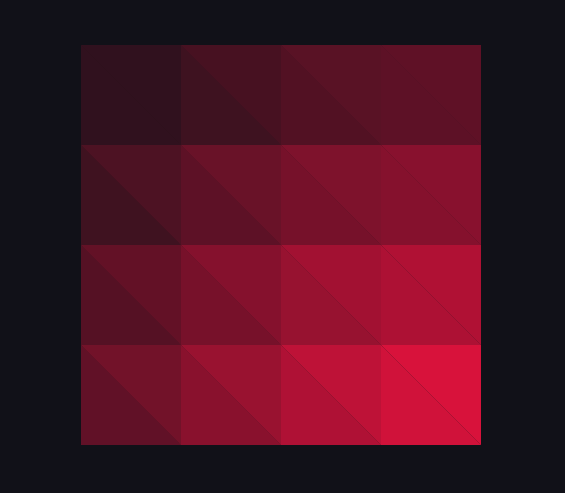
思路:将容器分割成组合三角形Path,鼠标移动时更新每个三角形的填充颜色。
步骤:
1、窗体xaml
只需放置一个Canvas。
<Canvas x:Name="container" Width="400" Height="400"></Canvas>
2、交互逻辑
/// <summary>
/// MainWindow.xaml 的交互逻辑
/// </summary>
public partial class MainWindow : Window
{
private Point lastMousePosition = new Point(0, 0);//鼠标位置
private int triangleLength = 100;//三角形边长
public MainWindow()
{
InitializeComponent();
this.Loaded += MainWindow_Loaded;
CompositionTarget.Rendering += UpdateTriangle;
this.container.PreviewMouseMove += UpdateLastMousePosition;
}
private void MainWindow_Loaded(object sender, RoutedEventArgs e)
{
//将长方形容易划分成组合三角形
int horizontalCount = (int)(this.container.ActualWidth / triangleLength);
int verticalCount = (int)(this.container.ActualHeight / triangleLength);
for (int i = 0; i < horizontalCount; i++)
{
for (int j = 0; j < verticalCount; j++)
{
Path trianglePath1 = new Path();
var g1 = new StreamGeometry();
using (StreamGeometryContext context = g1.Open())
{
context.BeginFigure(new Point(i * triangleLength, j * triangleLength), true, true);
context.LineTo(new Point(i * triangleLength, (j + 1) * triangleLength), true, false);
context.LineTo(new Point((i + 1) * triangleLength, (j + 1) * triangleLength), true, false);
}
trianglePath1.Data = g1;
trianglePath1.Fill = new SolidColorBrush(Color.FromArgb(255, 247, 18, 65));
this.container.Children.Add(trianglePath1);
Path trianglePath2 = new Path();
var g2 = new StreamGeometry();
using (StreamGeometryContext context = g2.Open())
{
context.BeginFigure(new Point(i * triangleLength, j * triangleLength), true, true);
context.LineTo(new Point((i + 1) * triangleLength, j * triangleLength), true, false);
context.LineTo(new Point((i + 1) * triangleLength, (j + 1) * triangleLength), true, false);
}
trianglePath2.Data = g2;
trianglePath2.Fill = new SolidColorBrush(Color.FromArgb(255, 247, 18, 65));
this.container.Children.Add(trianglePath2);
}
}
}
private void UpdateTriangle(object sender, EventArgs e)
{
//获取子控件
List<Path> childList = GetChildObjects<Path>(this.container);
for (int i = 0; i < childList.Count; i++)
{
for (int j = 1; j < childList.Count; j++)
{
string si = childList[i].Data.ToString();
string si1 = MidStrEx(si, "M", "L");
string si2 = MidStrEx(si, "L", " ");
string si3 = MidStrEx(si, " ", "z");
string sj = childList[j].Data.ToString();
string sj1 = MidStrEx(sj, "M", "L");
string sj2 = MidStrEx(sj, "L", " ");
string sj3 = MidStrEx(sj, " ", "z");
//左右三角形判断
if (si1 == sj1 && si3 == sj3)
{
double x = childList[i].Data.Bounds.X + (1 - Math.Pow(2, 0.5) / 2) * triangleLength - lastMousePosition.X;
double y = childList[i].Data.Bounds.Y + (1 - Math.Pow(2, 0.5) / 2) * triangleLength - lastMousePosition.Y;
double rRadio = 1 - Math.Pow(x * x + y * y, 0.5) / Math.Pow(this.container.ActualWidth * this.container.ActualWidth + this.container.ActualHeight * this.container.ActualHeight, 0.5);
childList[j].Fill = new SolidColorBrush(Color.FromArgb((byte)(255 * rRadio), 247, 18, 65));
x = childList[j].Data.Bounds.TopRight.X - (1 - Math.Pow(2, 0.5) / 2) * triangleLength - lastMousePosition.X;
rRadio = 1 - Math.Pow(x * x + y * y, 0.5) / Math.Pow(this.container.ActualWidth * this.container.ActualWidth + this.container.ActualHeight * this.container.ActualHeight, 0.5);
childList[i].Fill = new SolidColorBrush(Color.FromArgb((byte)(255 * rRadio), 247, 18, 65));
break;
}
}
}
}
private void UpdateLastMousePosition(object sender, MouseEventArgs e)
{
lastMousePosition = e.GetPosition(this.container);
}
/// <summary>
/// 获得所有子控件
/// </summary>
private List<T> GetChildObjects<T>(System.Windows.DependencyObject obj) where T : System.Windows.FrameworkElement
{
System.Windows.DependencyObject child = null;
List<T> childList = new List<T>();
for (int i = 0; i < VisualTreeHelper.GetChildrenCount(obj); i++)
{
child = VisualTreeHelper.GetChild(obj, i);
if (child is T)
{
childList.Add((T)child);
}
childList.AddRange(GetChildObjects<T>(child));
}
return childList;
}
/// <summary>
/// 截取两个指定字符中间的字符串
/// </summary>
public static string MidStrEx(string sourse, string startstr, string endstr)
{
string result = string.Empty;
int startindex, endindex;
try
{
startindex = sourse.IndexOf(startstr);
if (startindex == -1)
return result;
string tmpstr = sourse.Substring(startindex + startstr.Length);
endindex = tmpstr.IndexOf(endstr);
if (endindex == -1)
return result;
result = tmpstr.Remove(endindex);
}
catch (Exception ex)
{
}
return result;
}
}
说明:当组合三角形过多时,会有明显卡顿,需要优化色彩更新方法。
以上就是本文的全部内容,希望对大家的学习有所帮助,也希望大家多多支持猪先飞。
上一篇: 浅析c# 线程同步
相关文章
c# WPF中通过双击编辑DataGrid中Cell的示例(附源码)
这篇文章主要介绍了c# WPF中通过双击编辑DataGrid中Cell的示例(附源码),帮助大家更好的理解和学习使用c#,感兴趣的朋友可以了解下...2021-03-03- 最近在网上看到了新版的360安全卫士,感觉界面还不错,于是用WPF制作了一个,时间有限,一些具体的控件没有制作,用图片代替了。感兴趣的朋友一起跟着小编学习WPF实现类似360安全卫士界面的程序源码分享...2020-06-25
- 这篇文章主要为大家详细介绍了WPF仿三星手机充电界面实现代码,具有一定的参考价值,感兴趣的小伙伴们可以参考一下...2020-06-25
- 这篇文章主要介绍了C# WPF 通过委托实现多窗口间的传值的方法,小编觉得挺不错的,现在分享给大家,也给大家做个参考。一起跟随小编过来看看吧...2020-06-25
- 这篇文章主要介绍了C#中WPF使用多线程调用窗体组件的方法,涉及C#中多线程的使用技巧,具有一定参考借鉴价值,需要的朋友可以参考下...2020-06-25
- 这篇文章主要为大家详细介绍了WPF TextBox实现按字节长度限制输入功能,具有一定的参考价值,感兴趣的小伙伴们可以参考一下...2020-06-25
- 这篇文章主要为大家详细介绍了WPF InkCanvas绘制矩形和椭圆,文中示例代码介绍的非常详细,具有一定的参考价值,感兴趣的小伙伴们可以参考一下...2020-06-25
- 这篇文章主要给大家介绍了关于WPF基础教程之形状画刷与变换的相关资料,文中通过示例代码介绍的非常详细,对大家的学习或者工作具有一定的参考学习价值,需要的朋友们下面随着小编来一起学习学习吧...2020-06-25
- 这篇文章主要给大家介绍了关于WPF如何自定义TabControl控件样式的相关资料,文中通过示例代码介绍的非常详细,对大家的学习或者工作具有一定的参考学习价值,需要的朋友们下面随着小编来一起学习学习吧。...2020-06-25
- 下面小编就为大家分享一篇WPF水珠效果按钮组的实现教程,具有很好的参考价值,希望对大家有所帮助。一起跟随小编过来看看吧...2021-09-22
- 本篇文章是对WPF实现音频文件循环顺序播放的方法进行了详细的分析介绍,需要的朋友参考下...2021-09-22
- 这篇文章主要为大家详细介绍了WPF实现转圈进度条效果,如何设计自定义的绕圈进度条,具有一定的参考价值,感兴趣的小伙伴们可以参考一下...2021-09-22
- 如果注册快捷键,RegisterHotKey中的fsModifiers参数为0,即None选项,一些安全软件会警报,可能因为这样就可以全局监听键盘而造成安全问题,感兴趣的你可以参考下本文...2020-06-25
- 这篇文章主要介绍了WPF/Silverlight实现图片局部放大的方法,结合实例形式分析了WPF/Silverlight针对图片属性操作相关实现技巧,需要的朋友可以参考下...2020-06-25
- 这篇文章主要为大家详细介绍了WPF中自定义GridLengthAnimation的相关资料,具有一定的参考价值,感兴趣的小伙伴们可以参考一下...2021-09-22
- 这篇文章主要为大家详细介绍了WPF MVVM发送短信小按钮的制作方法,具有一定的参考价值,感兴趣的小伙伴们可以参考一下...2020-06-25
- 这篇文章主要给大家介绍了关于WPF中窗体最大化问题的解决方法,文中通过示例代码介绍的非常详细,对大家学习或者使用wpf具有一定的参考学习价值,需要的朋友们下面随着小编来一起学习学习吧...2020-06-25
- 这篇文章主要介绍了C# WPF 父控件通过使用可视化树找到子控件的示例代码,需要的朋友可以参考下...2020-06-25
- 贝塞尔曲线,又称贝兹曲线或贝济埃曲线,一般的矢量图形软件通过它来精确画出曲线,下面这篇文章主要给大家介绍了关于WPF如何绘制光滑连续贝塞尔曲线的相关资料,文中通过示例代码介绍的非常详细,需要的朋友可以参考下。...2020-06-25
- 这篇文章主要介绍了WPF的ListView控件自定义布局的方法,结合实例形式分析了WPF中ListView控件的布局方法,需要的朋友可以参考下...2020-06-25
