c# WPF中通过双击编辑DataGrid中Cell的示例(附源码)
背景
在很多的时候我们需要编辑DataGrid中每一个Cell,编辑后保存数据,原生的WPF中的DataGrid并没有提供这样的功能,今天通过一个具体的例子来实现这一个功能,在这个例子中DataGrid中的数据类型可能是多种多样的,有枚举、浮点类型、布尔类型、DateTime类型,每一种不同的类型需要双击以后呈现不同的效果,本文通过使用Xceed.Wpf.DataGrid这个动态控件库来实现这个功能,当前使用的Dll版本是2.5.0.0,不同的版本可能实现上面有差别,这个在使用的时候需要特别注意。
Demo预览
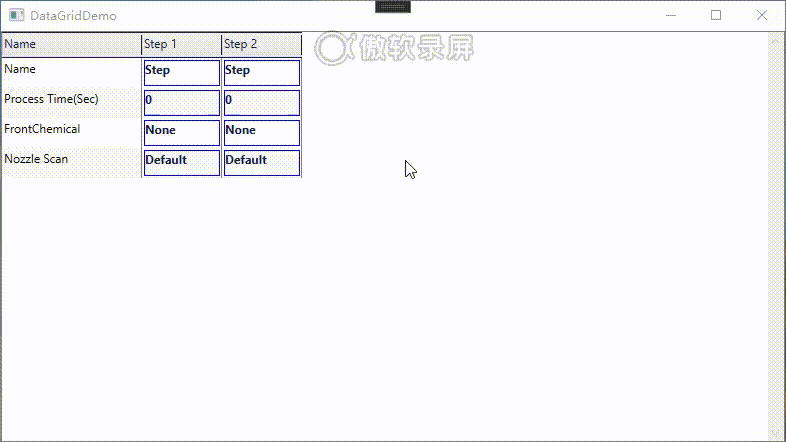
代码结构
代码还是按照常规的MVVM结构来进行编写,主要包括Views、Models、MainWindowViewModel、Converters这些常规的结构,在介绍这些之前来说一下我们的整体结构,在Demo中我们准备了一个四行三列的DataGrid,其中第一列主要是表示当前行的名称、后面的Step列是根据代码动态进行添加的,这个Step部分是我们通过代码动态调整的,调整完成后能够将数据保存到数据源中,我们还是按照MVVM的结构来进行进行代码的介绍。
1 MainWindow
<Window x:Class="DataGridCellDoubleClickDemo.MainWindow"
xmlns="http://schemas.microsoft.com/winfx/2006/xaml/presentation"
xmlns:x="http://schemas.microsoft.com/winfx/2006/xaml"
xmlns:d="http://schemas.microsoft.com/expression/blend/2008"
xmlns:mc="http://schemas.openxmlformats.org/markup-compatibility/2006"
xmlns:xceed="http://schemas.xceed.com/wpf/xaml/datagrid"
xmlns:models="clr-namespace:DataGridCellDoubleClickDemo.Models"
xmlns:views="clr-namespace:DataGridCellDoubleClickDemo.Views"
mc:Ignorable="d"
Title="DataGridDemo" Height="450" Width="800">
<Window.Resources>
<DataTemplate x:Key="CustomTemplate">
<Border BorderThickness="1" BorderBrush="Blue">
<TextBlock Text="{Binding Path=Display }" FontWeight="Bold"
HorizontalAlignment="Stretch" VerticalAlignment="Stretch" />
</Border>
</DataTemplate>
<DataTemplate x:Key="RowHeadTemplate" DataType="{x:Type models:RecipeControlVariable}">
<TextBlock Text="{Binding DisplayName}" HorizontalAlignment="Stretch" VerticalAlignment="Stretch" Foreground="Black" FontSize="12"/>
</DataTemplate>
<xceed:DataGridCollectionViewSource x:Key="recipeData" Source="{Binding RecipeVariables}"></xceed:DataGridCollectionViewSource>
</Window.Resources>
<Grid>
<xceed:DataGridControl x:Name="DataGridControl"
AutoCreateColumns="False"
FontSize="13"
VerticalContentAlignment="Center"
BorderBrush="Gray"
BorderThickness="1"
ItemsPrimaryAxis="Horizontal"
PagingBehavior="LeftToRight"
UpdateSourceTrigger="CellContentChanged"
SelectionUnit="Cell"
SelectionMode="Single"
ItemsSource="{Binding Source={StaticResource recipeData}}">
<xceed:DataGridControl.View>
<xceed:TableflowView FixedColumnCount="1" ContainerHeight="30" x:Name="tblView"
VerticalGridLineThickness="0.5" HorizontalGridLineBrush="Gray"
HorizontalGridLineThickness="1" VerticalGridLineBrush="Black"
RowFadeInAnimationDuration="0"
ScrollingAnimationDuration="0" ColumnStretchMinWidth="10"
DetailIndicatorWidth="20" ShowRowSelectorPane="False"
ShowScrollTip="False" UseDefaultHeadersFooters="False">
<xceed:TableflowView.FixedHeaders>
<DataTemplate>
<xceed:ColumnManagerRow AllowColumnReorder="False" AllowColumnResize="True" AllowDrop="False" AllowSort="False" />
</DataTemplate>
</xceed:TableflowView.FixedHeaders>
</xceed:TableflowView>
</xceed:DataGridControl.View>
<xceed:DataGridControl.DefaultCellEditors>
<xceed:CellEditor x:Key="{x:Type models:SmartCellViewModel}">
<xceed:CellEditor.EditTemplate>
<DataTemplate>
<views:SmartCellEditor Content="{xceed:CellEditorBinding}" VerticalAlignment="Center"
Height="{Binding ActualHeight,RelativeSource={RelativeSource AncestorType={x:Type Border},AncestorLevel=1}}"></views:SmartCellEditor>
</DataTemplate>
</xceed:CellEditor.EditTemplate>
</xceed:CellEditor>
</xceed:DataGridControl.DefaultCellEditors>
</xceed:DataGridControl>
</Grid>
</Window>
在View部分主要是通过引用Xceed中的DataGridControl控件进行扩展的,这个里面主要是需要设置DataGridControl的View和DefaultCellEditor这个里面DefaultCellEditor是本文的重点,这个就是单元格Cell双击后进行编辑的主体,在这个里面我们需要指定CellEditor的EditTemplate,这里面需要匹配一个DataTemplate,这个里面是一个SmartCellEditor的子View,下面我们来看看这个SmartCellEditor里面是什么内容?
2 SmartCellEditor
<UserControl x:Class="DataGridCellDoubleClickDemo.Views.SmartCellEditor"
xmlns="http://schemas.microsoft.com/winfx/2006/xaml/presentation"
xmlns:x="http://schemas.microsoft.com/winfx/2006/xaml"
xmlns:mc="http://schemas.openxmlformats.org/markup-compatibility/2006"
xmlns:d="http://schemas.microsoft.com/expression/blend/2008"
xmlns:conv="clr-namespace:DataGridCellDoubleClickDemo.Converters"
xmlns:xceed="clr-namespace:Xceed.Wpf.Toolkit;assembly=Xceed.Wpf.Toolkit"
mc:Ignorable="d"
d:DesignHeight="450" d:DesignWidth="800">
<UserControl.Resources>
<conv:VisibilityConverter x:Key="visConverter" />
<conv:TimeSpanConverter x:Key="timeSpanConverter" />
<conv:NumConverter x:Key="numConverter" />
<conv:BoolConverter x:Key="boolConverter" />
</UserControl.Resources>
<StackPanel Margin="0">
<!--TextBlock-->
<TextBlock x:Name="textBlock"
Background="{Binding Background}"
Foreground="{Binding Foreground}"
Text="{Binding Path=Display,Mode=OneWay}"
ToolTip="{Binding ToolTip}"
FontWeight="{Binding FontWeight}"
VerticalAlignment="Stretch"
Visibility="{Binding Path=., Converter={StaticResource visConverter},ConverterParameter=TextBlock}"/>
<!--Editable ComboBox-->
<ComboBox x:Name="editableComboBox" ItemsSource="{Binding SmartCellData.Selections}" IsEditable="True" VerticalAlignment="Stretch" VerticalContentAlignment="Center"
DisplayMemberPath="SelectionDisplayName" Text="{Binding CellValue,Mode=TwoWay, UpdateSourceTrigger=PropertyChanged}"
Visibility="{Binding Path=., Converter={StaticResource visConverter},ConverterParameter=EditableComboBox}" />
<!--Readonly ComboBox-->
<ComboBox x:Name="readonlyComboBox" VerticalAlignment="Center" VerticalContentAlignment="Stretch" ItemsSource="{Binding SmartCellData.Selections}" IsEditable="False"
DisplayMemberPath="SelectionDisplayName" SelectedValuePath="ControlName" SelectedValue="{Binding Path=CellValue,Mode=TwoWay,UpdateSourceTrigger=PropertyChanged}"
Visibility="{Binding Path=., Converter={StaticResource visConverter},ConverterParameter=ReadonlyComboBox}" />
<!--Text Input TextBox-->
<TextBox HorizontalContentAlignment="Left" VerticalAlignment="Stretch" VerticalContentAlignment="Center" Text="{Binding CellValue}"
Visibility="{Binding Path=., Converter={StaticResource visConverter},ConverterParameter=TextBox}" TextAlignment="Left" />
<!--Number Input TextBox-->
<xceed:DecimalUpDown HorizontalContentAlignment="Left" VerticalAlignment="Stretch" VerticalContentAlignment="Center" FormatString="G" Value="{Binding Path=CellValue,Converter={StaticResource numConverter},Mode=TwoWay,UpdateSourceTrigger=PropertyChanged}"
Increment="1" Visibility="{Binding Path=., Converter={StaticResource visConverter},ConverterParameter=DecimalUpDown}" TextAlignment="Left" />
<!--CheckBox-->
<CheckBox x:Name="checkBox" VerticalAlignment="Stretch" VerticalContentAlignment="Center" Content="{Binding Tag}" IsChecked="{Binding Path=CellValue,Converter={StaticResource boolConverter},Mode=TwoWay,UpdateSourceTrigger=PropertyChanged}"
Visibility="{Binding Path=., Converter={StaticResource visConverter},ConverterParameter=CheckBox}" />
<!--TimePicker-->
<xceed:DateTimeUpDown Format="Custom" FormatString="HH:mm:ss" VerticalAlignment="Stretch" VerticalContentAlignment="Center" Value="{Binding Path=CellValue,Converter={StaticResource timeSpanConverter},Mode=TwoWay,UpdateSourceTrigger=PropertyChanged}"
Visibility="{Binding Path=., Converter={StaticResource visConverter},ConverterParameter=TimePicker}" CultureInfo="uk-UA" />
</StackPanel>
</UserControl>
在这个里面我们在一个StackPanel中放置了匹配各种数据类型的Template,并且每一个的Visibility都是由visConverter这个自定义的Converter来实现的,后面我们会分析这个Converter里面的内容,这些代码的整体思想就是每次这个StackPanel里面的Template都只有一个可以显示,其它的都是隐藏的,哪一个会显示是根据当前的数据类型决定的,每一个注释表示每一个类型的数据,比如我们如果定义的是Bool类型,那么当我们双击单元格Cell的时候会出现一个CheckBox供我们编辑,所以这个里面我们需要根据我们定义的数据类型来扩展对应的模板,当我们双击单元格的时候就会显示这个模板从而进行编辑数据。
3 MainWindowViewModel
这个里面是定义的MainWindow对应的DataContext,在这里面我们会初始化绑定到MainWindow中DataGridControl的ItemsSource,我们先来看看这个里面核心的代码并就其中的要点进行分析。
using DataGridCellDoubleClickDemo.Models;
using System;
using System.Collections.ObjectModel;
using System.Windows;
namespace DataGridCellDoubleClickDemo
{
public class MainWindowViewModel : NotificationObject
{
public MainWindowViewModel(Xceed.Wpf.DataGrid.DataGridControl dataGridControl)
{
DataGridControl = dataGridControl;
InitRecipeVariables();
}
#region Properties
private ObservableCollection<RecipeControlVariable> _RecipeVariables = new ObservableCollection<RecipeControlVariable>();
public ObservableCollection<RecipeControlVariable> RecipeVariables
{
get { return _RecipeVariables; }
set
{
if (value != _RecipeVariables)
{
_RecipeVariables = value;
OnPropertyChanged(nameof(RecipeVariables));
}
}
}
public Xceed.Wpf.DataGrid.DataGridControl DataGridControl { get; set; }
#endregion
#region Private Methods
private void InitRecipeVariables()
{
_RecipeVariables.Add(new RecipeControlVariable
{
ControlName = "Name",
DisplayName = "Name",
StepValues = new ObservableCollection<SmartCellViewModel>
{
new SmartCellViewModel
{
CellValue="Step",
ErrorInfo=null,
SmartCellData=new RecipeVariableItem
{
ControlName = "Name",
DisplayName = "Name",
VariableEditorType=RecipeVariableEditorType.TextInput
}
},
new SmartCellViewModel
{
CellValue="Step",
ErrorInfo=null,
SmartCellData=new RecipeVariableItem
{
ControlName = "Name",
DisplayName = "Name",
VariableEditorType=RecipeVariableEditorType.TextInput
}
}
}
});
_RecipeVariables.Add(new RecipeControlVariable
{
ControlName = "Time",
DisplayName = "Process Time(Sec)",
StepValues = new ObservableCollection<SmartCellViewModel>
{
new SmartCellViewModel
{
CellValue="0",
ErrorInfo=null,
SmartCellData=new RecipeVariableItem
{
ControlName = "Time",
DisplayName = "Process Time(Sec)",
VariableEditorType=RecipeVariableEditorType.NumInput
}
},
new SmartCellViewModel
{
CellValue="0",
ErrorInfo=null,
SmartCellData=new RecipeVariableItem
{
ControlName = "Time",
DisplayName = "Process Time(Sec)",
VariableEditorType=RecipeVariableEditorType.NumInput
}
}
}
});
_RecipeVariables.Add(new RecipeControlVariable
{
ControlName = "FrontChemical",
DisplayName = "FrontChemical",
StepValues = new ObservableCollection<SmartCellViewModel>
{
new SmartCellViewModel
{
CellValue="None",
ErrorInfo=null,
SmartCellData=new RecipeVariableItem
{
ControlName = "FrontChemical",
DisplayName = "FrontChemical",
VariableEditorType=RecipeVariableEditorType.ReadOnlySelection,
Selections=new ObservableCollection<SelectionItem>
{
new SelectionItem
{
SelectionControlName="CHEM1",
SelectionDisplayName="CHEM1",
},
new SelectionItem
{
SelectionControlName="N2",
SelectionDisplayName="N2",
},
new SelectionItem
{
SelectionControlName="CDIW",
SelectionDisplayName="CDIW",
},
new SelectionItem
{
SelectionControlName="",
SelectionDisplayName="None",
}
}
}
},
new SmartCellViewModel
{
CellValue="None",
ErrorInfo=null,
SmartCellData=new RecipeVariableItem
{
ControlName = "FrontChemical",
DisplayName = "FrontChemical",
VariableEditorType=RecipeVariableEditorType.ReadOnlySelection,
Selections=new ObservableCollection<SelectionItem>
{
new SelectionItem
{
SelectionControlName="CHEM1",
SelectionDisplayName="CHEM1",
},
new SelectionItem
{
SelectionControlName="N2",
SelectionDisplayName="N2",
},
new SelectionItem
{
SelectionControlName="CDIW",
SelectionDisplayName="CDIW",
},
new SelectionItem
{
SelectionControlName="",
SelectionDisplayName="None",
}
}
}
}
}
});
_RecipeVariables.Add(new RecipeControlVariable
{
ControlName = "NozzleBindingSetting",
DisplayName = "Nozzle Scan",
StepValues = new ObservableCollection<SmartCellViewModel>
{
new SmartCellViewModel
{
CellValue="Default",
ErrorInfo=null,
SmartCellData=new RecipeVariableItem
{
ControlName = "NozzleBindingSetting",
DisplayName = "Nozzle Scan",
VariableEditorType=RecipeVariableEditorType.TextInput
}
},
new SmartCellViewModel
{
CellValue="Default",
ErrorInfo=null,
SmartCellData=new RecipeVariableItem
{
ControlName = "NozzleBindingSetting",
DisplayName = "Nozzle Scan",
VariableEditorType=RecipeVariableEditorType.TextInput
}
}
}
});
}
#endregion
/// <summary>
/// reload datagrid content
/// </summary>
public void RefreshDataGrid()
{
try
{
if (null == DataGridControl) return;
//generate columns in Grid
DataGridControl.CurrentColumn = null;
if (DataGridControl.Columns.Count > 0)
DataGridControl.Columns.Clear();
var template = (DataTemplate)this.DataGridControl.FindResource("CustomTemplate");
var rowTemplate = (DataTemplate)this.DataGridControl.FindResource("RowHeadTemplate");
DataGridControl.Columns.Add(new Xceed.Wpf.DataGrid.Column()
{
Width = 140,
Title = "Name",
FieldName = ".",
CellContentTemplate = rowTemplate
});
var cellEditor = DataGridControl.DefaultCellEditors[typeof(SmartCellViewModel)];
for (int index = 0; index < RecipeVariables[0].StepValues.Count; index++)
{
int width = 1;
for (int n = 0; n < RecipeVariables.Count; n++)
{
string display = RecipeVariables[n].StepValues[index].Display;
if (!string.IsNullOrWhiteSpace(display))
{
int temp = display.Length * 7;
width = Math.Max(temp, width);
}
}
width = (int)(width * 1.1);
width = Math.Max(width, 80);
DataGridControl.Columns.Add(new Xceed.Wpf.DataGrid.Column()
{
Title = string.Format("Step {0}", index + 1),
FieldName = string.Format("StepValues[{0}]", index),
CellContentTemplate = template,
AllowSort = false,
Width = width,
MaxWidth = width * 2,
CellEditor = cellEditor
});
}
}
catch (Exception ex)
{
}
在这个里面我们重点分析下RefreshDataGrid这个子函数,在我们的MainWindowViewModel中我们定义的RecipeVariables是最终绑定到MainWindow中定义的DataGridControl中的ItemsSource,是整个控件的数据源,由于我们这个DataGird的第一列和后面的Step列数据类型不同,所以我们的RefreshDataGrid函数中增加Column列的时候是分作两个部分,第一个部分是单独增加一列,后面的列是通过循环StepValues这个集合来动态进行增加的,代码中我们定义了多少个StepValue,那么后面就会有多少列,这个里面的重点是增加Column的时候FieldName的赋值,这个是十分关键的,这个关系到能够让每一列获取到正确的数据源,例如第一列赋值Filed= “.” 表示直接从当前绑定的数据源获取数据,另外后面的Step列的每一个FieldName是动态进行赋值的,赋值语句是:FieldName = string.Format("StepValues[{0}]", index),这个里面Index是一个动态值,这个是非常关键的一步,另外后面的Step列由于需要通过双击进行编辑所以每一个Column是需要赋值CellEditor对象的,另外这个ViewModel中的DataGridControl是通过构造函数进行赋值的,构造函数中的赋值就是MainWindow中定义的DataGridControl对象,这个在阅读代码时需要特别注意。
4 Models
Models主要是定义的数据集合,我们的代码中主要包括RecipeControlVariable和SmartViewModel这两个部分,这两个部分分别对应DataGridControl的数据源以及双击进行编辑的SmartCellEditor两个部分一一对应。
更多代码方面的细节需要仔细去分析阅读源码,需要源码请点击此处进行下载。
以上就是c# WPF中通过双击编辑DataGrid中Cell的示例(附源码)的详细内容,更多关于c# wpf双击编辑DataGrid的资料请关注猪先飞其它相关文章!
相关文章
- 我们在使用C#做项目的时候,基本上都需要制作登录界面,那么今天我们就来一步步看看,如果简单的实现登录界面呢,本文给出2个例子,由简入难,希望大家能够喜欢。...2020-06-25
- 这篇文章主要介绍了C# 字段和属性的的相关资料,文中示例代码非常详细,供大家参考和学习,感兴趣的朋友可以了解下...2020-11-03
- 这篇文章主要介绍了C#中截取字符串的的基本方法,文中通过示例代码介绍的非常详细,对大家的学习或者工作具有一定的参考学习价值,需要的朋友们下面随着小编来一起学习学习吧...2020-11-03
- 这篇文章主要介绍了C#实现简单的Http请求的方法,以实例形式较为详细的分析了C#实现Http请求的具体方法,需要的朋友可以参考下...2020-06-25
- 本文给大家分享C#连接SQL数据库和查询数据功能的操作技巧,本文通过图文并茂的形式给大家介绍的非常详细,需要的朋友参考下吧...2021-05-17
- 本文主要介绍了C#中new的几种用法,具有很好的参考价值,下面跟着小编一起来看下吧...2020-06-25
使用Visual Studio2019创建C#项目(窗体应用程序、控制台应用程序、Web应用程序)
这篇文章主要介绍了使用Visual Studio2019创建C#项目(窗体应用程序、控制台应用程序、Web应用程序),小编觉得挺不错的,现在分享给大家,也给大家做个参考。一起跟随小编过来看看吧...2020-06-25- 这篇文章主要介绍了C#开发Windows窗体应用程序的简单操作步骤,具有很好的参考价值,希望对大家有所帮助。一起跟随小编过来看看吧...2021-04-12
- 这篇文章主要介绍了C#从数据库读取图片并保存的方法,帮助大家更好的理解和使用c#,感兴趣的朋友可以了解下...2021-01-16
- 最近做一个小项目不可避免的需要前端脚本与后台进行交互。由于是在asp.net中实现,故问题演化成asp.net中jiavascript与后台c#如何进行交互。...2020-06-25
- 本文通过例子,讲述了C++调用C#的DLL程序的方法,作出了以下总结,下面就让我们一起来学习吧。...2020-06-25
- 轻松学习C#的基础入门,了解C#最基本的知识点,C#是一种简洁的,类型安全的一种完全面向对象的开发语言,是Microsoft专门基于.NET Framework平台开发的而量身定做的高级程序设计语言,需要的朋友可以参考下...2020-06-25
- 本文主要介绍了C#变量命名规则小结,文中介绍的非常详细,具有一定的参考价值,感兴趣的小伙伴们可以参考一下...2021-09-09
- 这篇文章主要介绍了C#绘制曲线图的方法,以完整实例形式较为详细的分析了C#进行曲线绘制的具体步骤与相关技巧,具有一定参考借鉴价值,需要的朋友可以参考下...2020-06-25
- 本文主要介绍了C# 中取绝对值的函数。具有很好的参考价值。下面跟着小编一起来看下吧...2020-06-25
- 这篇文章主要介绍了c#自带缓存使用方法,包括获取数据缓存、设置数据缓存、移除指定数据缓存等方法,需要的朋友可以参考下...2020-06-25
- 这篇文章主要介绍了c#中(&&,||)与(&,|)的区别详解,文中通过示例代码介绍的非常详细,对大家的学习或者工作具有一定的参考学习价值,需要的朋友们下面随着小编来一起学习学习吧...2020-06-25
- 这篇文章主要用实例讲解C#递归算法的概念以及用法,文中代码非常详细,帮助大家更好的参考和学习,感兴趣的朋友可以了解下...2020-06-25
- 下面小编就为大家带来一篇C#学习笔记- 随机函数Random()的用法详解。小编觉得挺不错的,现在就分享给大家,也给大家做个参考。一起跟随小编过来看看吧...2020-06-25
- 这篇文章主要介绍了C#中list用法,结合实例形式分析了C#中list排序、运算、转换等常见操作技巧,具有一定参考借鉴价值,需要的朋友可以参考下...2020-06-25
