C#利用FluentFTP实现FTP上传下载功能详解
FTP作为日常工作学习中,非常重要的一个文件传输存储空间,想必大家都非常的熟悉了,那么如何快速的实现文件的上传下载功能呢,本文以一个简单的小例子,简述如何通过FluentFTP实现文件的上传和下载功能。仅供学习分享使用,如有不足之处,还请指正。
FTP基础知识
文件传输协议(File Transfer Protocol,FTP)是用于在网络上进行文件传输的一套标准协议,它工作在 OSI 模型的第七层, TCP 模型的第四层, 即应用层, 使用 TCP 传输而不是 UDP, 客户在和服务器建立连接前要经过一个“三次握手”的过程, 保证客户与服务器之间的连接是可靠的, 而且是面向连接, 为数据传输提供可靠保证。FTP允许用户以文件操作的方式(如文件的增、删、改、查、传送等)与另一主机相互通信。然而, 用户并不真正登录到自己想要存取的计算机上面而成为完全用户, 可用FTP程序访问远程资源, 实现用户往返传输文件、目录管理以及访问电子邮件等等, 即使双方计算机可能配有不同的操作系统和文件存储方式。
FTP环境搭建
在windows操作系统中,FTP可以通过(Internet Inforamtion Services, IIS)管理器进行创建,创建成功后即可进行查看,如下所示:

FluentFTP安装
FluentFTP是一款基于.Net的FTP和FTPS的客户端动态库,操作简单便捷。
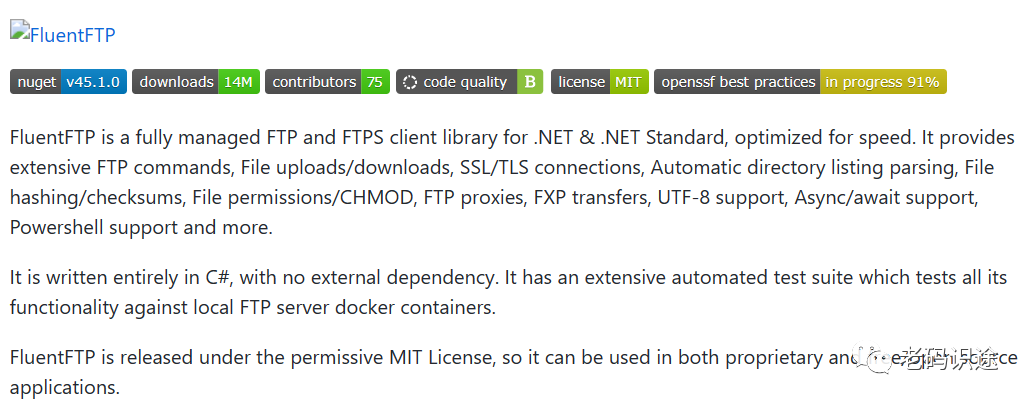
首先创建基于.Net Framework 4.6.1的winform应用程序,然后通过Nuget包管理器进行安装,如下所示:

示例演示
主要实现基于FTP的上传,下载,浏览等功能,如下所示:
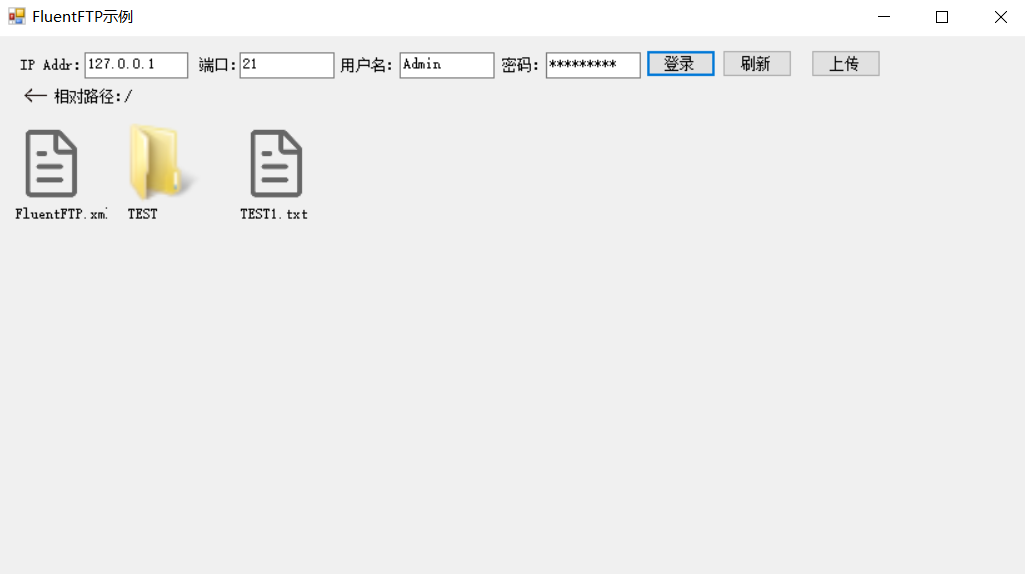
进入文件夹及右键下载,如下所示:

示例源码
FtpHelper类源码,封装了FTP文件的检索,上传,下载等功能,如下所示:
using System;
using System.Collections.Generic;
using System.IO;
using System.Linq;
using System.Net;
using System.Text;
using System.Threading;
using System.Threading.Tasks;
using FluentFTP;
namespace DemoFtp
{
public class FtpHelper
{
#region 属性与构造函数
/// <summary>
/// IP地址
/// </summary>
public string IpAddr { get; set; }
/// <summary>
/// 相对路径
/// </summary>
public string RelatePath { get; set; }
/// <summary>
/// 端口号
/// </summary>
public int Port { get; set; }
/// <summary>
/// 用户名
/// </summary>
public string UserName { get; set; }
/// <summary>
/// 密码
/// </summary>
public string Password { get; set; }
public FtpHelper()
{
}
public FtpHelper(string ipAddr, int port, string userName, string password, string relatePath)
{
this.IpAddr = ipAddr;
this.Port = port;
this.UserName = userName;
this.Password = password;
this.RelatePath = relatePath;
}
#endregion
#region 方法
public FtpListItem[] ListDir() {
FtpListItem[] lists;
using (var ftpClient = new FtpClient(this.IpAddr, this.UserName, this.Password, this.Port))
{
ftpClient.Connect();
ftpClient.SetWorkingDirectory(this.RelatePath);
lists = ftpClient.GetListing();
}
return lists;
}
public void UpLoad(string dir, string file, out bool isOk)
{
isOk = false;
FileInfo fi = new FileInfo(file);
using (FileStream fs = fi.OpenRead())
{
//long length = fs.Length;
using (var ftpClient = new FtpClient(this.IpAddr, this.UserName, this.Password, this.Port))
{
ftpClient.Connect();
ftpClient.SetWorkingDirectory(this.RelatePath);
string remotePath = dir + "/" + Path.GetFileName(file);
var ftpRemodeExistsMode = file.EndsWith(".txt") ? FtpRemoteExists.Overwrite : FtpRemoteExists.Skip;
FtpStatus status = ftpClient.UploadStream(fs, remotePath, ftpRemodeExistsMode, true);
isOk = status == FtpStatus.Success;
}
}
}
/// <summary>
/// 上传多个文件
/// </summary>
/// <param name="files"></param>
/// <param name="isOk"></param>
public void UpLoad(string dir, string[] files, out bool isOk)
{
isOk = false;
if (CheckDirIsExists(dir))
{
foreach (var file in files)
{
UpLoad(dir, file, out isOk);
}
}
}
private bool CheckDirIsExists(string dir)
{
bool flag = false;
using (var ftpClient = new FtpClient(this.IpAddr, this.UserName, this.Password, this.Port))
{
ftpClient.Connect();
ftpClient.SetWorkingDirectory(this.RelatePath);
flag = ftpClient.DirectoryExists(dir);
if (!flag)
{
flag = ftpClient.CreateDirectory(dir);
}
}
return flag;
}
/// <summary>
/// 下载ftp
/// </summary>
/// <param name="localAddress"></param>
/// <param name="remoteAddress"></param>
/// <returns></returns>
public bool DownloadFile(string localAddress, string remoteAddress)
{
using (var ftpClient = new FtpClient(this.IpAddr, this.UserName, this.Password, this.Port))
{
ftpClient.SetWorkingDirectory("/");
ftpClient.Connect();
if (ftpClient.DownloadFile(localAddress, remoteAddress) == FtpStatus.Success)
{
return true;
}
return false;
}
}
#endregion
}
}
每一个FTP文件或文件夹,由一个自定义用户控件【PictureBox+Label+ContextMenu】表示,这样便于处理与显示:
using DemoFtp.Properties;
using FluentFTP;
using System;
using System.Collections.Generic;
using System.ComponentModel;
using System.Data;
using System.Drawing;
using System.IO;
using System.Linq;
using System.Text;
using System.Threading.Tasks;
using System.Windows.Forms;
namespace DemoFtp
{
public partial class FtpElementControl : UserControl
{
public Action<FtpListItem> SubFolderClick;
public Action<FtpListItem> DownLoadClick;
private FtpListItem ftpListItem;
public FtpElementControl(FtpListItem ftpListItem)
{
InitializeComponent();
this.ftpListItem = ftpListItem;
}
public FtpElementControl()
{
InitializeComponent();
}
public void InitControl()
{
if (ftpListItem.Type == FtpObjectType.Directory)
{
this.pbIcon.Image = Resources.folder.ToBitmap();
}
else if (ftpListItem.Type == FtpObjectType.File)
{
var name = ftpListItem.Name;
var ext = Path.GetExtension(name).ToLower().Substring(1);
if (ext == "png" || ext == "jpeg" || ext == "jpg" || ext == "bmp" || ext == "gif")
{
this.pbIcon.Image = Resources.pictures.ToBitmap();
}
else if (ext == "doc" || ext == "docx")
{
this.pbIcon.Image = Resources.doc.ToBitmap();
}
else if (ext == "exe")
{
this.pbIcon.Image = Resources.setup.ToBitmap();
}
else
{
this.pbIcon.Image = Resources.file;
}
}
else
{
this.pbIcon.Image = Resources.file;
}
this.lblName.Text = ftpListItem.Name;
}
private void FtpElementControl_Load(object sender, EventArgs e)
{
}
/// <summary>
/// 子菜单下载功能
/// </summary>
/// <param name="sender"></param>
/// <param name="e"></param>
private void menu_ItemClicked(object sender, ToolStripItemClickedEventArgs e)
{
this.DownLoadClick?.Invoke(ftpListItem);
}
/// <summary>
/// 双击打开
/// </summary>
/// <param name="sender"></param>
/// <param name="e"></param>
private void pbIcon_DoubleClick(object sender, EventArgs e)
{
this.SubFolderClick?.Invoke(ftpListItem);
}
}
}
主页面由一系列用户操作框和按钮组成,完成对FTP的基本操作,如下所示:
using FluentFTP;
using System;
using System.Collections.Generic;
using System.ComponentModel;
using System.Data;
using System.Drawing;
using System.IO;
using System.Linq;
using System.Text;
using System.Threading.Tasks;
using System.Windows.Forms;
namespace DemoFtp
{
public partial class MainForm : Form
{
private FtpHelper ftpHelper;
public MainForm()
{
InitializeComponent();
}
private void btnLogin_Click(object sender, EventArgs e)
{
var url = txtFtpUrl.Text;
var userName = txtUserName.Text;
var password = txtPassword.Text;
var port = txtPort.Text;
if (this.lblRelatePath.Text != "/")
{
this.lblRelatePath.Text = "/";
}
var relatePath = this.lblRelatePath.Text;
if (string.IsNullOrEmpty(url) || string.IsNullOrEmpty(userName) || string.IsNullOrEmpty(password) || string.IsNullOrEmpty(port))
{
MessageBox.Show("路径和账号密码不可为空");
return;
}
if (ftpHelper == null)
{
ftpHelper = new FtpHelper(url, int.Parse(port), userName, password, relatePath);
}
ListDir();
}
public void SubFolder(FtpListItem ftpListItem)
{
if (ftpListItem.Type == FtpObjectType.Directory)
{
var fullName = ftpListItem.FullName;
ftpHelper.RelatePath = fullName;
ListDir();
this.lblRelatePath.Text = fullName;
}
}
private void Download(FtpListItem ftpListItem) {
var fullName=ftpListItem.FullName;
var fileName = Path.GetFileName(fullName);
SaveFileDialog sfd = new SaveFileDialog();
sfd.FileName = fileName;
sfd.Title = "不载";
sfd.Filter = "所有文档|*.*";
if (DialogResult.OK == sfd.ShowDialog()) {
ftpHelper.DownloadFile(sfd.FileName, fullName);
}
}
private void ListDir()
{
this.ftpContainer.Controls.Clear();
var ftpListItems = this.ftpHelper.ListDir();
if (ftpListItems != null && ftpListItems.Length > 0)
{
foreach (var ftpListItem in ftpListItems)
{
FtpElementControl ftpControl = new FtpElementControl(ftpListItem);
ftpControl.InitControl();
ftpControl.DownLoadClick += Download;
ftpControl.SubFolderClick += SubFolder;
this.ftpContainer.Controls.Add(ftpControl);
}
}
}
private void btnUpload_Click(object sender, EventArgs e)
{
OpenFileDialog ofd = new OpenFileDialog();
ofd.Filter = "所有文件|*.*";
ofd.Title = "请选择需要上传的文件";
if (DialogResult.OK == ofd.ShowDialog()) {
var localFile=ofd.FileName;
ftpHelper.UpLoad(this.lblRelatePath.Text, localFile, out bool isOk);
if (isOk) {
ListDir();
}
}
}
private void pbReturn_Click(object sender, EventArgs e)
{
var relativePath=this.lblRelatePath.Text;
if (relativePath == "/") {
return;
}
relativePath = relativePath.Substring(0, relativePath.LastIndexOf("/")+1);
ftpHelper.RelatePath=relativePath;
ListDir();
this.lblRelatePath.Text = relativePath;
}
}
}
以上就是C#利用FluentFTP实现FTP上传下载功能详解的详细内容,更多关于C# FTP上传下载的资料请关注猪先飞其它相关文章!
原文出处:https://www.cnblogs.com/hsiang/p/17139285.html
相关文章
- 我们在使用C#做项目的时候,基本上都需要制作登录界面,那么今天我们就来一步步看看,如果简单的实现登录界面呢,本文给出2个例子,由简入难,希望大家能够喜欢。...2020-06-25
- 这篇文章主要介绍了C# 字段和属性的的相关资料,文中示例代码非常详细,供大家参考和学习,感兴趣的朋友可以了解下...2020-11-03
- 这篇文章主要介绍了C#中截取字符串的的基本方法,文中通过示例代码介绍的非常详细,对大家的学习或者工作具有一定的参考学习价值,需要的朋友们下面随着小编来一起学习学习吧...2020-11-03
- 这篇文章主要介绍了C#从数据库读取图片并保存的方法,帮助大家更好的理解和使用c#,感兴趣的朋友可以了解下...2021-01-16
- 本文给大家分享C#连接SQL数据库和查询数据功能的操作技巧,本文通过图文并茂的形式给大家介绍的非常详细,需要的朋友参考下吧...2021-05-17
- 这篇文章主要介绍了C#开发Windows窗体应用程序的简单操作步骤,具有很好的参考价值,希望对大家有所帮助。一起跟随小编过来看看吧...2021-04-12
使用Visual Studio2019创建C#项目(窗体应用程序、控制台应用程序、Web应用程序)
这篇文章主要介绍了使用Visual Studio2019创建C#项目(窗体应用程序、控制台应用程序、Web应用程序),小编觉得挺不错的,现在分享给大家,也给大家做个参考。一起跟随小编过来看看吧...2020-06-25- 这篇文章主要介绍了C# List 排序各种用法与比较的相关资料,需要的朋友可以参考下...2020-06-25
- 本文主要介绍了C#中new的几种用法,具有很好的参考价值,下面跟着小编一起来看下吧...2020-06-25
- 这篇文章主要介绍了C#实现简单的Http请求的方法,以实例形式较为详细的分析了C#实现Http请求的具体方法,需要的朋友可以参考下...2020-06-25
- 这篇文章主要为大家详细介绍了js实现上传图片及时预览的相关资料,具有一定的参考价值,感兴趣的朋友可以参考一下...2016-05-09
- 这篇文章主要用实例讲解C#递归算法的概念以及用法,文中代码非常详细,帮助大家更好的参考和学习,感兴趣的朋友可以了解下...2020-06-25
- 本文主要介绍了C#变量命名规则小结,文中介绍的非常详细,具有一定的参考价值,感兴趣的小伙伴们可以参考一下...2021-09-09
- 最近做一个小项目不可避免的需要前端脚本与后台进行交互。由于是在asp.net中实现,故问题演化成asp.net中jiavascript与后台c#如何进行交互。...2020-06-25
- 这篇文章主要介绍了c#中(&&,||)与(&,|)的区别详解,文中通过示例代码介绍的非常详细,对大家的学习或者工作具有一定的参考学习价值,需要的朋友们下面随着小编来一起学习学习吧...2020-06-25
- 本文通过例子,讲述了C++调用C#的DLL程序的方法,作出了以下总结,下面就让我们一起来学习吧。...2020-06-25
- 轻松学习C#的基础入门,了解C#最基本的知识点,C#是一种简洁的,类型安全的一种完全面向对象的开发语言,是Microsoft专门基于.NET Framework平台开发的而量身定做的高级程序设计语言,需要的朋友可以参考下...2020-06-25
- 本文主要介绍了C# 中取绝对值的函数。具有很好的参考价值。下面跟着小编一起来看下吧...2020-06-25
- 今天小编就为大家分享一篇关于C#开启线程的四种方式示例详解,小编觉得内容挺不错的,现在分享给大家,具有很好的参考价值,需要的朋友一起跟随小编来看看吧...2020-06-25
- 这篇文章主要介绍了C#绘制曲线图的方法,以完整实例形式较为详细的分析了C#进行曲线绘制的具体步骤与相关技巧,具有一定参考借鉴价值,需要的朋友可以参考下...2020-06-25
