Silverlight实现星星闪烁动画
更新时间:2020年6月25日 11:16 点击:1456
本文实例为大家分享了Silverlight实现星星闪烁动画展示的具体代码,供大家参考,具体内容如下
原理很简单,生成1000个圆,从随机数来布置它们的位置,通过动画来处理它们的透明度,动画时长也是随机生成。
1、创建图形数组并设置背景透明,渐变笔触,大小等,而后加入到Grid元素的子元素集中;
2、创建动画时间线;
3、加载完成后播放动画;
4、每一轮动画播放完毕后,重新随机生成一下图形的Margin,动画的时间长度也是随机生成。
代码:
using System;
using System.Collections.Generic;
using System.Linq;
using System.Net;
using System.Windows;
using System.Windows.Controls;
using System.Windows.Documents;
using System.Windows.Input;
using System.Windows.Media;
using System.Windows.Media.Animation;
using System.Windows.Shapes;
namespace RandEllipseSample
{
public partial class MainPage : UserControl
{
int shapesCount = 500; //图形数组的容量
//随机大小的上限
int theMaxW = 1300;
int theMaxH = 720;
Random rand = null;
Storyboard story = null;
Ellipse[] myShapes = null;
public MainPage()
{
InitializeComponent();
rand = new Random();
story = new Storyboard();
story.Completed += new EventHandler(story_Completed);
InitShapes();
InitAnimation();
//加载完成后马上播放动画
this.Loaded += new RoutedEventHandler(MainPage_Loaded);
}
void MainPage_Loaded(object sender, RoutedEventArgs e)
{
story.Begin();
}
void story_Completed(object sender, EventArgs e)
{
for (int x = 0; x < shapesCount; x++)
{
myShapes[x].Margin = new Thickness(Convert.ToDouble(rand.Next(0, theMaxW)), Convert.ToDouble(rand.Next(0, theMaxH)), 0, 0);
}
InitAnimation();
}
/// <summary>
/// 初始化形状数组
/// </summary>
private void InitShapes()
{
myShapes = new Ellipse[shapesCount];
//实例化所有成员
for (int n = 0; n < shapesCount; n++)
{
myShapes[n] = new Ellipse();
myShapes[n].Fill = new SolidColorBrush(Colors.Transparent);
myShapes[n].StrokeThickness = 2d;
//笔触为线性渐变
LinearGradientBrush gBrush = new LinearGradientBrush();
gBrush.StartPoint = new Point(0, 0);
gBrush.EndPoint = new Point(1, 1);
gBrush.GradientStops.Add(new GradientStop()
{
Color = Colors.Yellow,
Offset = 0
});
gBrush.GradientStops.Add(new GradientStop()
{
Color = Colors.Red,
Offset = 0.25
});
gBrush.GradientStops.Add(new GradientStop()
{
Color = Colors.White,
Offset = 0.5
});
gBrush.GradientStops.Add(new GradientStop()
{
Color = Colors.Blue,
Offset = 0.75
});
myShapes[n].Stroke = gBrush;
//位置
myShapes[n].Margin = new Thickness(Convert.ToDouble(rand.Next(0,theMaxW)), Convert.ToDouble(rand.Next(0,theMaxH)), 0, 0);
//大小
myShapes[n].Width = 10;
myShapes[n].Height = 10;
myShapes[n].HorizontalAlignment = HorizontalAlignment.Left;
myShapes[n].VerticalAlignment = VerticalAlignment.Top;
//加入可视化树
this.LayoutRoot.Children.Add(myShapes[n]);
}
}
/// <summary>
/// 初始化动画
/// </summary>
private void InitAnimation()
{
story.Children.Clear();
for (int i = 0; i < shapesCount; i++)
{
int mSecond = rand.Next(0, 5);
//透明度
DoubleAnimation opacityAnimate = new DoubleAnimation();
opacityAnimate.From = 1.0;
opacityAnimate.To = 0.0;
Storyboard.SetTarget(opacityAnimate, myShapes[i]);
Storyboard.SetTargetProperty(opacityAnimate,
new PropertyPath("Opacity"));
opacityAnimate.Duration = new Duration(TimeSpan.FromSeconds(mSecond));
opacityAnimate.RepeatBehavior = RepeatBehavior.Forever;
//将时间线添加到情节摘要
story.Children.Add(opacityAnimate);
}
}
}
}
效果图:
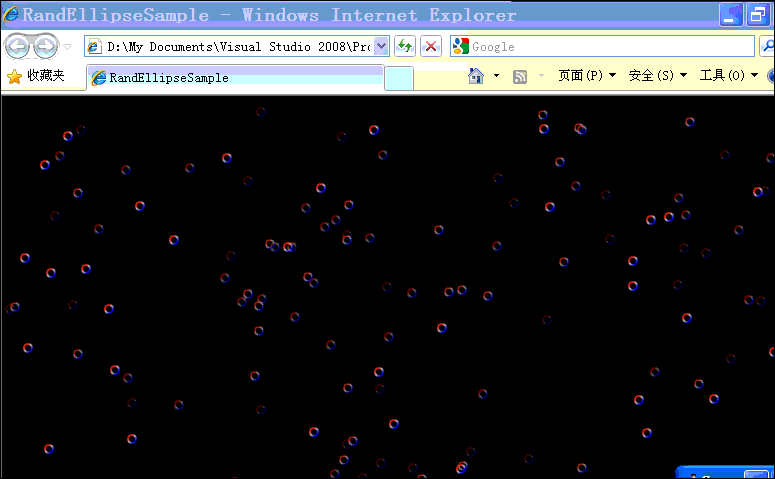
以上就是本文的全部内容,希望对大家的学习有所帮助,也希望大家多多支持猪先飞。
相关文章
- 这篇文章主要为大家详细介绍了原生js实现星星闪烁效果,文中示例代码介绍的非常详细,具有一定的参考价值,感兴趣的小伙伴们可以参考一下...2021-03-06
- 这篇文章主要介绍了WPF/Silverlight实现图片局部放大的方法,结合实例形式分析了WPF/Silverlight针对图片属性操作相关实现技巧,需要的朋友可以参考下...2020-06-25
- 本篇文章是对Silverlight跨线程的使用进行了详细的分析介绍,需要的朋友参考下...2020-06-25
基于Silverlight打印的使用详解,是否为微软的Bug问题
本篇文章对Silverlight打印的使用进行了详细的分析介绍,需要的朋友参考下...2020-06-25- 这篇文章主要介绍了silverlight实现图片局部放大效果的方法,结合实例形式分析了silverlight针对图片属性的相关操作技巧,需要的朋友可以参考下...2020-06-25
- 这篇文章主要为大家详细介绍了Silverlight实现跑马灯动画,具有一定的参考价值,感兴趣的小伙伴们可以参考一下...2020-06-25
- 在windows2003上通过IIS6.0部署一个silverlight网站与部署其他网站基本一致,但是有几点特别需要注意的地方,掌握了这几个小窍门,就可以轻松部署你的silverlight网站了。...2016-01-27
- 这篇文章主要为大家详细介绍了Silverlight实现星星闪烁动画,具有一定的参考价值,感兴趣的小伙伴们可以参考一下...2020-06-25
解析Silverlight调用WCF/Rest异常的解决方法
本篇文章对Silverlight调用WCF/Rest异常的解决方法进行了详细的分析介绍,需要的朋友参考下...2020-06-25- 这篇文章主要介绍了Silverlight将图片转换为byte的实现代码,需要的朋友可以参考下...2020-06-25
silverlight用webclient大文件上传的实例代码
这篇文章介绍了silverlight用webclient大文件上传的实例代码,有需要的朋友可以参考一下...2021-09-22
