C#组件系列 你值得拥有的一款Excel处理神器Spire.XLS
前言:最近项目里面有一些对Excel操作的需求,博主想都没想,NPOI呗,简单、开源、免费,大家都喜欢!确实,对于一些简单的Excel导入、导出、合并单元格等,它都没啥太大的问题,但是这次的需求有两点是NPOI搞不定的:
1、导入Excel后,需要切割Excel的Sheet页,然后每个Sheet页单独生成一个PDF文件。
2、导出Excel的时候,项目里面需要将一些数据表格以图表的形式在Excel里面展示。
找了一圈资料,对于Excel生成pdf,网上的答案千篇一律:使用COM组件的方式,通过调用服务器上面的Office组件里面的东西去转。这种方式需要在服务器上面安装Office,这倒是其次,最重要的是,权限的问题很头疼。博主已经按照这种方式实现了,调试的时候没问题,部署到IIS上面之后又出了各种权限的问题,好不容易在一台服务器上面部署成功了,放到另一台服务器上面按照同样的方式部署,却还是提示“拒绝访问”。博主也是醉了。而对于Excel生成图表,NPOI暂时没找到实现方式,COM组件的方式可以,但是实现起来略显复杂,并且这东西庞大、不太稳定,尤其是咱们大部分人个人电脑上面装的Office都不是正版,使用起来也很麻烦。
基于此,经过一番努力,找到了这么一个第三方组件Spire.XLS。这两天体验了一把,使用起来还比较顺手,在此来简单介绍下这个组件的使用吧。
一、组件介绍
Spire.XLS是E-iceblue开发的一套基于企业级的专业Office文档处理的组件之一,全称Spire.Office for .NET。旗下有Spire.Doc,Spire XLS,Spire.PDF,Spire.BarCode等多款专业组件,为各种Office文档在程序处理上提供了很大的方便,官方为各种功能提供了大量的在线api,简化了使用组件的难度。组件使用时不需要本地Office组件的支持。Spire.Office是一款企业级组件,它提供了收费版本和免费版本两种级别,一般来说,对于个人的应用,免费版本已足够用。比如对于上文博主遇到的问题,Spire.XLS组件就提供了很好的实现机制,如果你也遇到了NPOI解决不了的问题,不妨试试这个。
“XLS”是Excel文件的后缀之一,顾名思义,Spire.XLS当然就是针对Excel表格处理的组件喽,本篇,博主将结合上文遇到的问题来看看Spire.XLS组件的强大功能。
二、组件安装使用
对于组件的安装,在此还是提供两种方式:
1、官方下载安装
下载地址。官方下载的安装包是msi结尾的,安装时需要选择支持的VS版本等信息,软件的安装就不做过多说明,有兴趣的可以下载试试。
2、Nuget安装
大家最喜欢的应该还是Nuget方式吧,简单,方便,并且易于管理。博主也是不太喜欢为了一个组件而去单独下载一个安装包。
Spire.XLS也提供了Nuget的方式,只需要搜索Spire,选择免费版的组件即可:
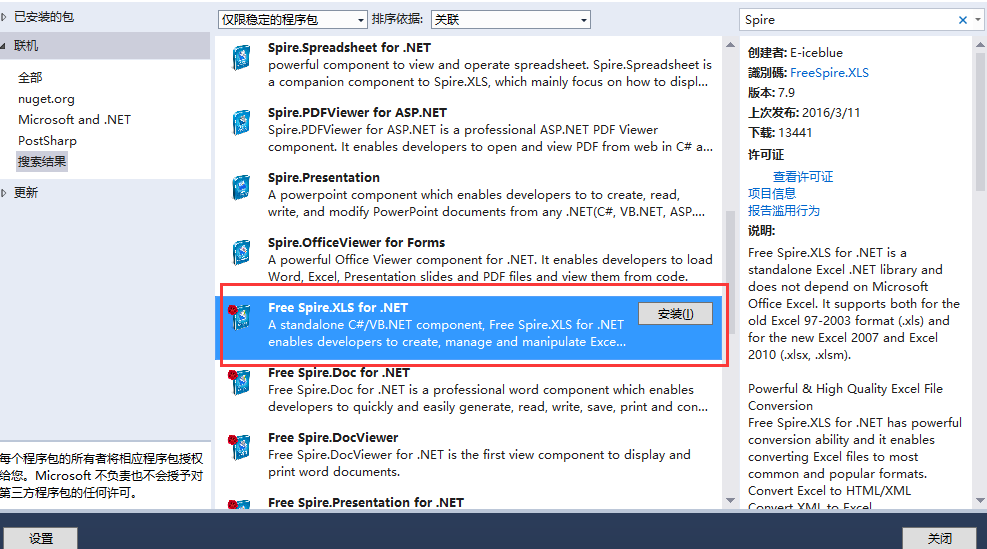
安装完成后自动引用了需要的dll
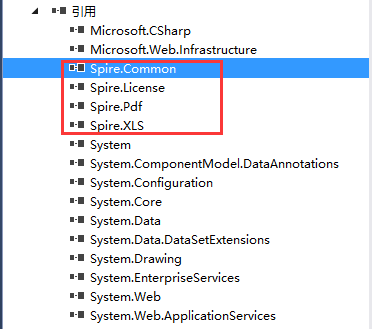
三、组件功能介绍
关于Excel的一些常用操作,比如取值、赋值、设置单元格样式等,这里就不做过多介绍,无论是Com组件、NPOI还是Aspose,这些都是最基础的功能。下面就针对上文提出的几个问题着重说明下。
1、Excel转PDF
(1)COM组件实现思路回顾
关于Excel转PDF的实现,网上找到的解决方案基本一样,大致代码如此:
/// <summary>
/// 把Excel文件转换成PDF格式文件
/// </summary>
/// <param name="sourcePath">源文件路径</param>
/// <param name="targetPath">目标文件路径</param>
/// <returns>true=转换成功</returns>
public bool XLSConvertToPDF(string sourcePath, string targetPath)
{
Logger.Info("开始转pdf");
bool result = false;
XlFixedFormatType targetType = XlFixedFormatType.xlTypePDF;
object missing = Type.Missing;
Microsoft.Office.Interop.Excel.Application application = null;
Microsoft.Office.Interop.Excel.Workbook workBook = null;
try
{
application = new Application();
application.Interactive = false;
object target = targetPath;
object type = targetType;
workBook = application.Workbooks.Open(sourcePath, missing, missing, missing, missing, missing,
missing, missing, missing, missing, missing, missing, missing, missing, missing);
application.Interactive = true;
workBook.ExportAsFixedFormat(targetType, target, XlFixedFormatQuality.xlQualityStandard, true, false, missing, missing, missing, missing);
result = true;
}
catch(Exception ex)
{
Logger.Error("excel转pdf异常,异常信息:" + ex.Message + "。堆栈信息:" + ex.StackTrace);
result = false;
}
finally
{
if (workBook != null)
{
workBook.Close(true, missing, missing);
workBook = null;
}
if (application != null)
{
application.Quit();
application = null;
}
GC.Collect();
GC.WaitForPendingFinalizers();
GC.Collect();
GC.WaitForPendingFinalizers();
}
return result;
}
这个方法需要依赖于本机上面的office Com组件,如果你安装Office的时候,没有安装com组件相关的dll,这个方法也是用不了的,并且还有一个最大的问题就是执行application.Workbooks.Open(sourcePath, missing, missing, missing, missing, missing, missing, missing, missing, missing, missing, missing, missing, missing, missing);这一个方法的时候需要当前用户有操作Excel Application这个组件的权限,尤其是部署到IIS上面之后,需要配置一系列的权限,很是麻烦。
(2)Spire.XLS实现转换
通过上文,我们知道,Spire.Office提供了Spire.XLS和Spire.PDF两个组件,那么他们之间的转换就简单了。我们还是模拟一个文件上传的功能。
前端有一个上传控件:
后台有一个接收上传文件的方法如下:
[HttpPost]
public JsonResult UploadFile()
{
var strRes = string.Empty;
var oFile = Request.Files["txt_file"];
Workbook book = new Workbook();
book.LoadFromStream(oFile.InputStream);
var strFullName = @"D:\Data\Upload\" + "First" + DateTime.Now.ToString("yyyyMMddHHmmss") + ".pdf";
book.SaveToPdf(strFullName);
return Json(new object { }, JsonRequestBehavior.AllowGet);
}
就这么简单的几句话即可实现将上传的Excel转成PDF文件。根据源文件生成Workbook对象,Spire.XLS提供了多种方式,我们最常用的两种方式如下:
// 根据文件路径生成workbook. public void LoadFromFile(string fileName); // 根据文件流生成workbook. public void LoadFromStream(Stream stream);
2.1、最原始的转换
原始Excel文件:
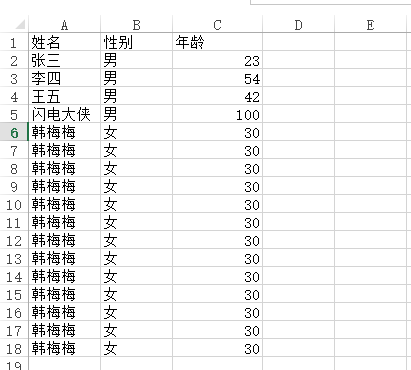
转换成PDF之后

2.2、不好看?加一个边框即可。
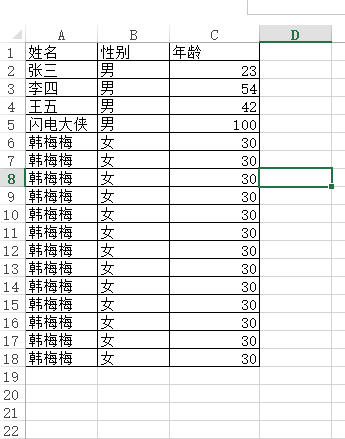
转换之后
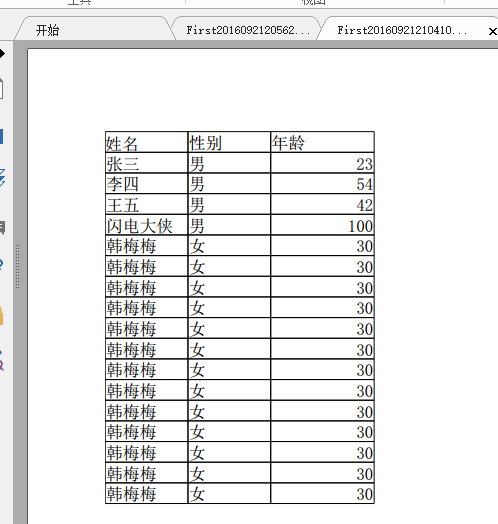
2.3、自定义转换的PDF
有些情况下,我们Excel里面有很多列,导致默认生成的pdf换行问题,这样将会导致PDF的可读性很差,这种情况,Spire.XLS为我们提供了自定义转换PDF的方式,比如可以指定PDF的页宽,页高,大小等等属性。
比如有如下Excel文档需要转换成PDF文件:

如果按照常规的转换,生成的PDF的宽度不足以显示Excel的所有列,于是转换出来的效果这样:
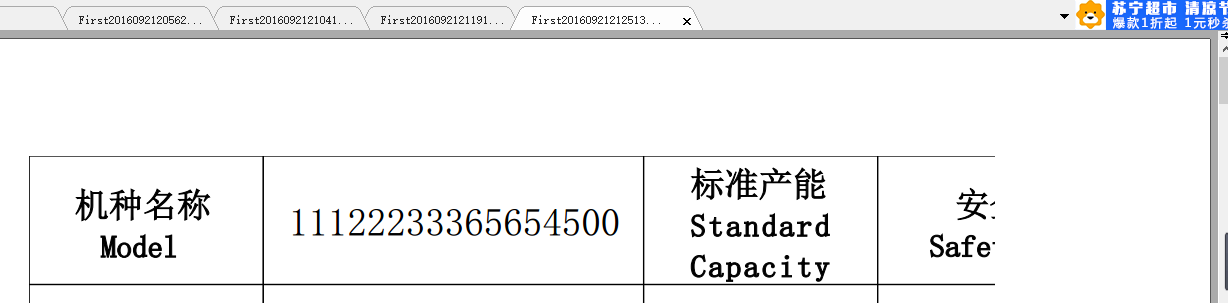
为了解决这种问题,组件为我们提供了如下方法:
[HttpPost]
public JsonResult UploadFile()
{
var strRes = string.Empty;
var oFile = Request.Files["txt_file"];
Workbook book = new Workbook();
book.LoadFromStream(oFile.InputStream);
var strFullName = @"D:\Data\Upload\" + "First" + DateTime.Now.ToString("yyyyMMddHHmmss") + ".pdf";
PdfDocument pdfDocument = new PdfDocument();
pdfDocument.PageSettings.Orientation = PdfPageOrientation.Landscape;
pdfDocument.PageSettings.Width = 1800;//指定PDF的宽度
pdfDocument.PageSettings.Height = 1000;//指定PDF的高度
PdfConverterSettings settings = new PdfConverterSettings();
settings.TemplateDocument = pdfDocument;
PdfConverter pdfConverter = new PdfConverter(book);
pdfDocument = pdfConverter.Convert(settings);
pdfDocument.SaveToFile(strFullName);
return Json(new object { }, JsonRequestBehavior.AllowGet);
}
这样就可以正常了,如果你的Excel列更多,可以适当调整宽度和高度。得到的结果如下
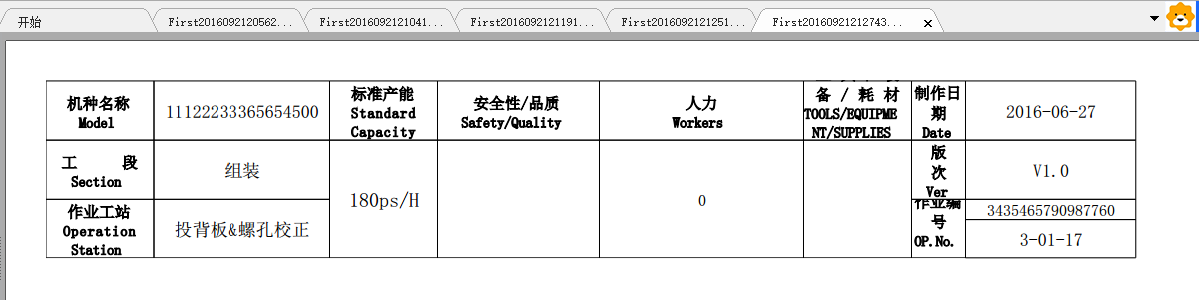
还有更多强大的功能大家有兴趣可以慢慢探索,官方文档写得还算详细。
2.4、Excel转其他类型
除了转为PDF,Spire.XLS还支持转换为其他类型,比如常见的xml、Image、Html等。如果大家有这方面的需求,可以深究一下。
2、Excel生成图表
2.1、Excel图表生成原理分析
通过下面一张图先来看看Excel里面生成图表的原理
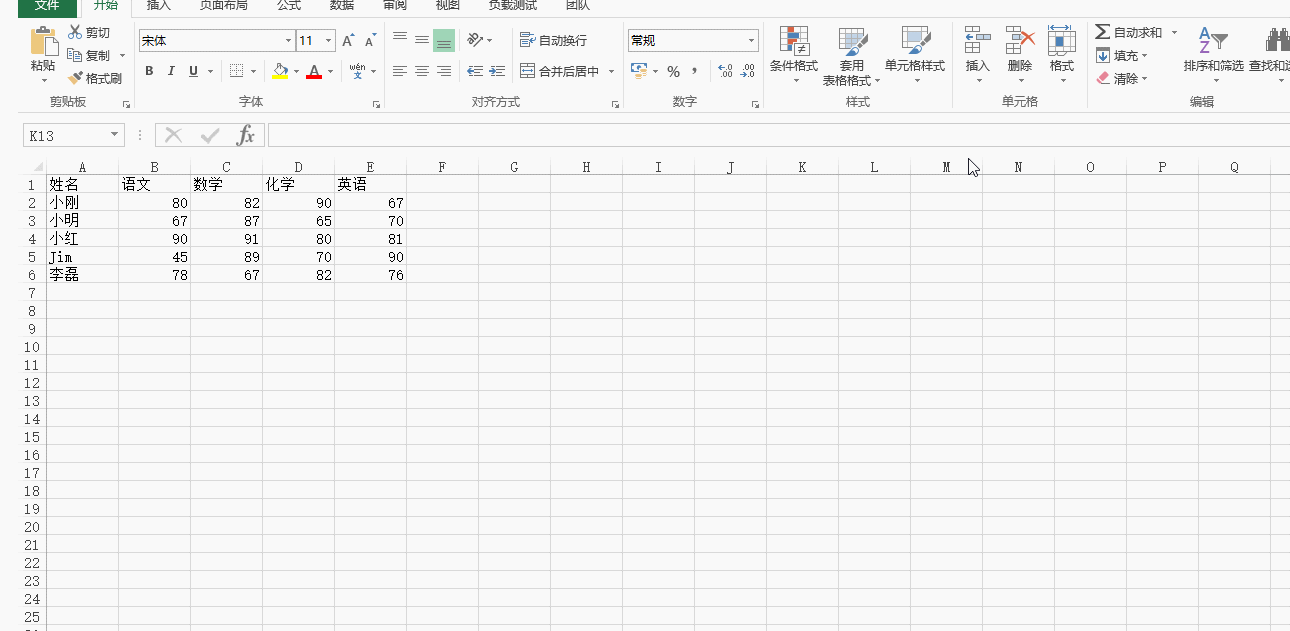
通过这张图我们可以看到,Excel生成图表首先需要当前文档里面存在数据表格,然后选中相应的数据表格,最后选择生成的图表类型,Excel应用会自动帮你生成相应的数据图表。
2.2、Spire.XLS生成简单图表
知道了上面Excel生成图表的原理,我们再来看看Spire.XLS组件如何帮助我们解决生成图表的问题。关于生成图表,Spire.XLS组件提供了很多的选择,覆盖了Excel里面各种自带的图表类型、统计方法等。下面先来看一个简单点的例子。
[HttpPost]
public JsonResult ExportData()
{
try
{
Workbook book = new Workbook();
Worksheet sheet = book.Worksheets[0];
var random = new Random();
var iCellcount = 1;
//1.设置表头
sheet.Range[1, iCellcount++].Text = "部门名称";
sheet.Range[1, iCellcount++].Text = "部门人数";
var lstDeptName = new List<string>() { "市场部", "策划部", "公关部", "行政部", "开发部" };
var a = 0;
//2.构造表数据
for (var i = 2; i < 7; i++)
{
iCellcount = 1;
sheet.Range[i, iCellcount++].Text = lstDeptName[a++];
sheet.Range[i, iCellcount++].NumberValue = random.Next(1, 100); ;
}
//3.生成图表
SetChart(sheet, ExcelChartType.BarClustered);var strFullName = @"D:\Data\Upload\" + "Export" + DateTime.Now.ToString("yyyyMMddHHmmss") + ".xlsx";
book.SaveToFile(strFullName, ExcelVersion.Version2010);
}
catch (Exception ex)
{ }
return Json(true, JsonRequestBehavior.AllowGet);
}
private void SetChart(Worksheet sheet, ExcelChartType chartFormat)
{
//1.设置sheet页的名称
sheet.Name = "Chart data";
sheet.GridLinesVisible = false;
Chart chart = sheet.Charts.Add();
//2.指定生成图表的区域
chart.DataRange = sheet.Range["A1:B6"];
chart.SeriesDataFromRange = false;
//3.指定图表的所在位置
chart.LeftColumn = 5;
chart.TopRow = 2;
chart.RightColumn = 11;
chart.BottomRow = 29;
chart.ChartType = chartFormat;
//4.设置图表的名称以及x、y轴的名称
chart.ChartTitle = "部门信息";
chart.ChartTitleArea.IsBold = true;
chart.ChartTitleArea.Size = 12;
chart.PrimaryCategoryAxis.Title = "部门";
chart.PrimaryCategoryAxis.Font.IsBold = true;
chart.PrimaryCategoryAxis.TitleArea.IsBold = true;
chart.PrimaryValueAxis.Title = "人数";
chart.PrimaryValueAxis.HasMajorGridLines = false;
chart.PrimaryValueAxis.TitleArea.TextRotationAngle = 90;
chart.PrimaryValueAxis.MinValue = 0;
chart.PrimaryValueAxis.TitleArea.IsBold = true;
//5.设置图表的值
Spire.Xls.Charts.ChartSerie cs = chart.Series[0];
cs.CategoryLabels = sheet.Range["A2:A6"];
cs.Values = sheet.Range["B2:B6"];
cs.DataFormat.ShowActiveValue = true;
chart.Legend.Position = LegendPositionType.Top;
}
通过以上一段代码得到的Excel内容如下:
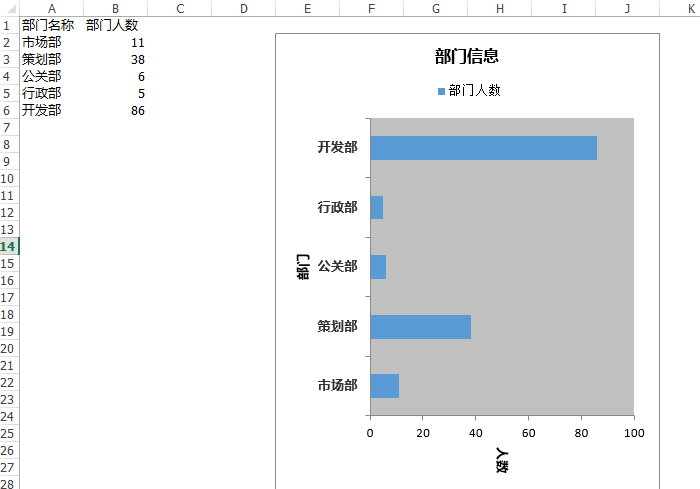
代码释疑:关于上面的代码不难,但还是想做些简单的说明。
首先填充表格数据,Spire.XLS读写数据表格使用的是sheet.Range[i, iCellcount++].Text这种方式。值得一提的是这里的行列索引都是从1开始的。Range除了提供行列索引的方式,还提供了Range["B1"].Text这种方式去读取值。
通过上文Excel生成图表原理我们知道,出了有数据表格,还得选中生成图表的区域,上述代码里面通过chart.DataRange = sheet.Range["A1:B6"];这一句去指定区域,和Excel里面的操作方式保持一致。
通过chart.ChartType = chartFormat;来指定需要生成的图表类型,Spire.XLS里面通过一个枚举类型包含了各种图表类型。
除了上面的这些,组件还支持指定图表在文档中的位置、图表坐标的最大值最小值。并且能够通过
这种方式去指定分类和值的区域,更加符合Excel的操作习惯。当然,如无特殊,这些完全可以不用指定。
2.3、对两项或者多项进行统计
上面只是一个最简单的例子,如果要对多列进行统计呢?我们继续来看这个例子,我们将代码改成这样:
[HttpPost]
public JsonResult ExportData()
{
try
{
Workbook book = new Workbook();
Worksheet sheet = book.Worksheets[0];
var random = new Random();
var iCellcount = 1;
//1.设置表头
sheet.Range[1, iCellcount++].Text = "部门名称";
sheet.Range[1, iCellcount++].Text = "在职人数";
sheet.Range[1, iCellcount++].Text = "离职人数";
var lstDeptName = new List<string>() { "市场部", "策划部", "公关部", "行政部", "开发部" };
var a = 0;
//2.构造表数据
for (var i = 2; i < 7; i++)
{
iCellcount = 1;
sheet.Range[i, iCellcount++].Text = lstDeptName[a++];
sheet.Range[i, iCellcount++].NumberValue = random.Next(1, 100);
sheet.Range[i, iCellcount++].NumberValue = random.Next(1, 100); ;
}
//3.生成图表
SetChart(sheet, ExcelChartType.BarClustered);
var strFullName = @"D:\Data\Upload\" + "Export" + DateTime.Now.ToString("yyyyMMddHHmmss") + ".xlsx";
book.SaveToFile(strFullName, ExcelVersion.Version2010);
}
catch (Exception ex){}
return Json(true, JsonRequestBehavior.AllowGet);
}
private void SetChart(Worksheet sheet, ExcelChartType chartFormat)
{
//1.设置sheet页的名称
sheet.Name = "Chart data";
sheet.GridLinesVisible = false;
Chart chart = sheet.Charts.Add();
//2.指定生成图表的区域
chart.DataRange = sheet.Range["A1:C6"];
chart.SeriesDataFromRange = false;
//3.指定图表的所在位置
chart.LeftColumn = 5;
chart.TopRow = 2;
chart.RightColumn = 11;
chart.BottomRow = 29;
chart.ChartType = chartFormat;
//4.设置图表的名称以及x、y轴的名称
chart.ChartTitle = "部门信息";
chart.ChartTitleArea.IsBold = true;
chart.ChartTitleArea.Size = 12;
chart.PrimaryCategoryAxis.Title = "部门";
chart.PrimaryCategoryAxis.Font.IsBold = true;
chart.PrimaryCategoryAxis.TitleArea.IsBold = true;
chart.PrimaryValueAxis.Title = "人数";
chart.PrimaryValueAxis.HasMajorGridLines = false;
chart.PrimaryValueAxis.TitleArea.TextRotationAngle = 90;
chart.PrimaryValueAxis.MinValue = 0;
chart.PrimaryValueAxis.TitleArea.IsBold = true;
//5.设置图表的值
Spire.Xls.Charts.ChartSerie cs = chart.Series[0];
cs.DataFormat.ShowActiveValue = true;
cs.DataFormat.ShowBubble = true;
chart.Legend.Position = LegendPositionType.Top;
}
得到结果如下:
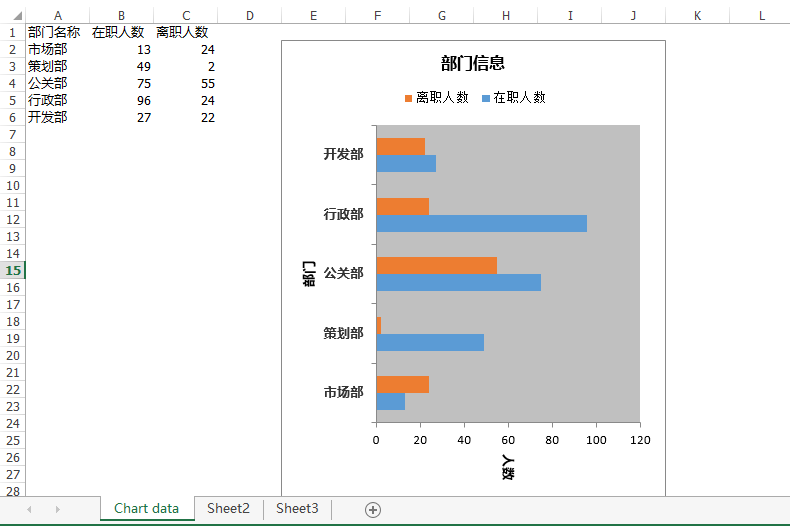
这里唯一的变化是数据区域,只要指定我们需要生成图表的区域是哪部分,Excel会自动进行计算并生成图表。
2.4、各种类型的图表展示
上文说过,chart.ChartType = chartFormat;这一句可以设置图表的类型,在Spire.XLS里面定义了一系列的图表类型:
amespace Spire.Xls
{
// 摘要:
// Chart types.
public enum ExcelChartType
{
// 摘要:
// Represents the column clustered chart type.
ColumnClustered = 0,
//
// 摘要:
// Represents the stacked column chart type.
ColumnStacked = 1,
//
// 摘要:
// Represents the 100% stacked column chart type.
Column100PercentStacked = 2,
//
// 摘要:
// Represents the 3D clustered column chart type.
Column3DClustered = 3,
//
// 摘要:
// Represents the 3D stacked column chart type.
Column3DStacked = 4,
//
// 摘要:
// Represents the 3D 100% stacked column chart type.
Column3D100PercentStacked = 5,
//
// 摘要:
// Represents the 3D column chart type.
Column3D = 6,
//
// 摘要:
// Represents the clustered bar chart type.
BarClustered = 7,
//
// 摘要:
// Represents the stacked bar chart type.
BarStacked = 8,
//
// 摘要:
// Represents the 100% stacked bar chart type.
Bar100PercentStacked = 9,
//
// 摘要:
// Represents the 3D clustered bar chart type.
Bar3DClustered = 10,
//
// 摘要:
// Represents the 3D stacked bar chart type.
Bar3DStacked = 11,
//
// 摘要:
// Represents the 100% 3D stacked bar chart type.
Bar3D100PercentStacked = 12,
//
// 摘要:
// Represents the Line chart type.
Line = 13,
//
// 摘要:
// Represents the stacked line chart type.
LineStacked = 14,
//
// 摘要:
// Represents the 100% stacked line chart type.
Line100PercentStacked = 15,
//
// 摘要:
// Represents the markers line chart type.
LineMarkers = 16,
//
// 摘要:
// Represents the stacked markers line chart type.
LineMarkersStacked = 17,
//
// 摘要:
// Represents the 100% stacked markers line chart type.
LineMarkers100PercentStacked = 18,
//
// 摘要:
// Represents the 3D line chart type.
Line3D = 19,
//
// 摘要:
// Represents the pie chart type.
Pie = 20,
//
// 摘要:
// Represents the 3D pie chart type.
Pie3D = 21,
//
// 摘要:
// Represents the pie of pie chart type.
PieOfPie = 22,
//
// 摘要:
// Represents the exploded pie chart type.
PieExploded = 23,
//
// 摘要:
// Represents the 3D exploded pie chart type.
Pie3DExploded = 24,
//
// 摘要:
// Represents the bar pie chart type.
PieBar = 25,
//
// 摘要:
// Represents the markers scatter chart type.
ScatterMarkers = 26,
//
// 摘要:
// Represents the ScatterSmoothedLineMarkers chart type.
ScatterSmoothedLineMarkers = 27,
//
// 摘要:
// Represents the ScatterSmoothedLine chart type.
ScatterSmoothedLine = 28,
//
// 摘要:
// Represents the ScatterLineMarkers chart type.
ScatterLineMarkers = 29,
//
// 摘要:
// Represents the ScatterLine chart type.
ScatterLine = 30,
//
// 摘要:
// Represents the Area chart type.
Area = 31,
//
// 摘要:
// Represents the AreaStacked chart type.
AreaStacked = 32,
//
// 摘要:
// Represents the Area100PercentStacked chart type.
Area100PercentStacked = 33,
//
// 摘要:
// Represents the Area3D chart type.
Area3D = 34,
//
// 摘要:
// Represents the Area3DStacked chart type.
Area3DStacked = 35,
//
// 摘要:
// Represents the Area3D100PercentStacked chart type.
Area3D100PercentStacked = 36,
//
// 摘要:
// Represents the Doughnut chart type.
Doughnut = 37,
//
// 摘要:
// Represents the DoughnutExploded chart type.
DoughnutExploded = 38,
//
// 摘要:
// Represents the Radar chart type.
Radar = 39,
//
// 摘要:
// Represents the RadarMarkers chart type.
RadarMarkers = 40,
//
// 摘要:
// Represents the RadarFilled chart type.
RadarFilled = 41,
//
// 摘要:
// Represents the Surface3D chart type.
Surface3D = 42,
//
// 摘要:
// Represents the Surface3DNoColor chart type.
Surface3DNoColor = 43,
//
// 摘要:
// Represents the SurfaceContour chart type.
SurfaceContour = 44,
//
// 摘要:
// Represents the SurfaceContourNoColor chart type.
SurfaceContourNoColor = 45,
//
// 摘要:
// Represents the Bubble chart type.
Bubble = 46,
//
// 摘要:
// Represents the Bubble3D chart type.
Bubble3D = 47,
//
// 摘要:
// Represents the StockHighLowClose chart type.
StockHighLowClose = 48,
//
// 摘要:
// Represents the StockOpenHighLowClose chart type.
StockOpenHighLowClose = 49,
//
// 摘要:
// Represents the StockVolumeHighLowClose chart type.
StockVolumeHighLowClose = 50,
//
// 摘要:
// Represents the StockVolumeOpenHighLowClose chart type.
StockVolumeOpenHighLowClose = 51,
//
// 摘要:
// Represents the CylinderClustered chart type.
CylinderClustered = 52,
//
// 摘要:
// Represents the CylinderStacked chart type.
CylinderStacked = 53,
//
// 摘要:
// Represents the Cylinder100PercentStacked chart type.
Cylinder100PercentStacked = 54,
//
// 摘要:
// Represents the CylinderBarClustered chart type.
CylinderBarClustered = 55,
//
// 摘要:
// Represents the CylinderBarStacked chart type.
CylinderBarStacked = 56,
//
// 摘要:
// Represents the CylinderBar100PercentStacked chart type.
CylinderBar100PercentStacked = 57,
//
// 摘要:
// Represents the Cylinder3DClustered chart type.
Cylinder3DClustered = 58,
//
// 摘要:
// Represents the ConeClustered chart type.
ConeClustered = 59,
//
// 摘要:
// Represents the ConeStacked chart type.
ConeStacked = 60,
//
// 摘要:
// Represents the Cone100PercentStacked chart type.
Cone100PercentStacked = 61,
//
// 摘要:
// Represents the ConeBarClustered chart type.
ConeBarClustered = 62,
//
// 摘要:
// Represents the ConeBarStacked chart type.
ConeBarStacked = 63,
//
// 摘要:
// Represents the ConeBar100PercentStacked chart type.
ConeBar100PercentStacked = 64,
//
// 摘要:
// Represents the Cone3DClustered chart type.
Cone3DClustered = 65,
//
// 摘要:
// Represents the PyramidClustered chart type.
PyramidClustered = 66,
//
// 摘要:
// Represents the PyramidStacked chart type.
PyramidStacked = 67,
//
// 摘要:
// Represents the Pyramid100PercentStacked chart type.
Pyramid100PercentStacked = 68,
//
// 摘要:
// Represents the PyramidBarClustered chart type.
PyramidBarClustered = 69,
//
// 摘要:
// Represents the PyramidBarStacked chart type.
PyramidBarStacked = 70,
//
// 摘要:
// Represents the PyramidBar100PercentStacked chart type.
PyramidBar100PercentStacked = 71,
//
// 摘要:
// Represents the Pyramid3DClustered chart type.
Pyramid3DClustered = 72,
//
// 摘要:
// Represents the CombinationChart chart types.
CombinationChart = 73,
}
}
我们来看看一些比较常见的图表
2.4.1、饼状图
ExcelChartType.Pie
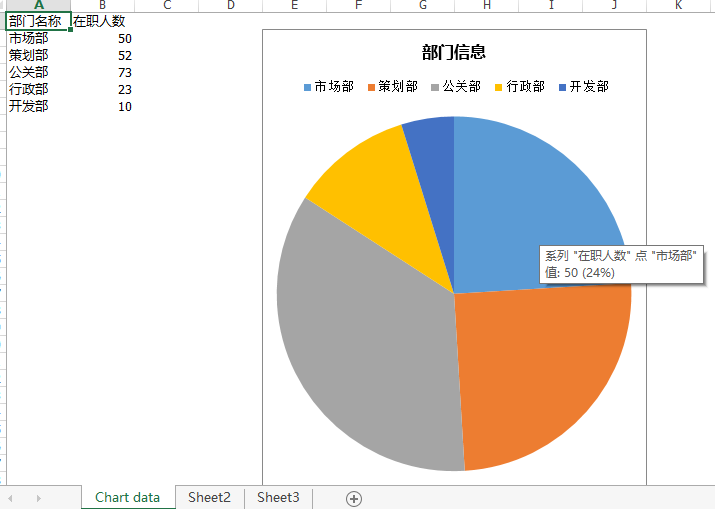
ExcelChartType.Pie3D
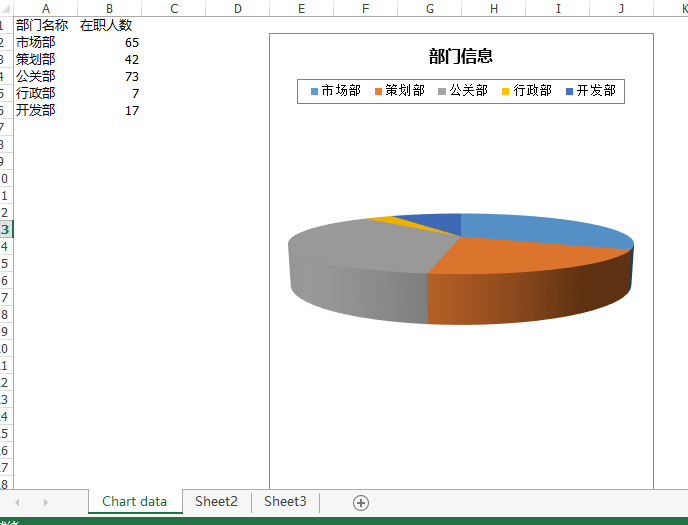
2.4.2、连线图
ExcelChartType.Line3D
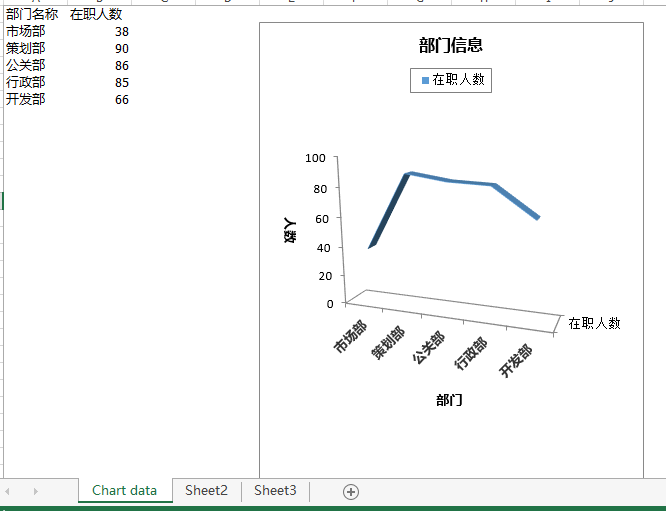
ExcelChartType.LineStacked
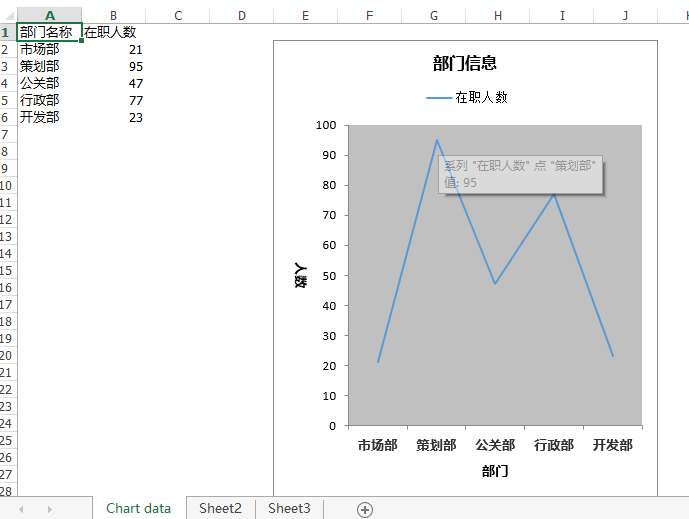
2.4.3、区域图
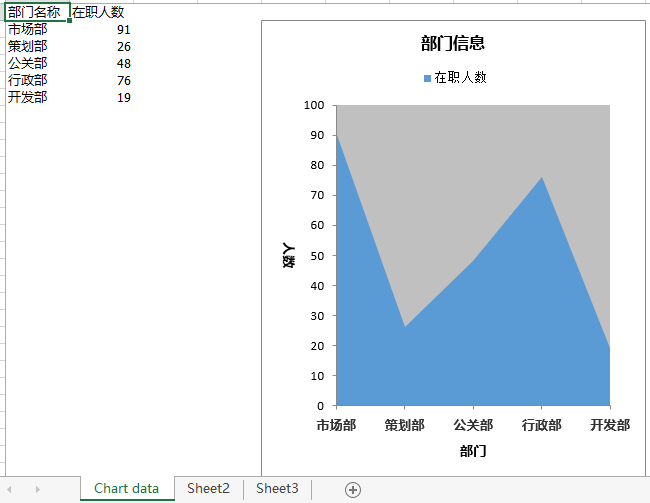
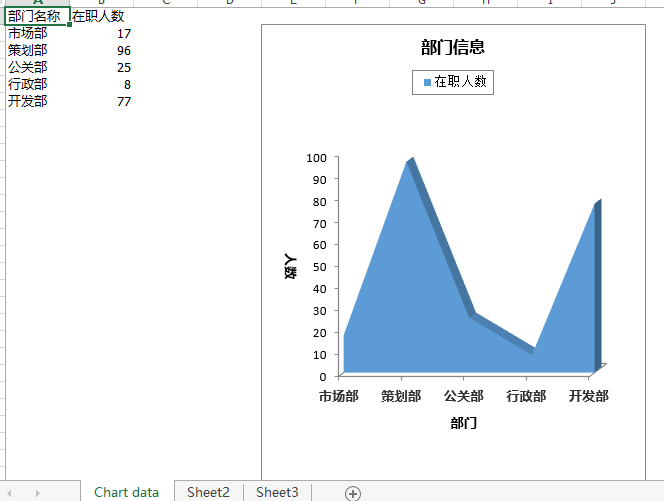
2.4.4、雷达图
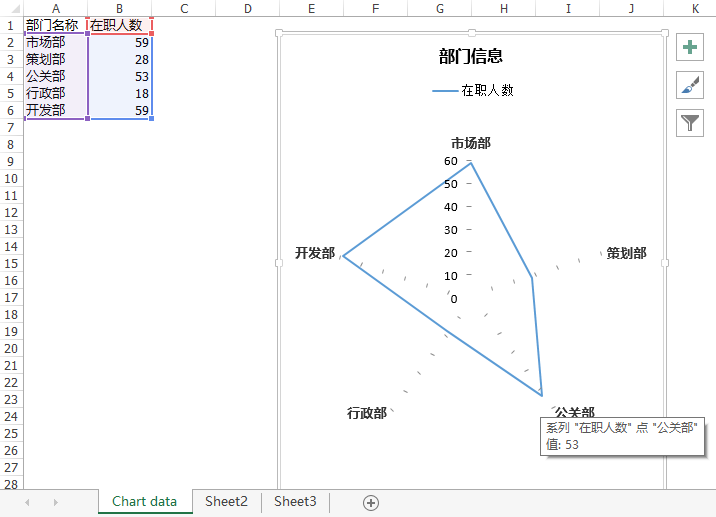
2.4.5、圆形柱状图
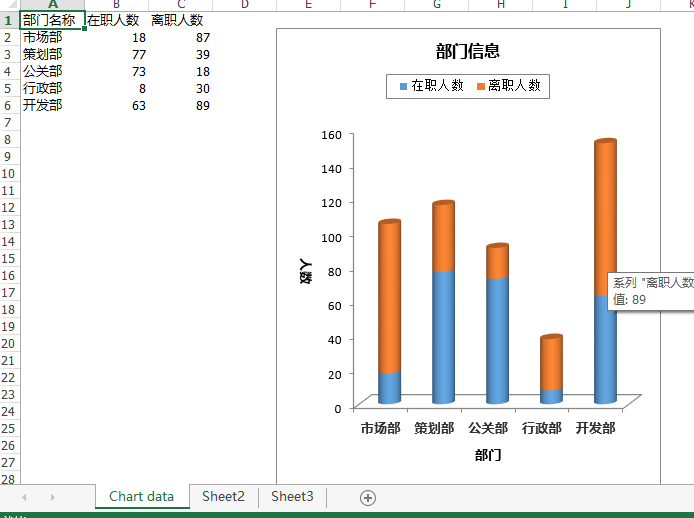
3、其他功能介绍
关于Spire.XLS的其他亮点功能,博主也还在研究,已经知道的一些常用功能比如(1)支持单元格合并、冻结、注释;(2)数据库方式的导入导出;(3)Sheet页的复制、切割、显示、隐藏等;(4)页眉页脚的设置;(5)数据的分组、排序;(6)像Excel插入图片,设置图片样式等。这些功能有些已经实现,有些还在研究,等以后有机会再发出来供大家参考。因为篇幅问题,这篇先到这里吧。
四、总结
以上简单总结了下Spire.XLS组件几个特色功能,很好的解决了博主遇到的问题,博主觉得在一定程度上,Spire.XLS组件能拟补NPOI、COM组件的部分不足。还有很多其他特色功能待以后整理之后连带测试Demo一起发出。如果你也遇到一些其他组件解决不了的问题,不妨试试它,或许会带给你惊喜。当然,如果本文能够帮到你,还是希望园友们帮忙推荐,博主下次继续努力!
以上就是本文的全部内容,希望对大家的学习有所帮助,也希望大家多多支持猪先飞。
相关文章
- 我们在使用C#做项目的时候,基本上都需要制作登录界面,那么今天我们就来一步步看看,如果简单的实现登录界面呢,本文给出2个例子,由简入难,希望大家能够喜欢。...2020-06-25
- 这篇文章主要介绍了C# 字段和属性的的相关资料,文中示例代码非常详细,供大家参考和学习,感兴趣的朋友可以了解下...2020-11-03
- 这篇文章主要介绍了C#中截取字符串的的基本方法,文中通过示例代码介绍的非常详细,对大家的学习或者工作具有一定的参考学习价值,需要的朋友们下面随着小编来一起学习学习吧...2020-11-03
- 本文给大家分享C#连接SQL数据库和查询数据功能的操作技巧,本文通过图文并茂的形式给大家介绍的非常详细,需要的朋友参考下吧...2021-05-17
- 这篇文章主要介绍了C#实现简单的Http请求的方法,以实例形式较为详细的分析了C#实现Http请求的具体方法,需要的朋友可以参考下...2020-06-25
- 本文主要介绍了C#中new的几种用法,具有很好的参考价值,下面跟着小编一起来看下吧...2020-06-25
使用Visual Studio2019创建C#项目(窗体应用程序、控制台应用程序、Web应用程序)
这篇文章主要介绍了使用Visual Studio2019创建C#项目(窗体应用程序、控制台应用程序、Web应用程序),小编觉得挺不错的,现在分享给大家,也给大家做个参考。一起跟随小编过来看看吧...2020-06-25- 这篇文章主要介绍了C#开发Windows窗体应用程序的简单操作步骤,具有很好的参考价值,希望对大家有所帮助。一起跟随小编过来看看吧...2021-04-12
- 这篇文章主要介绍了C#从数据库读取图片并保存的方法,帮助大家更好的理解和使用c#,感兴趣的朋友可以了解下...2021-01-16
- 最近做一个小项目不可避免的需要前端脚本与后台进行交互。由于是在asp.net中实现,故问题演化成asp.net中jiavascript与后台c#如何进行交互。...2020-06-25
- 本文通过例子,讲述了C++调用C#的DLL程序的方法,作出了以下总结,下面就让我们一起来学习吧。...2020-06-25
- 轻松学习C#的基础入门,了解C#最基本的知识点,C#是一种简洁的,类型安全的一种完全面向对象的开发语言,是Microsoft专门基于.NET Framework平台开发的而量身定做的高级程序设计语言,需要的朋友可以参考下...2020-06-25
- 本文主要介绍了C#变量命名规则小结,文中介绍的非常详细,具有一定的参考价值,感兴趣的小伙伴们可以参考一下...2021-09-09
- 这篇文章主要介绍了C#绘制曲线图的方法,以完整实例形式较为详细的分析了C#进行曲线绘制的具体步骤与相关技巧,具有一定参考借鉴价值,需要的朋友可以参考下...2020-06-25
- 本文主要介绍了C# 中取绝对值的函数。具有很好的参考价值。下面跟着小编一起来看下吧...2020-06-25
- 这篇文章主要介绍了c#自带缓存使用方法,包括获取数据缓存、设置数据缓存、移除指定数据缓存等方法,需要的朋友可以参考下...2020-06-25
- 这篇文章主要介绍了c#中(&&,||)与(&,|)的区别详解,文中通过示例代码介绍的非常详细,对大家的学习或者工作具有一定的参考学习价值,需要的朋友们下面随着小编来一起学习学习吧...2020-06-25
- 这篇文章主要用实例讲解C#递归算法的概念以及用法,文中代码非常详细,帮助大家更好的参考和学习,感兴趣的朋友可以了解下...2020-06-25
- 下面小编就为大家带来一篇C#学习笔记- 随机函数Random()的用法详解。小编觉得挺不错的,现在就分享给大家,也给大家做个参考。一起跟随小编过来看看吧...2020-06-25
- 这篇文章主要介绍了C#中list用法,结合实例形式分析了C#中list排序、运算、转换等常见操作技巧,具有一定参考借鉴价值,需要的朋友可以参考下...2020-06-25
