详解CocosCreator制作射击游戏
场景布置
游戏资源

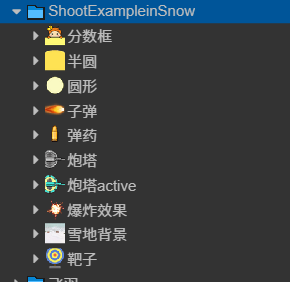

炮塔旋转
机制与之前手柄实例的小车相同,使用touchmove监听触摸事件,
- 获取触摸位置
- 通过位置用signAngle方法将该位置与cc.v2(1,0)位置的角度差求出(记得要加负号,比较所得逆时针为负,赋值angle逆指针为正)。
- 所求的的角度即为最终角度。

onLoad(){
//初始化为90度
this.node.angle=90;
this.node.on('touchstart',this.onTouchStart,this);
this.node.on('touchmove',this.onTouchMove,this);
this.node.on('touchend',this.onTouchEnd,this);
this.node.on('touchconcel',this.onTouchConcel,this);
}
onTouchStart(e:cc.Event.EventTouch){
//获取开始的位置
this.starPos=this.node.parent.convertToNodeSpace(e.getLocation());
//获取炮口的初始角度
this.starAngle=this.node.angle;
}
onTouchEnd(e:cc.Event.EventTouch){
}
onTouchMove(e:cc.Event.EventTouch){
//获取触点当前的位置
let pos:cc.Vec2=this.node.parent.convertToNodeSpace(e.getLocation());
//获取角度
//angle顺时针为负逆时针为正
let sweep_radian=pos.signAngle(this.starPos);//pos相对于starPose的角度p相对s顺时针为正
let sweep_angle=sweep_radian*180/Math.PI;//弧度制换算角度
//让炮塔的角度指向最终的角度
let angle=this.starAngle-sweep_angle;
//将角度限制在45~135之间
if(angle<45)angle=45;
if(angle>135)angle=135;
cc.log("炮口摆动:"+sweep_angle+"最终角度位置:"+angle);
this.node.angle=angle;
}
动态生成子弹
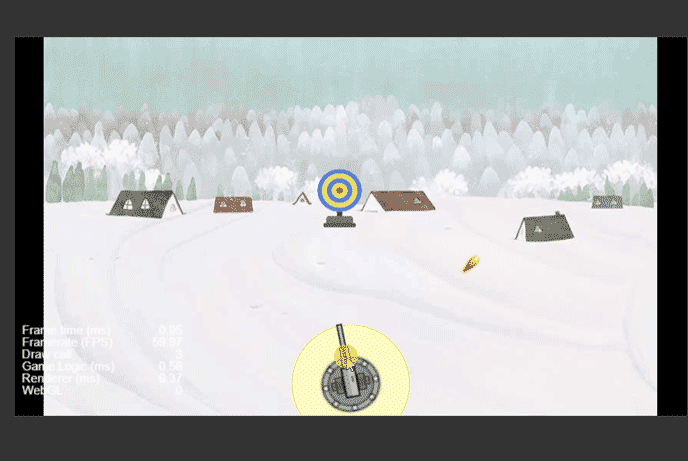
- 生成节点cc.Node,并增加组件addComponent(cc.Sprite)
- 为组件的属性赋值,将图片的spriteFrame赋值
- 将组件挂载在一个父节点下
- 设置位置、角度等
- 控制其运动可以导入新建的脚本,并将该脚本增加到动态生成节点的组件中
onTouchEnd(e:cc.Event.EventTouch){
this.fire();
}
onTouchConcel(e:cc.Event.EventTouch){
}
fire(){
if(this.bulleteicon==null)return;
let bullet:cc.Node=new cc.Node();
let sprite:cc.Sprite=bullet.addComponent(cc.Sprite);
sprite.spriteFrame=this.bulleteicon;
//挂载到射击系统节点下
bullet.parent=this.node.parent;
//设置相对父节点位置
let ration=this.node.angle*Math.PI/180;
let direction=cc.v2(Math.cos(ration),Math.sin(ration));
bullet.angle=this.node.angle;
let r=100;
bullet.setPosition(cc.v3(r*direction.x,r*direction.y,0));
//附加脚本组件
let script=bullet.addComponent(Buletet);
script.explodeImg=this.explodeImg;
script.direction=direction;
}
start () {
this.schedule(this.onTimer,0.01);
}
onTimer(){
if(this.node.y>300){
this.unschedule(this.onTimer);
this.explode();
return;
}
let dx=this.direction.x*5;
let dy=this.direction.y*5;
this.node.y+=dy;
this.node.x+=dx;
}
explode(){
let sp:cc.Sprite=this.getComponent(cc.Sprite);
sp.spriteFrame=this.explodeImg;
//将子弹缩小
this.node.scale=0.1;
//爆炸动画效果缓动系统
let self=this;
cc.tween(this.node)
.to(0.5,{scale:1,opacity:0})
.call(function(){
self.afterExplode();
})
.start();
}
afterExplode(){
this.node.destroy();
}
本次bug:
- 导入的类名与文件名不同, 注意重命名文件不会自动修改代码中的类名,需要修改两次
- setposition()方法使用时参数写在了cc.v3的构造函数内,一定注意参数的位置
碰撞计算
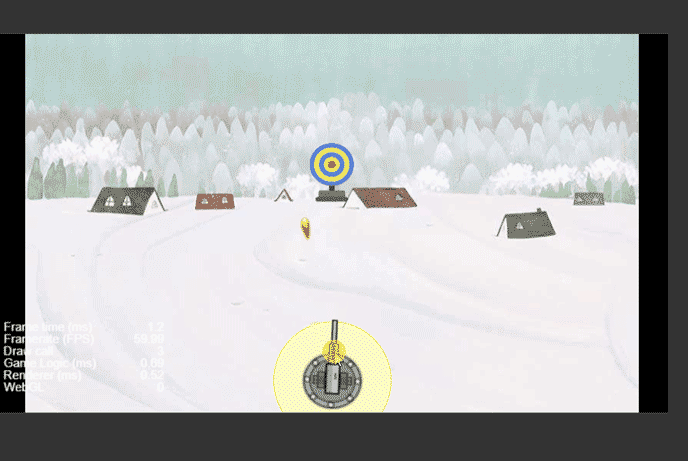
计算子弹和靶标的相对位置,若小于范围,则判断为命中靶,执行命中的操作,否则判断为没有命中,执行没有命中的操作。
脚本需传入靶子节点,增加target属性
@property(cc.SpriteFrame)
explodeImg: cc.SpriteFrame = null;
direction: cc.Vec2 = null;
target: cc.Node = null;
onLoad() {
}
start() {
this.schedule(this.onTimer, 0.01);
}
onTimer() {
if (this.node.y > 350) {
if (this.isHit()) {
//播放爆炸效果
this.explode();
console.log("命中靶");
}
else {
console.log("脱靶");
this.disMiss();
}
this.unschedule(this.onTimer);
return;
}
let dx = this.direction.x * 5;
let dy = this.direction.y * 5;
this.node.y += dy;
this.node.x += dx;
}
//判断是否命中
isHit(): boolean {
let targetPos: cc.Vec2 = this.geWorldLocation(this.target);
let selfPos: cc.Vec2 = this.geWorldLocation(this.node);
let distance = Math.abs(targetPos.x - selfPos.x);
console.log("靶标x=" + targetPos.x + " , 子弹x=" + selfPos.x);
if (distance < 50) {
return true;
}
else {
return false;
}
}
explode() {
let sp: cc.Sprite = this.getComponent(cc.Sprite);
sp.spriteFrame = this.explodeImg;
//将子弹缩小
this.node.scale = 0.1;
//爆炸动画效果缓动系统
let self = this;
cc.tween(this.node)
.to(0.5, { scale: 1, opacity: 0 })
.call(function () {
self.disMiss();
})
.start();
}
geWorldLocation(node: cc.Node): cc.Vec2 {
let pos = node.getPosition();
//注意这里是node.parent。方法的调用者要是当前节点的坐标系
return node.parent.convertToWorldSpaceAR(pos);
}
disMiss() {
this.node.destroy();
}
本次bug:
获取世界坐标时,没有调用其父节点的坐标系,用了当前节点的坐标系,所以返回的依然是自身当前坐标系的值。记得转换世界坐标的方法调用者是当前节点的坐标系,一般为其父节点 return node.parent.convertToWorldSpaceAR(pos);(以锚点为原点)
增加效果
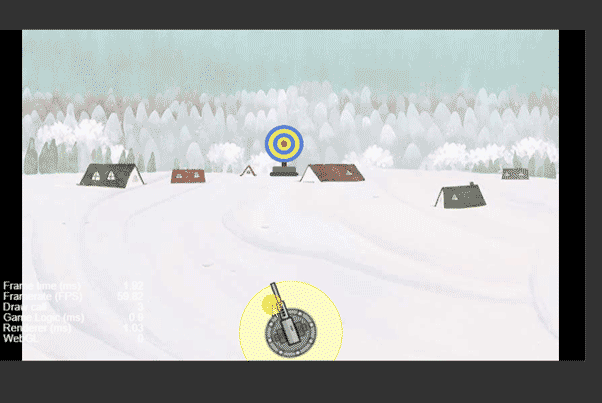
在靶子的节点下增加脚本,控制移动,左右来回移动
同时,当子弹命中后增加文字提示效果。
文字提示:
cheer() {
//创建节点并挂载
let node: cc.Node = new cc.Node();
node.parent = this.node.parent;//两者同一级,同一个父对象
let label: cc.Label = node.addComponent(cc.Label);
label.string = "+10分";
//设置位置、透明度等
node.setPosition(cc.v3(0, 250, 0));
node.opacity = 200;
node.color = new cc.Color(255, 0, 0);
//动效
cc.tween(node)
.to(0.5, { scale: 1.5 })
.to(0.2, { opacity: 0 })
.call(function () {
node.destroy();
})
.start();
}
靶子移动
update (dt) {
let speed=3;
if(this.isLeft){
speed=-speed;
}
this.node.x+=speed;
if(this.isLeft&&this.node.x<-350){
this.isLeft=false;
}
if(!this.isLeft&&this.node.x>350){
this.isLeft=true;
}
}
增加弹药库的显示
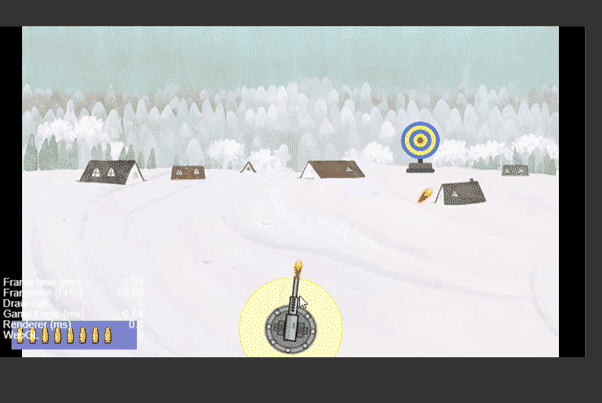
- 增加弹药库节点,批量生成子弹图片(可用widget组件设置位置)
- 增加减少子弹方法,并通过设置子弹图片的active属性来减少子弹。
- 在炮塔的fire方法中调用减少子弹的方法
调用方法有两种,一种为在炮塔脚本中获取弹药库节点在调用,另一种为设置公共类,(静态变量),在onLoad()方法中就初始化该节点,然后直接调用。用后者。
@property(cc.SpriteFrame)
bulleteIcon: cc.SpriteFrame = null;
capacity: number = 10;
stockNumber: number = 10;
onLoad() {
let space: number = this.node.width / this.capacity;
for (let i = 0; i < this.capacity; i++) {
//生成图片
let bulleteNode: cc.Node = new cc.Node();
let bulleteSprite: cc.Sprite = bulleteNode.addComponent(cc.Sprite);
bulleteSprite.spriteFrame = this.bulleteIcon;
this.node.addChild(bulleteNode);
//设置位置
bulleteNode.x += space * i + 10;
bulleteNode.y = 0;
}
}
start() {
}
consum(num: number) {
this.stockNumber -= num;
if (this.stockNumber < 0) {
this.stockNumber = 0;
}
this.display();
}
display() {
let nodes: cc.Node[] = this.node.children;
console.log(nodes.length);
for(let i=0;i<nodes.length;i++){
if(i>=this.stockNumber){
nodes[i].active=false;
}
}
}
Common公共类
//静态类,全局变量,将所有会公用的变量、类定义在Common类中
static ammo:Ammo=null;
onLoad() {
Common.ammo=cc.find('Canvas/弹药').getComponent('Ammo');
console.log(Common.ammo);
}
此处bug:
cc.find()方法中记得用除法的斜杠。
子弹耗尽提示分数
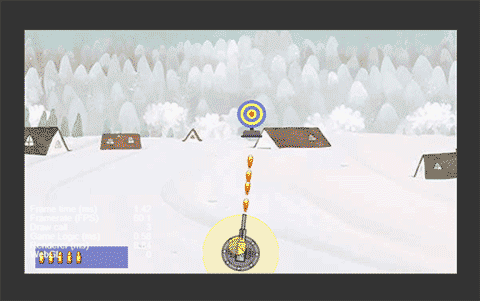
- 创建遮罩层,将脚本类导入到Common类中,设置active属性为false
- 在ResultDialog脚本 增加show方法,让其active属性变为true同时将分数显示在屏幕上。
- 在Bullete(控制子弹运动脚本)中判断子弹数量是否<=0,并调用Common中show方法显示分数提示框。
ResultDialog脚本(控制分数提示框)
onLoad () {
let replay:cc.Node=cc.find('Canvas/结束提示框/再玩一局');
console.log(replay);
replay.on('touchstart',this.dismiss,this);
this.node.on('touchstart',this.onTouchdisable,this);
this.node.on('touchmove',this.onTouchdisable,this);
this.node.on('touchend',this.onTouchdisable,this);
}
//显示提示框
show(){
this.node.active=true;
let scoreNode : cc.Node = cc.find('分数框/分数', this.node);
let scoreLabel : cc.Label = scoreNode.getComponent(cc.Label);
scoreLabel.string = Common.score + '分';
}
//隐藏提示框
dismiss(){
this.node.active=false;
}
//遮罩显示时屏蔽
onTouchdisable(e:cc.Event.EventTouch){
e.stopPropagation();
}
start () {
}
Common脚本
//静态类,全局变量,将所有会公用的变量、类定义在Common类中
static ammo:Ammo=null;
static score : number = 0;
static resultdialog : ResultDialog = null;
onLoad() {
Common.resultdialog=cc.find('Canvas/结束提示框').getComponent('ResultDialog');
Common.ammo=cc.find('Canvas/弹药').getComponent('Ammo');
}
在Bullete方法中增加分数增加
if (this.isHit()) {
//播放爆炸效果
this.explode();
//显示+10分
this.cheer();
//总分数+10
Common.score += 10;
console.log("命中靶");
}
游戏重开
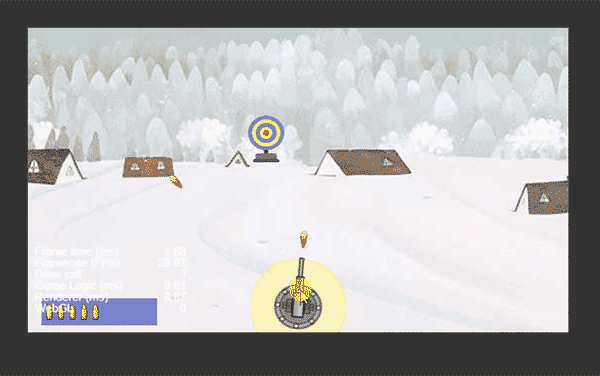
该小游戏比较简单,重开只需要重置弹药库节点即可,因此reset方法放在Ammo脚本中
在公共类中创建Ammo对象,设置静态方法,重置得分、以及调用Ammo的reset方法。
Ammo(弹药库类)脚本添加
reset(){
this.stockNumber=this.capacity;
this.display();
}
更改Common脚本
//静态类,全局变量,将所有会公用的变量、类定义在Common类中
static ammo:Ammo=null;
static score : number = 0;
static resultdialog : ResultDialog = null;
onLoad() {
Common.resultdialog=cc.find('Canvas/结束提示框').getComponent('ResultDialog');
Common.ammo=cc.find('Canvas/弹药').getComponent('Ammo');
console.log(Common.ammo);
}
static resetGame() {
Common.score=0;
Common.ammo.reset();
}
增加一些细节

增加游戏声音以及炮塔激活的变化
1.炮塔脚本增加属性
//音效
@property(cc.AudioClip)
audioFire: cc.AudioClip = null;
@property(cc.AudioClip)
audioExplode: cc.AudioClip = null;
//炮塔图片
@property(cc.SpriteFrame)
iconNormal: cc.SpriteFrame = null;
@property(cc.SpriteFrame)
iconActive: cc.SpriteFrame = null;
图片切换
onTouchStart(e: cc.Event.EventTouch) {方法最后添加
//炮塔图片切换至激活
this.node.getComponent(cc.Sprite).spriteFrame = this.iconActive;
onTouchEnd(e: cc.Event.EventTouch) {方法最后添加
//图片恢复
this.node.getComponent(cc.Sprite).spriteFrame = this.iconNormal;
}
音效播放
fire(){ 方法后添加
//将子弹爆炸音频传送至子弹脚本
script.audioExplode = this.audioExplode;
if (this.audioFire != null) {
cc.audioEngine.play(this.audioFire, false, 1);
}
}
播放音频的方法:==cc.audioEngine.play(this.audioFire, false, 1);==第二个参数为是否循环播放,第三个参数为音量大小
子弹脚本
//添加属性
@property(cc.SpriteFrame)
explodeImg: cc.SpriteFrame = null;
在判断子弹命中靶子的操作后添加
if(this.audioExplode!=null){
cc.audioEngine.play(this.audioExplode,false,1);
}
以上就是详解CocosCreator制作射击游戏的详细内容,更多关于CocosCreator射击游戏的资料请关注猪先飞其它相关文章!
相关文章
- 这篇文章主要介绍了游戏开发中如何使用CocosCreator进行音效处理,并对音效组件进行封装,方便以后使用,同学们看完之后,一定要亲手实验一下...2021-04-15
CocosCreator ScrollView优化系列之分帧加载
这篇文章主要介绍了CocosCreator ScrollView的优化,从分帧加载进行了讲解,对性能优化感兴趣的同学,一定要看一下...2021-04-15- 这篇文章主要介绍了如何在CocosCreator里画个炫酷的雷达图,对Graphics感兴趣的同学,一定要看看,并且把代码实践一下...2021-04-16
基于Python-Pycharm实现的猴子摘桃小游戏(源代码)
这篇文章主要介绍了基于Python-Pycharm实现的猴子摘桃小游戏,本文通过实例代码给大家介绍的非常详细,对大家的学习或工作具有一定的参考借鉴价值,需要的朋友可以参考下...2021-02-20- 这篇文章主要介绍了CocosCreator入门教程之用TS制作第一个游戏,对TypeScript感兴趣的同学,一定要看一下...2021-04-16
- 这篇文章主要介绍了CocosCreator MVC架构,同学们在制作游戏过程中,尽量使用一些架构,会避免很多问题...2021-04-16
- 这篇文章主要介绍了CocosCreator中几种计时器的使用方法,推荐使用schedule,功能多些,销毁时还能自动移除...2021-04-16
- 这篇文章主要介绍了python实现逢七拍腿小游戏的思路,本文通过实例代码给大家介绍的非常详细,对大家的学习或工作具有一定的参考借鉴价值,需要的朋友可以参考下...2020-05-27
- 这篇文章主要介绍了详解CocosCreator消息分发机制,详细介绍了各模块的设计,同学们一定要自己看下...2021-04-16
- 这篇文章主要介绍了怎样在CocosCreator中使用物理引擎关节,对物理引擎感兴趣的同学,着重要看一下...2021-04-16
- 读万卷书不如行万里路,只学书上的理论是远远不够的,只有在实战中才能获得能力的提升,本篇文章手把手带你用Python实现一个八音符酱小游戏,大家可以在过程中查缺补漏,提升水平...2021-10-23
- 这篇文章主要介绍了CocosCreator制作射击游戏,各个方面都讲的比较详细,希望同学们自己动手试一下...2021-04-16
- 这篇文章主要介绍了详解CocosCreator项目结构机制,只有了解这些机制后,才能更好的进行项目开发,避免潜在错误,并且快速的除错...2021-04-15
- 这篇文章主要介绍了怎样使用CocosCreator的游戏手柄,每一个步骤都挺详细,资源可以随便找一些,希望同学们看完,一定要试一下...2021-04-15
- 这篇文章主要介绍了使用pygame实现垃圾分类小游戏功能(已获校级二等奖),本文通过实例代码给大家介绍的非常详细,对大家的学习或工作具有一定的参考借鉴价值,需要的朋友可以参考下...2020-07-24
CocosCreator怎样使用cc.follow进行镜头跟随
这篇文章主要介绍了CocosCreator怎样使用cc.follow进行镜头跟随,想要学习follow的同学,一定要看一下...2021-04-16- 贪吃蛇小游戏相信80、90后小时候肯定都玩过,那么你知道如果通过Python来实现吗?今天就来教大家,文中有非常详细的代码示例,对正在学习python的小伙伴们很有帮助,需要的朋友可以参考下...2021-05-27
- 本文给大家分享的是一个使用C语言开发的命令行下的简易版扫雷小游戏,本身没有什么太多的技术含量,只不过是笔者的处女作,所以还是推荐给大家,希望对大家学习C能够有所帮助。...2020-04-25
- 本文内容主要介绍小游戏开发流中程涉及到的前端知识的如深色模式、离线缓存、樱花动画、横屏判断等知识的归纳介绍和个人收获总结,感兴趣的朋友一起看看吧...2021-10-19
- 这篇文章主要为大家详细介绍了C语言实现简易扫雷小游戏,文中示例代码介绍的非常详细,具有一定的参考价值,感兴趣的小伙伴们可以参考一下...2020-04-25
