Android获取本机号码问题和获取系统版本信息
1、使用TelephonyManager提供的方法,核心代码:
| 代码如下 | 复制代码 |
| TelephonyManager tm = (TelephonyManager) this.getSystemService(TELEPHONY_SERVICE); String imei = tm.getDeviceId(); //取出IMEI Log.d(TAG, "IMEI:"+imei); String tel = tm.getLine1Number(); //取出MSISDN,很可能为空 Log.d(TAG, "MSISDN:"+tel); String iccid =tm.getSimSerialNumber(); //取出ICCID Log.d(TAG, "ICCID:"+iccid); String imsi =tm.getSubscriberId(); //取出IMSI Log.d(TAG, "IMSI:"+imsi); |
|
2、加入权限
在manifest.xml文件中要添加 <uses-permission android:name="android.permission.READ_PHONE_STATE" />
手机型号 Build.MODEL
| 代码如下 | 复制代码 |
|
String MODEL The end-user-visible name for the end product. |
|
sdk版本 Build.VERSION.SDK
| 代码如下 | 复制代码 |
|
String SDK This constant is deprecated. Use SDK_INT to easily get this as an integer. |
|
frimware版本号(系统版本号) Build.VERSION.RELEASE
| 代码如下 | 复制代码 |
|
String RELEASE The user-visible version string. |
|
获取手机的其他信息:
| 代码如下 | 复制代码 |
|
private void getPhoneStatus(){ TelephonyManager phoneMgr=(TelephonyManager)this.getSystemService(Context.TELEPHONY_SERVICE); |
|
Build中包括 硬件厂商,硬件编号,序列号等很多信息。调用方法也很简单,和上面类似的。
本文章来给大家介绍Android常见布局之线性布局一些实现程序,各位朋友可参考。<?xml version="1.0" encoding="utf-8" ?>
<LinearLayout xmlns:android="http://schemas.android.com/apk/res/android"
android:orientation="vertical"
android:layout_width="fill_parent"
android:layout_height="fill_parent">
<LinearLayout> <!-- 上面部分 -->
</LinearLayout>
<LinearLayout> <!-- 下面部分 -->
</LinearLayout>
</LinearLayout>
<?xml version="1.0" encoding="utf-8"?>
<LinearLayout xmlns:android="http://schemas.android.com/apk/res/android"
android:orientation="vertical"
android:layout_width="fill_parent"
android:layout_height="fill_parent">
<LinearLayout android:orientation="horizontal"
android:layout_width="fill_parent"
android:layout_height="fill_parent"
android:layout_weight="1">
<TextView
android:text="col1"
android:gravity="center_horizontal"
android:background="#999999"
android:layout_width="wrap_content"
android:layout_height="fill_parent"
android:layout_weight="1" />
<TextView
android:text="col2"
android:gravity="center_horizontal"
android:background="#290fc0"
android:layout_width="wrap_content"
android:layout_height="fill_parent"
android:layout_weight="1" />
<TextView
android:text="col3"
android:gravity="center_horizontal"
android:background="#999999"
android:layout_width="wrap_content"
android:layout_height="fill_parent"
android:layout_weight="1" />
<TextView
android:text="col4"
android:gravity="center_horizontal"
android:background="#290fc0"
android:layout_width="wrap_content"
android:layout_height="fill_parent"
android:layout_weight="1" />
</LinearLayout>
<LinearLayout
android:orientation="vertical"
android:layout_width="fill_parent"
android:layout_height="fill_parent"
android:layout_weight="1">
<TextView
android:text="row_one"
android:textSize="15sp"
android:background="#290fc0"
android:layout_width="fill_parent"
android:layout_height="wrap_content"
android:layout_weight="1" />
<TextView
android:text="row_two"
android:textSize="15sp"
android:background="#999999"
android:layout_width="fill_parent"
android:layout_height="wrap_content"
android:layout_weight="1" />
<TextView
android:text="row_three"
android:textSize="15sp"
android:background="#290fc0"
android:layout_width="fill_parent"
android:layout_height="wrap_content"
android:layout_weight="1" />
<TextView
android:text="row_four"
android:textSize="15sp"
android:background="#999999"
android:layout_width="fill_parent"
android:layout_height="wrap_content"
android:layout_weight="1" />
</LinearLayout>
</LinearLayout>

Android应用打包apk时报错:Errors occurred during the build,如图:
解决方法:选中Android应用项目,右键选则“Properties” ,“Builders”中只勾选“Android Package Builder”,如图:
Android系统提供了DatePicker、TimePicker、DatePickerDialog、TimePickerDialog控件用于日期和时间的选择和设置,但是它们都是相对独立的,不能方便的设置“yyyy-MM-dd HH:mm:ss”型日期时间,下面是使用这几种组件自定义的一个日期时间选择控件DateTimePickerDialog,可以方便的设置“yyyy-MM-dd HH:mm:ss”型日期时间,“yyyy-MM-dd”型日期和“HH:mm:ss”型时间,
代码实现:
| 代码如下 | 复制代码 |
|
DateTimePickerDialog.java package me.gogogogo.util; import java.text.SimpleDateFormat; import me.gogogogo.activity.R; public void onDateChanged(DatePicker view, int year, int monthOfYear, calendar.set(datePicker.getYear(), datePicker.getMonth(), |
|
布局文件:
datetime.xml
| 代码如下 | 复制代码 |
|
<?xml version="1.0" encoding="utf-8"?> |
|
使用实例:
MainActivity.java
| 代码如下 | 复制代码 |
|
package me.gogogogo.activity; import me.gogogogo.util.DateTimePickerDialog; public class MainActivity extends Activity { |
|
设置之后日期时间控件效果如下
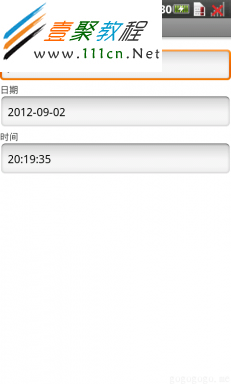
imageview.setXXX可以设置
setBackgroundResource背景,
布局setLayoutParams
还有setScaleType ,
源图片是无法改变的.不用担心.如果图片旋转,也只有生成另一个Bitmap
解决办法
首先,再res/drawable文件夹下创建一个xml文件,命名为logoutimage.xml,在该文件中实该图片在点击前和点击时的图片,代码如下:
| 代码如下 | 复制代码 |
|
<?xml version="1.0" encoding="utf-8"?> |
|
然后在ImageView的src属性中引用该文件,代码如下:
| 代码如下 | 复制代码 |
|
<ImageButton |
|
更多情况
| 代码如下 | 复制代码 |
|
<!-- 默认图片 --> <!--获得焦点时的图片 --> |
|
方法这些了,大家可看看如下效果图
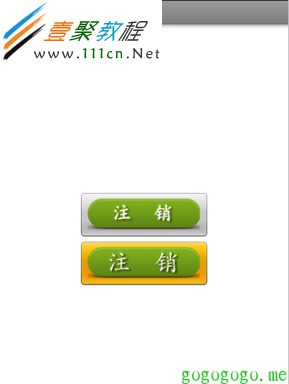
相关文章
- 下面本文章来给大家介绍在php中成员变量的一些对比了,文章举了四个例子在这例子中分别对不同成员变量进行测试与获取操作,下面一起来看看。 有如下4个代码示例,你认...2016-11-25
- php 获取用户IP与IE信息程序 function onlineip() { global $_SERVER; if(getenv('HTTP_CLIENT_IP')) { $onlineip = getenv('HTTP_CLIENT_IP');...2016-11-25
- php获取一个文件夹的mtime的程序了,这个就是时间问题了,对于这个问题我们来看小编整理的几个例子,具体的操作例子如下所示。 php很容易获取到一个文件夹的mtime,可以...2016-11-25
- 下面我们来看一篇关于Android子控件超出父控件的范围显示出来方法,希望这篇文章能够帮助到各位朋友,有碰到此问题的朋友可以进来看看哦。 <RelativeLayout xmlns:an...2016-10-02
- 获取网站icon,常用最简单的方法就是通过website/favicon.ico来获取,不过由于很多网站都是在页面里面设置favicon,所以此方法很多情况都不可用。 更好的办法是通过google提供的服务来实现:http://www.google.com/s2/favi...2014-06-07
- 主要功能:获取浏览器显示区域(可视区域)的高度 : $(window).height(); 获取浏览器显示区域(可视区域)的宽度 :$(window).width(); 获取页面的文档高度 $(document).height(); 获取页面的文档宽度 :$(document).width();...2015-10-21
Android开发中findViewById()函数用法与简化
findViewById方法在android开发中是获取页面控件的值了,有没有发现我们一个页面控件多了会反复研究写findViewById呢,下面我们一起来看它的简化方法。 Android中Fin...2016-09-20- 如果我们的项目需要做来电及短信的功能,那么我们就得在Android模拟器开发这些功能,本来就来告诉我们如何在Android模拟器上模拟来电及来短信的功能。 在Android模拟...2016-09-20
- jquery中jquery.offset().top / left用于获取div距离窗口的距离,jquery.position().top / left 用于获取距离父级div的距离(必须是绝对定位的div)。 (1)先介绍jquery.offset().top / left css: 复制代码 代码如下: *{ mar...2013-10-13
- 夜神android模拟器如何设置代理呢?对于这个问题其实操作起来是非常的简单,下面小编来为各位详细介绍夜神android模拟器设置代理的方法,希望例子能够帮助到各位。 app...2016-09-20
- 1、先讲讲JQuery的概念,JQuery首先是由一个 America 的叫什么 John Resig的人创建的,后来又很多的JS高手也加入了这个团队。其实 JQuery是一个JavaScript的类库,这个类库集合了很多功能方法,利用类库你可以用简单的一些代...2014-05-31
- 为了增强android应用的用户体验,我们可以在一些Button按钮上自定义动态的设置一些样式,比如交互时改变字体、颜色、背景图等。 今天来看一个通过重写Button来动态实...2016-09-20
- 如果我们要在Android应用APP中加载html5页面,我们可以使用WebView,本文我们分享两个WebView加载html5页面实例应用。 实例一:WebView加载html5实现炫酷引导页面大多...2016-09-20
- 深入理解Android中View和ViewGroup从组成架构上看,似乎ViewGroup在View之上,View需要继承ViewGroup,但实际上不是这样的。View是基类,ViewGroup是它的子类。本教程我们深...2016-09-20
- 下面我们来看一篇关于Android自定义WebView网络视频播放控件开发例子,这个文章写得非常的不错下面给各位共享一下吧。 因为业务需要,以下代码均以Youtube网站在线视...2016-10-02
- java开发的Android应用,性能一直是一个大问题,,或许是Java语言本身比较消耗内存。本文我们来谈谈Android 性能优化之MemoryFile文件读写。 Android匿名共享内存对外A...2016-09-20
- TextView默认是横着显示了,今天我们一起来看看Android设置TextView竖着显示如何来实现吧,今天我们就一起来看看操作细节,具体的如下所示。 在开发Android程序的时候,...2016-10-02
- 这篇文章主要介绍了C#获取字符串后几位数的方法,实例分析了C#操作字符串的技巧,具有一定参考借鉴价值,需要的朋友可以参考下...2020-06-25
- 如果是为了取到tagName后再进行判断,那直接用下面的代码会更方便: $(element).is('input') 如果是要取到标签用作到别的地方,可以使用一下代码: $(element)[0].tagName 或: $(element).get(0).tagName...2014-05-31
android.os.BinderProxy cannot be cast to com解决办法
本文章来给大家介绍关于android.os.BinderProxy cannot be cast to com解决办法,希望此文章对各位有帮助呀。 Android在绑定服务的时候出现java.lang.ClassCastExc...2016-09-20


