Android开发中通过源码彻底理解ListView工作原理【超详细】
ListView控件是Android应用开发中原生控件中最复杂,但是又相当的重要,当应用程序要处理很多内容而且屏幕无法公完全显示的时候,ListView就可以发挥其作用了,他可以滑动手指就能把超出屏幕的部分内容移动显示到屏幕中。
ListView还有一个非常神奇的功能,即使在ListView中加载非常非常多的数据,比如达到成百上千条甚至更多,ListView都不会发生OOM或者崩溃,而且随着我们手指滑动来浏览更多数据时,程序所占用的内存竟然都不会跟着增长。那么ListView是怎么实现这么神奇的功能的呢?当初我就抱着学习的心态花了很长时间把ListView的源码通读了一遍,基本了解了它的工作原理,在感叹Google大神能够写出如此精妙代码的同时我也有所敬畏,因为ListView的代码量比较大,复杂度也很高,很难用文字表达清楚,于是我就放弃了把它写成一篇博客的想法。那么现在回想起来这件事我已经肠子都悔青了,因为没过几个月时间我就把当初梳理清晰的源码又忘的一干二净。于是现在我又重新定下心来再次把ListView的源码重读了一遍,那么这次我一定要把它写成一篇博客,分享给大家的同时也当成我自己的笔记吧。
首先我们先来看一下ListView的继承结构,如下图所示:
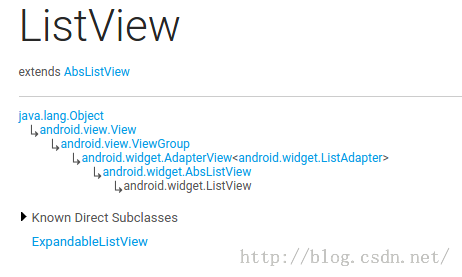
可以看到,ListView的继承结构还是相当复杂的,它是直接继承自的AbsListView,而AbsListView有两个子实现类,一个是ListView,另一个就是GridView,因此我们从这一点就可以猜出来,ListView和GridView在工作原理和实现上都是有很多共同点的。然后AbsListView又继承自AdapterView,AdapterView继承自ViewGroup,后面就是我们所熟知的了。先把ListView的继承结构了解一下,待会儿有助于我们更加清晰地分析代码。
Adapter的作用
Adapter相信大家都不会陌生,我们平时使用ListView的时候一定都会用到它。那么话说回来大家有没有仔细想过,为什么需要Adapter这个东西呢?总感觉正因为有了Adapter,ListView的使用变得要比其它控件复杂得多。那么这里我们就先来学习一下Adapter到底起到了什么样的一个作用。
其实说到底,控件就是为了交互和展示数据用的,只不过ListView更加特殊,它是为了展示很多很多数据用的,但是ListView只承担交互和展示工作而已,至于这些数据来自哪里,ListView是不关心的。因此,我们能设想到的最基本的ListView工作模式就是要有一个ListView控件和一个数据源。
不过如果真的让ListView和数据源直接打交道的话,那ListView所要做的适配工作就非常繁杂了。因为数据源这个概念太模糊了,我们只知道它包含了很多数据而已,至于这个数据源到底是什么样类型,并没有严格的定义,有可能是数组,也有可能是集合,甚至有可能是数据库表中查询出来的游标。所以说如果ListView真的去为每一种数据源都进行适配操作的话,一是扩展性会比较差,内置了几种适配就只有几种适配,不能动态进行添加。二是超出了它本身应该负责的工作范围,不再是仅仅承担交互和展示工作就可以了,这样ListView就会变得比较臃肿。
那么显然Android开发团队是不会允许这种事情发生的,于是就有了Adapter这样一个机制的出现。顾名思义,Adapter是适配器的意思,它在ListView和数据源之间起到了一个桥梁的作用,ListView并不会直接和数据源打交道,而是会借助Adapter这个桥梁来去访问真正的数据源,与之前不同的是,Adapter的接口都是统一的,因此ListView不用再去担心任何适配方面的问题。而Adapter又是一个接口(interface),它可以去实现各种各样的子类,每个子类都能通过自己的逻辑来去完成特定的功能,以及与特定数据源的适配操作,比如说ArrayAdapter可以用于数组和List类型的数据源适配,SimpleCursorAdapter可以用于游标类型的数据源适配,这样就非常巧妙地把数据源适配困难的问题解决掉了,并且还拥有相当不错的扩展性。简单的原理示意图如下所示:
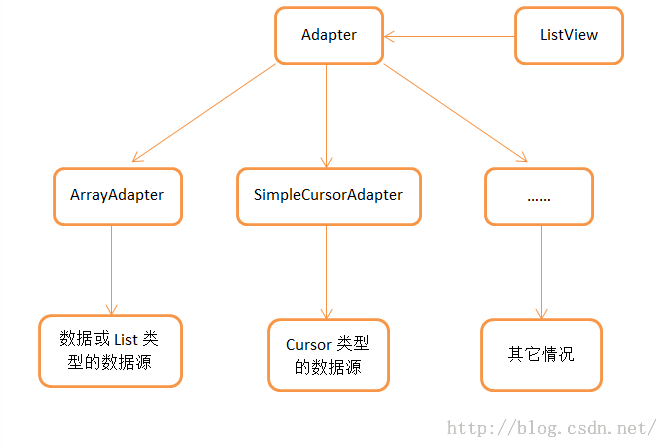
当然Adapter的作用不仅仅只有数据源适配这一点,还有一个非常非常重要的方法也需要我们在Adapter当中去重写,就是getView()方法,这个在下面的文章中还会详细讲到。
RecycleBin机制
那么在开始分析ListView的源码之前,还有一个东西是我们提前需要了解的,就是RecycleBin机制,这个机制也是ListView能够实现成百上千条数据都不会OOM最重要的一个原因。其实RecycleBin的代码并不多,只有300行左右,它是写在AbsListView中的一个内部类,所以所有继承自AbsListView的子类,也就是ListView和GridView,都可以使用这个机制。那我们来看一下RecycleBin中的主要代码,如下所示:
/**
* The RecycleBin facilitates reuse of views across layouts. The RecycleBin
* has two levels of storage: ActiveViews and ScrapViews. ActiveViews are
* those views which were onscreen at the start of a layout. By
* construction, they are displaying current information. At the end of
* layout, all views in ActiveViews are demoted to ScrapViews. ScrapViews
* are old views that could potentially be used by the adapter to avoid
* allocating views unnecessarily.
*
* @see android.widget.AbsListView#setRecyclerListener(android.widget.AbsListView.RecyclerListener)
* @see android.widget.AbsListView.RecyclerListener
*/
class RecycleBin {
private RecyclerListener mRecyclerListener;
/**
* The position of the first view stored in mActiveViews.
*/
private int mFirstActivePosition;
/**
* Views that were on screen at the start of layout. This array is
* populated at the start of layout, and at the end of layout all view
* in mActiveViews are moved to mScrapViews. Views in mActiveViews
* represent a contiguous range of Views, with position of the first
* view store in mFirstActivePosition.
*/
private View[] mActiveViews = new View[0];
/**
* Unsorted views that can be used by the adapter as a convert view.
*/
private ArrayList[] mScrapViews;
private int mViewTypeCount;
private ArrayList mCurrentScrap;
/**
* Fill ActiveViews with all of the children of the AbsListView.
*
* @param childCount
* The minimum number of views mActiveViews should hold
* @param firstActivePosition
* The position of the first view that will be stored in
* mActiveViews
*/
void fillActiveViews(int childCount, int firstActivePosition) {
if (mActiveViews.length < childCount) {
mActiveViews = new View[childCount];
}
mFirstActivePosition = firstActivePosition;
final View[] activeViews = mActiveViews;
for (int i = 0; i < childCount; i++) {
View child = getChildAt(i);
AbsListView.LayoutParams lp = (AbsListView.LayoutParams) child.getLayoutParams();
// Don't put header or footer views into the scrap heap
if (lp != null && lp.viewType != ITEM_VIEW_TYPE_HEADER_OR_FOOTER) {
// Note: We do place AdapterView.ITEM_VIEW_TYPE_IGNORE in
// active views.
// However, we will NOT place them into scrap views.
activeViews[i] = child;
}
}
}
/**
* Get the view corresponding to the specified position. The view will
* be removed from mActiveViews if it is found.
*
* @param position
* The position to look up in mActiveViews
* @return The view if it is found, null otherwise
*/
View getActiveView(int position) {
int index = position - mFirstActivePosition;
final View[] activeViews = mActiveViews;
if (index >= 0 && index < activeViews.length) {
final View match = activeViews[index];
activeViews[index] = null;
return match;
}
return null;
}
/**
* Put a view into the ScapViews list. These views are unordered.
*
* @param scrap
* The view to add
*/
void addScrapView(View scrap) {
AbsListView.LayoutParams lp = (AbsListView.LayoutParams) scrap.getLayoutParams();
if (lp == null) {
return;
}
// Don't put header or footer views or views that should be ignored
// into the scrap heap
int viewType = lp.viewType;
if (!shouldRecycleViewType(viewType)) {
if (viewType != ITEM_VIEW_TYPE_HEADER_OR_FOOTER) {
removeDetachedView(scrap, false);
}
return;
}
if (mViewTypeCount == 1) {
dispatchFinishTemporaryDetach(scrap);
mCurrentScrap.add(scrap);
} else {
dispatchFinishTemporaryDetach(scrap);
mScrapViews[viewType].add(scrap);
}
if (mRecyclerListener != null) {
mRecyclerListener.onMovedToScrapHeap(scrap);
}
}
/**
* @return A view from the ScrapViews collection. These are unordered.
*/
View getScrapView(int position) {
ArrayList scrapViews;
if (mViewTypeCount == 1) {
scrapViews = mCurrentScrap;
int size = scrapViews.size();
if (size > 0) {
return scrapViews.remove(size - 1);
} else {
return null;
}
} else {
int whichScrap = mAdapter.getItemViewType(position);
if (whichScrap >= 0 && whichScrap < mScrapViews.length) {
scrapViews = mScrapViews[whichScrap];
int size = scrapViews.size();
if (size > 0) {
return scrapViews.remove(size - 1);
}
}
}
return null;
}
public void setViewTypeCount(int viewTypeCount) {
if (viewTypeCount < 1) {
throw new IllegalArgumentException("Can't have a viewTypeCount < 1");
}
// noinspection unchecked
ArrayList[] scrapViews = new ArrayList[viewTypeCount];
for (int i = 0; i < viewTypeCount; i++) {
scrapViews[i] = new ArrayList();
}
mViewTypeCount = viewTypeCount;
mCurrentScrap = scrapViews[0];
mScrapViews = scrapViews;
}
}
这里的RecycleBin代码并不全,我只是把最主要的几个方法提了出来。那么我们先来对这几个方法进行简单解读,这对后面分析ListView的工作原理将会有很大的帮助。
fillActiveViews() 这个方法接收两个参数,第一个参数表示要存储的view的数量,第二个参数表示ListView中第一个可见元素的position值。RecycleBin当中使用mActiveViews这个数组来存储View,调用这个方法后就会根据传入的参数来将ListView中的指定元素存储到mActiveViews数组当中。
getActiveView() 这个方法和fillActiveViews()是对应的,用于从mActiveViews数组当中获取数据。该方法接收一个position参数,表示元素在ListView当中的位置,方法内部会自动将position值转换成mActiveViews数组对应的下标值。需要注意的是,mActiveViews当中所存储的View,一旦被获取了之后就会从mActiveViews当中移除,下次获取同样位置的View将会返回null,也就是说mActiveViews不能被重复利用。
addScrapView() 用于将一个废弃的View进行缓存,该方法接收一个View参数,当有某个View确定要废弃掉的时候(比如滚动出了屏幕),就应该调用这个方法来对View进行缓存,RecycleBin当中使用mScrapViews和mCurrentScrap这两个List来存储废弃View。
getScrapView 用于从废弃缓存中取出一个View,这些废弃缓存中的View是没有顺序可言的,因此getScrapView()方法中的算法也非常简单,就是直接从mCurrentScrap当中获取尾部的一个scrap view进行返回。
setViewTypeCount() 我们都知道Adapter当中可以重写一个getViewTypeCount()来表示ListView中有几种类型的数据项,而setViewTypeCount()方法的作用就是为每种类型的数据项都单独启用一个RecycleBin缓存机制。实际上,getViewTypeCount()方法通常情况下使用的并不是很多,所以我们只要知道RecycleBin当中有这样一个功能就行了。
了解了RecycleBin中的主要方法以及它们的用处之后,下面就可以开始来分析ListView的工作原理了,这里我将还是按照以前分析源码的方式来进行,即跟着主线执行流程来逐步阅读并点到即止,不然的话要是把ListView所有的代码都贴出来,那么本篇文章将会很长很长了。
第一次Layout
不管怎么说,ListView即使再特殊最终还是继承自View的,因此它的执行流程还将会按照View的规则来执行,对于这方面不太熟悉的朋友可以参考我之前写的 Android视图绘制流程完全解析,带你一步步深入了解View(二) 。
View的执行流程无非就分为三步,onMeasure()用于测量View的大小,onLayout()用于确定View的布局,onDraw()用于将View绘制到界面上。而在ListView当中,onMeasure()并没有什么特殊的地方,因为它终归是一个View,占用的空间最多并且通常也就是整个屏幕。onDraw()在ListView当中也没有什么意义,因为ListView本身并不负责绘制,而是由ListView当中的子元素来进行绘制的。那么ListView大部分的神奇功能其实都是在onLayout()方法中进行的了,因此我们本篇文章也是主要分析的这个方法里的内容。
如果你到ListView源码中去找一找,你会发现ListView中是没有onLayout()这个方法的,这是因为这个方法是在ListView的父类AbsListView中实现的,代码如下所示:
/**
* Subclasses should NOT override this method but {@link #layoutChildren()}
* instead.
*/
@Override
protected void onLayout(boolean changed, int l, int t, int r, int b) {
super.onLayout(changed, l, t, r, b);
mInLayout = true;
if (changed) {
int childCount = getChildCount();
for (int i = 0; i < childCount; i++) {
getChildAt(i).forceLayout();
}
mRecycler.markChildrenDirty();
}
layoutChildren();
mInLayout = false;
}
可以看到,onLayout()方法中并没有做什么复杂的逻辑操作,主要就是一个判断,如果ListView的大小或者位置发生了变化,那么changed变量就会变成true,此时会要求所有的子布局都强制进行重绘。除此之外倒没有什么难理解的地方了,不过我们注意到,在第16行调用了layoutChildren()这个方法,从方法名上我们就可以猜出这个方法是用来进行子元素布局的,不过进入到这个方法当中你会发现这是个空方法,没有一行代码。这当然是可以理解的了,因为子元素的布局应该是由具体的实现类来负责完成的,而不是由父类完成。那么进入ListView的layoutChildren()方法,代码如下所示:
@Override
protected void layoutChildren() {
final boolean blockLayoutRequests = mBlockLayoutRequests;
if (!blockLayoutRequests) {
mBlockLayoutRequests = true;
} else {
return;
}
try {
super.layoutChildren();
invalidate();
if (mAdapter == null) {
resetList();
invokeOnItemScrollListener();
return;
}
int childrenTop = mListPadding.top;
int childrenBottom = getBottom() - getTop() - mListPadding.bottom;
int childCount = getChildCount();
int index = 0;
int delta = 0;
View sel;
View oldSel = null;
View oldFirst = null;
View newSel = null;
View focusLayoutRestoreView = null;
// Remember stuff we will need down below
switch (mLayoutMode) {
case LAYOUT_SET_SELECTION:
index = mNextSelectedPosition - mFirstPosition;
if (index >= 0 && index < childCount) {
newSel = getChildAt(index);
}
break;
case LAYOUT_FORCE_TOP:
case LAYOUT_FORCE_BOTTOM:
case LAYOUT_SPECIFIC:
case LAYOUT_SYNC:
break;
case LAYOUT_MOVE_SELECTION:
default:
// Remember the previously selected view
index = mSelectedPosition - mFirstPosition;
if (index >= 0 && index < childCount) {
oldSel = getChildAt(index);
}
// Remember the previous first child
oldFirst = getChildAt(0);
if (mNextSelectedPosition >= 0) {
delta = mNextSelectedPosition - mSelectedPosition;
}
// Caution: newSel might be null
newSel = getChildAt(index + delta);
}
boolean dataChanged = mDataChanged;
if (dataChanged) {
handleDataChanged();
}
// Handle the empty set by removing all views that are visible
// and calling it a day
if (mItemCount == 0) {
resetList();
invokeOnItemScrollListener();
return;
} else if (mItemCount != mAdapter.getCount()) {
throw new IllegalStateException("The content of the adapter has changed but "
+ "ListView did not receive a notification. Make sure the content of "
+ "your adapter is not modified from a background thread, but only "
+ "from the UI thread. [in ListView(" + getId() + ", " + getClass()
+ ") with Adapter(" + mAdapter.getClass() + ")]");
}
setSelectedPositionInt(mNextSelectedPosition);
// Pull all children into the RecycleBin.
// These views will be reused if possible
final int firstPosition = mFirstPosition;
final RecycleBin recycleBin = mRecycler;
// reset the focus restoration
View focusLayoutRestoreDirectChild = null;
// Don't put header or footer views into the Recycler. Those are
// already cached in mHeaderViews;
if (dataChanged) {
for (int i = 0; i < childCount; i++) {
recycleBin.addScrapView(getChildAt(i));
if (ViewDebug.TRACE_RECYCLER) {
ViewDebug.trace(getChildAt(i),
ViewDebug.RecyclerTraceType.MOVE_TO_SCRAP_HEAP, index, i);
}
}
} else {
recycleBin.fillActiveViews(childCount, firstPosition);
}
// take focus back to us temporarily to avoid the eventual
// call to clear focus when removing the focused child below
// from messing things up when ViewRoot assigns focus back
// to someone else
final View focusedChild = getFocusedChild();
if (focusedChild != null) {
// TODO: in some cases focusedChild.getParent() == null
// we can remember the focused view to restore after relayout if the
// data hasn't changed, or if the focused position is a header or footer
if (!dataChanged || isDirectChildHeaderOrFooter(focusedChild)) {
focusLayoutRestoreDirectChild = focusedChild;
// remember the specific view that had focus
focusLayoutRestoreView = findFocus();
if (focusLayoutRestoreView != null) {
// tell it we are going to mess with it
focusLayoutRestoreView.onStartTemporaryDetach();
}
}
requestFocus();
}
// Clear out old views
detachAllViewsFromParent();
switch (mLayoutMode) {
case LAYOUT_SET_SELECTION:
if (newSel != null) {
sel = fillFromSelection(newSel.getTop(), childrenTop, childrenBottom);
} else {
sel = fillFromMiddle(childrenTop, childrenBottom);
}
break;
case LAYOUT_SYNC:
sel = fillSpecific(mSyncPosition, mSpecificTop);
break;
case LAYOUT_FORCE_BOTTOM:
sel = fillUp(mItemCount - 1, childrenBottom);
adjustViewsUpOrDown();
break;
case LAYOUT_FORCE_TOP:
mFirstPosition = 0;
sel = fillFromTop(childrenTop);
adjustViewsUpOrDown();
break;
case LAYOUT_SPECIFIC:
sel = fillSpecific(reconcileSelectedPosition(), mSpecificTop);
break;
case LAYOUT_MOVE_SELECTION:
sel = moveSelection(oldSel, newSel, delta, childrenTop, childrenBottom);
break;
default:
if (childCount == 0) {
if (!mStackFromBottom) {
final int position = lookForSelectablePosition(0, true);
setSelectedPositionInt(position);
sel = fillFromTop(childrenTop);
} else {
final int position = lookForSelectablePosition(mItemCount - 1, false);
setSelectedPositionInt(position);
sel = fillUp(mItemCount - 1, childrenBottom);
}
} else {
if (mSelectedPosition >= 0 && mSelectedPosition < mItemCount) {
sel = fillSpecific(mSelectedPosition,
oldSel == null ? childrenTop : oldSel.getTop());
} else if (mFirstPosition < mItemCount) {
sel = fillSpecific(mFirstPosition,
oldFirst == null ? childrenTop : oldFirst.getTop());
} else {
sel = fillSpecific(0, childrenTop);
}
}
break;
}
// Flush any cached views that did not get reused above
recycleBin.scrapActiveViews();
if (sel != null) {
// the current selected item should get focus if items
// are focusable
if (mItemsCanFocus && hasFocus() && !sel.hasFocus()) {
final boolean focusWasTaken = (sel == focusLayoutRestoreDirectChild &&
focusLayoutRestoreView.requestFocus()) || sel.requestFocus();
if (!focusWasTaken) {
// selected item didn't take focus, fine, but still want
// to make sure something else outside of the selected view
// has focus
final View focused = getFocusedChild();
if (focused != null) {
focused.clearFocus();
}
positionSelector(sel);
} else {
sel.setSelected(false);
mSelectorRect.setEmpty();
}
} else {
positionSelector(sel);
}
mSelectedTop = sel.getTop();
} else {
if (mTouchMode > TOUCH_MODE_DOWN && mTouchMode < TOUCH_MODE_SCROLL) {
View child = getChildAt(mMotionPosition - mFirstPosition);
if (child != null) positionSelector(child);
} else {
mSelectedTop = 0;
mSelectorRect.setEmpty();
}
// even if there is not selected position, we may need to restore
// focus (i.e. something focusable in touch mode)
if (hasFocus() && focusLayoutRestoreView != null) {
focusLayoutRestoreView.requestFocus();
}
}
// tell focus view we are done mucking with it, if it is still in
// our view hierarchy.
if (focusLayoutRestoreView != null
&& focusLayoutRestoreView.getWindowToken() != null) {
focusLayoutRestoreView.onFinishTemporaryDetach();
}
mLayoutMode = LAYOUT_NORMAL;
mDataChanged = false;
mNeedSync = false;
setNextSelectedPositionInt(mSelectedPosition);
updateScrollIndicators();
if (mItemCount > 0) {
checkSelectionChanged();
}
invokeOnItemScrollListener();
} finally {
if (!blockLayoutRequests) {
mBlockLayoutRequests = false;
}
}
}
这段代码比较长,我们挑重点的看。首先可以确定的是,ListView当中目前还没有任何子View,数据都还是由Adapter管理的,并没有展示到界面上,因此第19行getChildCount()方法得到的值肯定是0。接着在第81行会根据dataChanged这个布尔型的值来判断执行逻辑,dataChanged只有在数据源发生改变的情况下才会变成true,其它情况都是false,因此这里会进入到第90行的执行逻辑,调用RecycleBin的fillActiveViews()方法。按理来说,调用fillActiveViews()方法是为了将ListView的子View进行缓存的,可是目前ListView中还没有任何的子View,因此这一行暂时还起不了任何作用。
接下来在第114行会根据mLayoutMode的值来决定布局模式,默认情况下都是普通模式LAYOUT_NORMAL,因此会进入到第140行的default语句当中。而下面又会紧接着进行两次if判断,childCount目前是等于0的,并且默认的布局顺序是从上往下,因此会进入到第145行的fillFromTop()方法,我们跟进去瞧一瞧:
/**
* Fills the list from top to bottom, starting with mFirstPosition
*
* @param nextTop The location where the top of the first item should be
* drawn
*
* @return The view that is currently selected
*/
private View fillFromTop(int nextTop) {
mFirstPosition = Math.min(mFirstPosition, mSelectedPosition);
mFirstPosition = Math.min(mFirstPosition, mItemCount - 1);
if (mFirstPosition < 0) {
mFirstPosition = 0;
}
return fillDown(mFirstPosition, nextTop);
}
从这个方法的注释中可以看出,它所负责的主要任务就是从mFirstPosition开始,自顶至底去填充ListView。而这个方法本身并没有什么逻辑,就是判断了一下mFirstPosition值的合法性,然后调用fillDown()方法,那么我们就有理由可以猜测,填充ListView的操作是在fillDown()方法中完成的。进入fillDown()方法,代码如下所示:
/**
* Fills the list from pos down to the end of the list view.
*
* @param pos The first position to put in the list
*
* @param nextTop The location where the top of the item associated with pos
* should be drawn
*
* @return The view that is currently selected, if it happens to be in the
* range that we draw.
*/
private View fillDown(int pos, int nextTop) {
View selectedView = null;
int end = (getBottom() - getTop()) - mListPadding.bottom;
while (nextTop < end && pos < mItemCount) {
// is this the selected item?
boolean selected = pos == mSelectedPosition;
View child = makeAndAddView(pos, nextTop, true, mListPadding.left, selected);
nextTop = child.getBottom() + mDividerHeight;
if (selected) {
selectedView = child;
}
pos++;
}
return selectedView;
}
可以看到,这里使用了一个while循环来执行重复逻辑,一开始nextTop的值是第一个子元素顶部距离整个ListView顶部的像素值,pos则是刚刚传入的mFirstPosition的值,而end是ListView底部减去顶部所得的像素值,mItemCount则是Adapter中的元素数量。因此一开始的情况下nextTop必定是小于end值的,并且pos也是小于mItemCount值的。那么每执行一次while循环,pos的值都会加1,并且nextTop也会增加,当nextTop大于等于end时,也就是子元素已经超出当前屏幕了,或者pos大于等于mItemCount时,也就是所有Adapter中的元素都被遍历结束了,就会跳出while循环。
那么while循环当中又做了什么事情呢?值得让人留意的就是第18行调用的makeAndAddView()方法,进入到这个方法当中,代码如下所示:
/**
* Obtain the view and add it to our list of children. The view can be made
* fresh, converted from an unused view, or used as is if it was in the
* recycle bin.
*
* @param position Logical position in the list
* @param y Top or bottom edge of the view to add
* @param flow If flow is true, align top edge to y. If false, align bottom
* edge to y.
* @param childrenLeft Left edge where children should be positioned
* @param selected Is this position selected?
* @return View that was added
*/
private View makeAndAddView(int position, int y, boolean flow, int childrenLeft,
boolean selected) {
View child;
if (!mDataChanged) {
// Try to use an exsiting view for this position
child = mRecycler.getActiveView(position);
if (child != null) {
// Found it -- we're using an existing child
// This just needs to be positioned
setupChild(child, position, y, flow, childrenLeft, selected, true);
return child;
}
}
// Make a new view for this position, or convert an unused view if possible
child = obtainView(position, mIsScrap);
// This needs to be positioned and measured
setupChild(child, position, y, flow, childrenLeft, selected, mIsScrap[0]);
return child;
}
这里在第19行尝试从RecycleBin当中快速获取一个active view,不过很遗憾的是目前RecycleBin当中还没有缓存任何的View,所以这里得到的值肯定是null。那么取得了null之后就会继续向下运行,到第28行会调用obtainView()方法来再次尝试获取一个View,这次的obtainView()方法是可以保证一定返回一个View的,于是下面立刻将获取到的View传入到了setupChild()方法当中。那么obtainView()内部到底是怎么工作的呢?我们先进入到这个方法里面看一下:
/**
* Get a view and have it show the data associated with the specified
* position. This is called when we have already discovered that the view is
* not available for reuse in the recycle bin. The only choices left are
* converting an old view or making a new one.
*
* @param position
* The position to display
* @param isScrap
* Array of at least 1 boolean, the first entry will become true
* if the returned view was taken from the scrap heap, false if
* otherwise.
*
* @return A view displaying the data associated with the specified position
*/
View obtainView(int position, boolean[] isScrap) {
isScrap[0] = false;
View scrapView;
scrapView = mRecycler.getScrapView(position);
View child;
if (scrapView != null) {
child = mAdapter.getView(position, scrapView, this);
if (child != scrapView) {
mRecycler.addScrapView(scrapView);
if (mCacheColorHint != 0) {
child.setDrawingCacheBackgroundColor(mCacheColorHint);
}
} else {
isScrap[0] = true;
dispatchFinishTemporaryDetach(child);
}
} else {
child = mAdapter.getView(position, null, this);
if (mCacheColorHint != 0) {
child.setDrawingCacheBackgroundColor(mCacheColorHint);
}
}
return child;
}
obtainView()方法中的代码并不多,但却包含了非常非常重要的逻辑,不夸张的说,整个ListView中最重要的内容可能就在这个方法里了。那么我们还是按照执行流程来看,在第19行代码中调用了RecycleBin的getScrapView()方法来尝试获取一个废弃缓存中的View,同样的道理,这里肯定是获取不到的,getScrapView()方法会返回一个null。这时该怎么办呢?没有关系,代码会执行到第33行,调用mAdapter的getView()方法来去获取一个View。那么mAdapter是什么呢?当然就是当前ListView关联的适配器了。而getView()方法又是什么呢?还用说吗,这个就是我们平时使用ListView时最最经常重写的一个方法了,这里getView()方法中传入了三个参数,分别是position,null和this。
那么我们平时写ListView的Adapter时,getView()方法通常会怎么写呢?这里我举个简单的例子:
@Override
public View getView(int position, View convertView, ViewGroup parent) {
Fruit fruit = getItem(position);
View view;
if (convertView == null) {
view = LayoutInflater.from(getContext()).inflate(resourceId, null);
} else {
view = convertView;
}
ImageView fruitImage = (ImageView) view.findViewById(R.id.fruit_image);
TextView fruitName = (TextView) view.findViewById(R.id.fruit_name);
fruitImage.setImageResource(fruit.getImageId());
fruitName.setText(fruit.getName());
return view;
}
getView()方法接受的三个参数,第一个参数position代表当前子元素的的位置,我们可以通过具体的位置来获取与其相关的数据。第二个参数convertView,刚才传入的是null,说明没有convertView可以利用,因此我们会调用LayoutInflater的inflate()方法来去加载一个布局。接下来会对这个view进行一些属性和值的设定,最后将view返回。
那么这个View也会作为obtainView()的结果进行返回,并最终传入到setupChild()方法当中。其实也就是说,第一次layout过程当中,所有的子View都是调用LayoutInflater的inflate()方法加载出来的,这样就会相对比较耗时,但是不用担心,后面就不会再有这种情况了,那么我们继续往下看:
/**
* Add a view as a child and make sure it is measured (if necessary) and
* positioned properly.
*
* @param child The view to add
* @param position The position of this child
* @param y The y position relative to which this view will be positioned
* @param flowDown If true, align top edge to y. If false, align bottom
* edge to y.
* @param childrenLeft Left edge where children should be positioned
* @param selected Is this position selected?
* @param recycled Has this view been pulled from the recycle bin? If so it
* does not need to be remeasured.
*/
private void setupChild(View child, int position, int y, boolean flowDown, int childrenLeft,
boolean selected, boolean recycled) {
final boolean isSelected = selected && shouldShowSelector();
final boolean updateChildSelected = isSelected != child.isSelected();
final int mode = mTouchMode;
final boolean isPressed = mode > TOUCH_MODE_DOWN && mode < TOUCH_MODE_SCROLL &&
mMotionPosition == position;
final boolean updateChildPressed = isPressed != child.isPressed();
final boolean needToMeasure = !recycled || updateChildSelected || child.isLayoutRequested();
// Respect layout params that are already in the view. Otherwise make some up...
// noinspection unchecked
AbsListView.LayoutParams p = (AbsListView.LayoutParams) child.getLayoutParams();
if (p == null) {
p = new AbsListView.LayoutParams(ViewGroup.LayoutParams.MATCH_PARENT,
ViewGroup.LayoutParams.WRAP_CONTENT, 0);
}
p.viewType = mAdapter.getItemViewType(position);
if ((recycled && !p.forceAdd) || (p.recycledHeaderFooter &&
p.viewType == AdapterView.ITEM_VIEW_TYPE_HEADER_OR_FOOTER)) {
attachViewToParent(child, flowDown ? -1 : 0, p);
} else {
p.forceAdd = false;
if (p.viewType == AdapterView.ITEM_VIEW_TYPE_HEADER_OR_FOOTER) {
p.recycledHeaderFooter = true;
}
addViewInLayout(child, flowDown ? -1 : 0, p, true);
}
if (updateChildSelected) {
child.setSelected(isSelected);
}
if (updateChildPressed) {
child.setPressed(isPressed);
}
if (needToMeasure) {
int childWidthSpec = ViewGroup.getChildMeasureSpec(mWidthMeasureSpec,
mListPadding.left + mListPadding.right, p.width);
int lpHeight = p.height;
int childHeightSpec;
if (lpHeight > 0) {
childHeightSpec = MeasureSpec.makeMeasureSpec(lpHeight, MeasureSpec.EXACTLY);
} else {
childHeightSpec = MeasureSpec.makeMeasureSpec(0, MeasureSpec.UNSPECIFIED);
}
child.measure(childWidthSpec, childHeightSpec);
} else {
cleanupLayoutState(child);
}
final int w = child.getMeasuredWidth();
final int h = child.getMeasuredHeight();
final int childTop = flowDown ? y : y - h;
if (needToMeasure) {
final int childRight = childrenLeft + w;
final int childBottom = childTop + h;
child.layout(childrenLeft, childTop, childRight, childBottom);
} else {
child.offsetLeftAndRight(childrenLeft - child.getLeft());
child.offsetTopAndBottom(childTop - child.getTop());
}
if (mCachingStarted && !child.isDrawingCacheEnabled()) {
child.setDrawingCacheEnabled(true);
}
}
setupChild()方法当中的代码虽然比较多,但是我们只看核心代码的话就非常简单了,刚才调用obtainView()方法获取到的子元素View,这里在第40行调用了addViewInLayout()方法将它添加到了ListView当中。那么根据fillDown()方法中的while循环,会让子元素View将整个ListView控件填满然后就跳出,也就是说即使我们的Adapter中有一千条数据,ListView也只会加载第一屏的数据,剩下的数据反正目前在屏幕上也看不到,所以不会去做多余的加载工作,这样就可以保证ListView中的内容能够迅速展示到屏幕上。
那么到此为止,第一次Layout过程结束。
第二次Layout
虽然我在源码中并没有找出具体的原因,但如果你自己做一下实验的话就会发现,即使是一个再简单的View,在展示到界面上之前都会经历至少两次onMeasure()和两次onLayout()的过程。其实这只是一个很小的细节,平时对我们影响并不大,因为不管是onMeasure()或者onLayout()几次,反正都是执行的相同的逻辑,我们并不需要进行过多关心。但是在ListView中情况就不一样了,因为这就意味着layoutChildren()过程会执行两次,而这个过程当中涉及到向ListView中添加子元素,如果相同的逻辑执行两遍的话,那么ListView中就会存在一份重复的数据了。因此ListView在layoutChildren()过程当中做了第二次Layout的逻辑处理,非常巧妙地解决了这个问题,下面我们就来分析一下第二次Layout的过程。
其实第二次Layout和第一次Layout的基本流程是差不多的,那么我们还是从layoutChildren()方法开始看起:
@Override
protected void layoutChildren() {
final boolean blockLayoutRequests = mBlockLayoutRequests;
if (!blockLayoutRequests) {
mBlockLayoutRequests = true;
} else {
return;
}
try {
super.layoutChildren();
invalidate();
if (mAdapter == null) {
resetList();
invokeOnItemScrollListener();
return;
}
int childrenTop = mListPadding.top;
int childrenBottom = getBottom() - getTop() - mListPadding.bottom;
int childCount = getChildCount();
int index = 0;
int delta = 0;
View sel;
View oldSel = null;
View oldFirst = null;
View newSel = null;
View focusLayoutRestoreView = null;
// Remember stuff we will need down below
switch (mLayoutMode) {
case LAYOUT_SET_SELECTION:
index = mNextSelectedPosition - mFirstPosition;
if (index >= 0 && index < childCount) {
newSel = getChildAt(index);
}
break;
case LAYOUT_FORCE_TOP:
case LAYOUT_FORCE_BOTTOM:
case LAYOUT_SPECIFIC:
case LAYOUT_SYNC:
break;
case LAYOUT_MOVE_SELECTION:
default:
// Remember the previously selected view
index = mSelectedPosition - mFirstPosition;
if (index >= 0 && index < childCount) {
oldSel = getChildAt(index);
}
// Remember the previous first child
oldFirst = getChildAt(0);
if (mNextSelectedPosition >= 0) {
delta = mNextSelectedPosition - mSelectedPosition;
}
// Caution: newSel might be null
newSel = getChildAt(index + delta);
}
boolean dataChanged = mDataChanged;
if (dataChanged) {
handleDataChanged();
}
// Handle the empty set by removing all views that are visible
// and calling it a day
if (mItemCount == 0) {
resetList();
invokeOnItemScrollListener();
return;
} else if (mItemCount != mAdapter.getCount()) {
throw new IllegalStateException("The content of the adapter has changed but "
+ "ListView did not receive a notification. Make sure the content of "
+ "your adapter is not modified from a background thread, but only "
+ "from the UI thread. [in ListView(" + getId() + ", " + getClass()
+ ") with Adapter(" + mAdapter.getClass() + ")]");
}
setSelectedPositionInt(mNextSelectedPosition);
// Pull all children into the RecycleBin.
// These views will be reused if possible
final int firstPosition = mFirstPosition;
final RecycleBin recycleBin = mRecycler;
// reset the focus restoration
View focusLayoutRestoreDirectChild = null;
// Don't put header or footer views into the Recycler. Those are
// already cached in mHeaderViews;
if (dataChanged) {
for (int i = 0; i < childCount; i++) {
recycleBin.addScrapView(getChildAt(i));
if (ViewDebug.TRACE_RECYCLER) {
ViewDebug.trace(getChildAt(i),
ViewDebug.RecyclerTraceType.MOVE_TO_SCRAP_HEAP, index, i);
}
}
} else {
recycleBin.fillActiveViews(childCount, firstPosition);
}
// take focus back to us temporarily to avoid the eventual
// call to clear focus when removing the focused child below
// from messing things up when ViewRoot assigns focus back
// to someone else
final View focusedChild = getFocusedChild();
if (focusedChild != null) {
// TODO: in some cases focusedChild.getParent() == null
// we can remember the focused view to restore after relayout if the
// data hasn't changed, or if the focused position is a header or footer
if (!dataChanged || isDirectChildHeaderOrFooter(focusedChild)) {
focusLayoutRestoreDirectChild = focusedChild;
// remember the specific view that had focus
focusLayoutRestoreView = findFocus();
if (focusLayoutRestoreView != null) {
// tell it we are going to mess with it
focusLayoutRestoreView.onStartTemporaryDetach();
}
}
requestFocus();
}
// Clear out old views
detachAllViewsFromParent();
switch (mLayoutMode) {
case LAYOUT_SET_SELECTION:
if (newSel != null) {
sel = fillFromSelection(newSel.getTop(), childrenTop, childrenBottom);
} else {
sel = fillFromMiddle(childrenTop, childrenBottom);
}
break;
case LAYOUT_SYNC:
sel = fillSpecific(mSyncPosition, mSpecificTop);
break;
case LAYOUT_FORCE_BOTTOM:
sel = fillUp(mItemCount - 1, childrenBottom);
adjustViewsUpOrDown();
break;
case LAYOUT_FORCE_TOP:
mFirstPosition = 0;
sel = fillFromTop(childrenTop);
adjustViewsUpOrDown();
break;
case LAYOUT_SPECIFIC:
sel = fillSpecific(reconcileSelectedPosition(), mSpecificTop);
break;
case LAYOUT_MOVE_SELECTION:
sel = moveSelection(oldSel, newSel, delta, childrenTop, childrenBottom);
break;
default:
if (childCount == 0) {
if (!mStackFromBottom) {
final int position = lookForSelectablePosition(0, true);
setSelectedPositionInt(position);
sel = fillFromTop(childrenTop);
} else {
final int position = lookForSelectablePosition(mItemCount - 1, false);
setSelectedPositionInt(position);
sel = fillUp(mItemCount - 1, childrenBottom);
}
} else {
if (mSelectedPosition >= 0 && mSelectedPosition < mItemCount) {
sel = fillSpecific(mSelectedPosition,
oldSel == null ? childrenTop : oldSel.getTop());
} else if (mFirstPosition < mItemCount) {
sel = fillSpecific(mFirstPosition,
oldFirst == null ? childrenTop : oldFirst.getTop());
} else {
sel = fillSpecific(0, childrenTop);
}
}
break;
}
// Flush any cached views that did not get reused above
recycleBin.scrapActiveViews();
if (sel != null) {
// the current selected item should get focus if items
// are focusable
if (mItemsCanFocus && hasFocus() && !sel.hasFocus()) {
final boolean focusWasTaken = (sel == focusLayoutRestoreDirectChild &&
focusLayoutRestoreView.requestFocus()) || sel.requestFocus();
if (!focusWasTaken) {
// selected item didn't take focus, fine, but still want
// to make sure something else outside of the selected view
// has focus
final View focused = getFocusedChild();
if (focused != null) {
focused.clearFocus();
}
positionSelector(sel);
} else {
sel.setSelected(false);
mSelectorRect.setEmpty();
}
} else {
positionSelector(sel);
}
mSelectedTop = sel.getTop();
} else {
if (mTouchMode > TOUCH_MODE_DOWN && mTouchMode < TOUCH_MODE_SCROLL) {
View child = getChildAt(mMotionPosition - mFirstPosition);
if (child != null) positionSelector(child);
} else {
mSelectedTop = 0;
mSelectorRect.setEmpty();
}
// even if there is not selected position, we may need to restore
// focus (i.e. something focusable in touch mode)
if (hasFocus() && focusLayoutRestoreView != null) {
focusLayoutRestoreView.requestFocus();
}
}
// tell focus view we are done mucking with it, if it is still in
// our view hierarchy.
if (focusLayoutRestoreView != null
&& focusLayoutRestoreView.getWindowToken() != null) {
focusLayoutRestoreView.onFinishTemporaryDetach();
}
mLayoutMode = LAYOUT_NORMAL;
mDataChanged = false;
mNeedSync = false;
setNextSelectedPositionInt(mSelectedPosition);
updateScrollIndicators();
if (mItemCount > 0) {
checkSelectionChanged();
}
invokeOnItemScrollListener();
} finally {
if (!blockLayoutRequests) {
mBlockLayoutRequests = false;
}
}
}
同样还是在第19行,调用getChildCount()方法来获取子View的数量,只不过现在得到的值不会再是0了,而是ListView中一屏可以显示的子View数量,因为我们刚刚在第一次Layout过程当中向ListView添加了这么多的子View。下面在第90行调用了RecycleBin的fillActiveViews()方法,这次效果可就不一样了,因为目前ListView中已经有子View了,这样所有的子View都会被缓存到RecycleBin的mActiveViews数组当中,后面将会用到它们。
接下来将会是非常非常重要的一个操作,在第113行调用了detachAllViewsFromParent()方法。这个方法会将所有ListView当中的子View全部清除掉,从而保证第二次Layout过程不会产生一份重复的数据。那有的朋友可能会问了,这样把已经加载好的View又清除掉,待会还要再重新加载一遍,这不是严重影响效率吗?不用担心,还记得我们刚刚调用了RecycleBin的fillActiveViews()方法来缓存子View吗,待会儿将会直接使用这些缓存好的View来进行加载,而并不会重新执行一遍inflate过程,因此效率方面并不会有什么明显的影响。
那么我们接着看,在第141行的判断逻辑当中,由于不再等于0了,因此会进入到else语句当中。而else语句中又有三个逻辑判断,第一个逻辑判断不成立,因为默认情况下我们没有选中任何子元素,mSelectedPosition应该等于-1。第二个逻辑判断通常是成立的,因为mFirstPosition的值一开始是等于0的,只要adapter中的数据大于0条件就成立。那么进入到fillSpecific()方法当中,代码如下所示:
/**
* Put a specific item at a specific location on the screen and then build
* up and down from there.
*
* @param position The reference view to use as the starting point
* @param top Pixel offset from the top of this view to the top of the
* reference view.
*
* @return The selected view, or null if the selected view is outside the
* visible area.
*/
private View fillSpecific(int position, int top) {
boolean tempIsSelected = position == mSelectedPosition;
View temp = makeAndAddView(position, top, true, mListPadding.left, tempIsSelected);
// Possibly changed again in fillUp if we add rows above this one.
mFirstPosition = position;
View above;
View below;
final int dividerHeight = mDividerHeight;
if (!mStackFromBottom) {
above = fillUp(position - 1, temp.getTop() - dividerHeight);
// This will correct for the top of the first view not touching the top of the list
adjustViewsUpOrDown();
below = fillDown(position + 1, temp.getBottom() + dividerHeight);
int childCount = getChildCount();
if (childCount > 0) {
correctTooHigh(childCount);
}
} else {
below = fillDown(position + 1, temp.getBottom() + dividerHeight);
// This will correct for the bottom of the last view not touching the bottom of the list
adjustViewsUpOrDown();
above = fillUp(position - 1, temp.getTop() - dividerHeight);
int childCount = getChildCount();
if (childCount > 0) {
correctTooLow(childCount);
}
}
if (tempIsSelected) {
return temp;
} else if (above != null) {
return above;
} else {
return below;
}
}
fillSpecific()这算是一个新方法了,不过其实它和fillUp()、fillDown()方法功能也是差不多的,主要的区别在于,fillSpecific()方法会优先将指定位置的子View先加载到屏幕上,然后再加载该子View往上以及往下的其它子View。那么由于这里我们传入的position就是第一个子View的位置,于是fillSpecific()方法的作用就基本上和fillDown()方法是差不多的了,这里我们就不去关注太多它的细节,而是将精力放在makeAndAddView()方法上面。再次回到makeAndAddView()方法,代码如下所示:
/**
* Obtain the view and add it to our list of children. The view can be made
* fresh, converted from an unused view, or used as is if it was in the
* recycle bin.
*
* @param position Logical position in the list
* @param y Top or bottom edge of the view to add
* @param flow If flow is true, align top edge to y. If false, align bottom
* edge to y.
* @param childrenLeft Left edge where children should be positioned
* @param selected Is this position selected?
* @return View that was added
*/
private View makeAndAddView(int position, int y, boolean flow, int childrenLeft,
boolean selected) {
View child;
if (!mDataChanged) {
// Try to use an exsiting view for this position
child = mRecycler.getActiveView(position);
if (child != null) {
// Found it -- we're using an existing child
// This just needs to be positioned
setupChild(child, position, y, flow, childrenLeft, selected, true);
return child;
}
}
// Make a new view for this position, or convert an unused view if possible
child = obtainView(position, mIsScrap);
// This needs to be positioned and measured
setupChild(child, position, y, flow, childrenLeft, selected, mIsScrap[0]);
return child;
}仍然还是在第19行尝试从RecycleBin当中获取Active View,然而这次就一定可以获取到了,因为前面我们调用了RecycleBin的fillActiveViews()方法来缓存子View。那么既然如此,就不会再进入到第28行的obtainView()方法,而是会直接进入setupChild()方法当中,这样也省去了很多时间,因为如果在obtainView()方法中又要去infalte布局的话,那么ListView的初始加载效率就大大降低了。
注意在第23行,setupChild()方法的最后一个参数传入的是true,这个参数表明当前的View是之前被回收过的,那么我们再次回到setupChild()方法当中:
/**
* Add a view as a child and make sure it is measured (if necessary) and
* positioned properly.
*
* @param child The view to add
* @param position The position of this child
* @param y The y position relative to which this view will be positioned
* @param flowDown If true, align top edge to y. If false, align bottom
* edge to y.
* @param childrenLeft Left edge where children should be positioned
* @param selected Is this position selected?
* @param recycled Has this view been pulled from the recycle bin? If so it
* does not need to be remeasured.
*/
private void setupChild(View child, int position, int y, boolean flowDown, int childrenLeft,
boolean selected, boolean recycled) {
final boolean isSelected = selected && shouldShowSelector();
final boolean updateChildSelected = isSelected != child.isSelected();
final int mode = mTouchMode;
final boolean isPressed = mode > TOUCH_MODE_DOWN && mode < TOUCH_MODE_SCROLL &&
mMotionPosition == position;
final boolean updateChildPressed = isPressed != child.isPressed();
final boolean needToMeasure = !recycled || updateChildSelected || child.isLayoutRequested();
// Respect layout params that are already in the view. Otherwise make some up...
// noinspection unchecked
AbsListView.LayoutParams p = (AbsListView.LayoutParams) child.getLayoutParams();
if (p == null) {
p = new AbsListView.LayoutParams(ViewGroup.LayoutParams.MATCH_PARENT,
ViewGroup.LayoutParams.WRAP_CONTENT, 0);
}
p.viewType = mAdapter.getItemViewType(position);
if ((recycled && !p.forceAdd) || (p.recycledHeaderFooter &&
p.viewType == AdapterView.ITEM_VIEW_TYPE_HEADER_OR_FOOTER)) {
attachViewToParent(child, flowDown ? -1 : 0, p);
} else {
p.forceAdd = false;
if (p.viewType == AdapterView.ITEM_VIEW_TYPE_HEADER_OR_FOOTER) {
p.recycledHeaderFooter = true;
}
addViewInLayout(child, flowDown ? -1 : 0, p, true);
}
if (updateChildSelected) {
child.setSelected(isSelected);
}
if (updateChildPressed) {
child.setPressed(isPressed);
}
if (needToMeasure) {
int childWidthSpec = ViewGroup.getChildMeasureSpec(mWidthMeasureSpec,
mListPadding.left + mListPadding.right, p.width);
int lpHeight = p.height;
int childHeightSpec;
if (lpHeight > 0) {
childHeightSpec = MeasureSpec.makeMeasureSpec(lpHeight, MeasureSpec.EXACTLY);
} else {
childHeightSpec = MeasureSpec.makeMeasureSpec(0, MeasureSpec.UNSPECIFIED);
}
child.measure(childWidthSpec, childHeightSpec);
} else {
cleanupLayoutState(child);
}
final int w = child.getMeasuredWidth();
final int h = child.getMeasuredHeight();
final int childTop = flowDown ? y : y - h;
if (needToMeasure) {
final int childRight = childrenLeft + w;
final int childBottom = childTop + h;
child.layout(childrenLeft, childTop, childRight, childBottom);
} else {
child.offsetLeftAndRight(childrenLeft - child.getLeft());
child.offsetTopAndBottom(childTop - child.getTop());
}
if (mCachingStarted && !child.isDrawingCacheEnabled()) {
child.setDrawingCacheEnabled(true);
}
}
可以看到,setupChild()方法的最后一个参数是recycled,然后在第32行会对这个变量进行判断,由于recycled现在是true,所以会执行attachViewToParent()方法,而第一次Layout过程则是执行的else语句中的addViewInLayout()方法。这两个方法最大的区别在于,如果我们需要向ViewGroup中添加一个新的子View,应该调用addViewInLayout()方法,而如果是想要将一个之前detach的View重新attach到ViewGroup上,就应该调用attachViewToParent()方法。那么由于前面在layoutChildren()方法当中调用了detachAllViewsFromParent()方法,这样ListView中所有的子View都是处于detach状态的,所以这里attachViewToParent()方法是正确的选择。
经历了这样一个detach又attach的过程,ListView中所有的子View又都可以正常显示出来了,那么第二次Layout过程结束。
滑动加载更多数据
经历了两次Layout过程,虽说我们已经可以在ListView中看到内容了,然而关于ListView最神奇的部分我们却还没有接触到,因为目前ListView中只是加载并显示了第一屏的数据而已。比如说我们的Adapter当中有1000条数据,但是第一屏只显示了10条,ListView中也只有10个子View而已,那么剩下的990是怎样工作并显示到界面上的呢?这就要看一下ListView滑动部分的源码了,因为我们是通过手指滑动来显示更多数据的。
由于滑动部分的机制是属于通用型的,即ListView和GridView都会使用同样的机制,因此这部分代码就肯定是写在AbsListView当中的了。那么监听触控事件是在onTouchEvent()方法当中进行的,我们就来看一下AbsListView中的这个方法:
@Override
public boolean onTouchEvent(MotionEvent ev) {
if (!isEnabled()) {
// A disabled view that is clickable still consumes the touch
// events, it just doesn't respond to them.
return isClickable() || isLongClickable();
}
final int action = ev.getAction();
View v;
int deltaY;
if (mVelocityTracker == null) {
mVelocityTracker = VelocityTracker.obtain();
}
mVelocityTracker.addMovement(ev);
switch (action & MotionEvent.ACTION_MASK) {
case MotionEvent.ACTION_DOWN: {
mActivePointerId = ev.getPointerId(0);
final int x = (int) ev.getX();
final int y = (int) ev.getY();
int motionPosition = pointToPosition(x, y);
if (!mDataChanged) {
if ((mTouchMode != TOUCH_MODE_FLING) && (motionPosition >= 0)
&& (getAdapter().isEnabled(motionPosition))) {
// User clicked on an actual view (and was not stopping a
// fling). It might be a
// click or a scroll. Assume it is a click until proven
// otherwise
mTouchMode = TOUCH_MODE_DOWN;
// FIXME Debounce
if (mPendingCheckForTap == null) {
mPendingCheckForTap = new CheckForTap();
}
postDelayed(mPendingCheckForTap, ViewConfiguration.getTapTimeout());
} else {
if (ev.getEdgeFlags() != 0 && motionPosition < 0) {
// If we couldn't find a view to click on, but the down
// event was touching
// the edge, we will bail out and try again. This allows
// the edge correcting
// code in ViewRoot to try to find a nearby view to
// select
return false;
}
if (mTouchMode == TOUCH_MODE_FLING) {
// Stopped a fling. It is a scroll.
createScrollingCache();
mTouchMode = TOUCH_MODE_SCROLL;
mMotionCorrection = 0;
motionPosition = findMotionRow(y);
reportScrollStateChange(OnScrollListener.SCROLL_STATE_TOUCH_SCROLL);
}
}
}
if (motionPosition >= 0) {
// Remember where the motion event started
v = getChildAt(motionPosition - mFirstPosition);
mMotionViewOriginalTop = v.getTop();
}
mMotionX = x;
mMotionY = y;
mMotionPosition = motionPosition;
mLastY = Integer.MIN_VALUE;
break;
}
case MotionEvent.ACTION_MOVE: {
final int pointerIndex = ev.findPointerIndex(mActivePointerId);
final int y = (int) ev.getY(pointerIndex);
deltaY = y - mMotionY;
switch (mTouchMode) {
case TOUCH_MODE_DOWN:
case TOUCH_MODE_TAP:
case TOUCH_MODE_DONE_WAITING:
// Check if we have moved far enough that it looks more like a
// scroll than a tap
startScrollIfNeeded(deltaY);
break;
case TOUCH_MODE_SCROLL:
if (PROFILE_SCROLLING) {
if (!mScrollProfilingStarted) {
Debug.startMethodTracing("AbsListViewScroll");
mScrollProfilingStarted = true;
}
}
if (y != mLastY) {
deltaY -= mMotionCorrection;
int incrementalDeltaY = mLastY != Integer.MIN_VALUE ? y - mLastY : deltaY;
// No need to do all this work if we're not going to move
// anyway
boolean atEdge = false;
if (incrementalDeltaY != 0) {
atEdge = trackMotionScroll(deltaY, incrementalDeltaY);
}
// Check to see if we have bumped into the scroll limit
if (atEdge && getChildCount() > 0) {
// Treat this like we're starting a new scroll from the
// current
// position. This will let the user start scrolling back
// into
// content immediately rather than needing to scroll
// back to the
// point where they hit the limit first.
int motionPosition = findMotionRow(y);
if (motionPosition >= 0) {
final View motionView = getChildAt(motionPosition - mFirstPosition);
mMotionViewOriginalTop = motionView.getTop();
}
mMotionY = y;
mMotionPosition = motionPosition;
invalidate();
}
mLastY = y;
}
break;
}
break;
}
case MotionEvent.ACTION_UP: {
switch (mTouchMode) {
case TOUCH_MODE_DOWN:
case TOUCH_MODE_TAP:
case TOUCH_MODE_DONE_WAITING:
final int motionPosition = mMotionPosition;
final View child = getChildAt(motionPosition - mFirstPosition);
if (child != null && !child.hasFocusable()) {
if (mTouchMode != TOUCH_MODE_DOWN) {
child.setPressed(false);
}
if (mPerformClick == null) {
mPerformClick = new PerformClick();
}
final AbsListView.PerformClick performClick = mPerformClick;
performClick.mChild = child;
performClick.mClickMotionPosition = motionPosition;
performClick.rememberWindowAttachCount();
mResurrectToPosition = motionPosition;
if (mTouchMode == TOUCH_MODE_DOWN || mTouchMode == TOUCH_MODE_TAP) {
final Handler handler = getHandler();
if (handler != null) {
handler.removeCallbacks(mTouchMode == TOUCH_MODE_DOWN ? mPendingCheckForTap
: mPendingCheckForLongPress);
}
mLayoutMode = LAYOUT_NORMAL;
if (!mDataChanged && mAdapter.isEnabled(motionPosition)) {
mTouchMode = TOUCH_MODE_TAP;
setSelectedPositionInt(mMotionPosition);
layoutChildren();
child.setPressed(true);
positionSelector(child);
setPressed(true);
if (mSelector != null) {
Drawable d = mSelector.getCurrent();
if (d != null && d instanceof TransitionDrawable) {
((TransitionDrawable) d).resetTransition();
}
}
postDelayed(new Runnable() {
public void run() {
child.setPressed(false);
setPressed(false);
if (!mDataChanged) {
post(performClick);
}
mTouchMode = TOUCH_MODE_REST;
}
}, ViewConfiguration.getPressedStateDuration());
} else {
mTouchMode = TOUCH_MODE_REST;
}
return true;
} else if (!mDataChanged && mAdapter.isEnabled(motionPosition)) {
post(performClick);
}
}
mTouchMode = TOUCH_MODE_REST;
break;
case TOUCH_MODE_SCROLL:
final int childCount = getChildCount();
if (childCount > 0) {
if (mFirstPosition == 0
&& getChildAt(0).getTop() >= mListPadding.top
&& mFirstPosition + childCount < mItemCount
&& getChildAt(childCount - 1).getBottom() mMinimumVelocity) {
if (mFlingRunnable == null) {
mFlingRunnable = new FlingRunnable();
}
reportScrollStateChange(OnScrollListener.SCROLL_STATE_FLING);
mFlingRunnable.start(-initialVelocity);
} else {
mTouchMode = TOUCH_MODE_REST;
reportScrollStateChange(OnScrollListener.SCROLL_STATE_IDLE);
}
}
} else {
mTouchMode = TOUCH_MODE_REST;
reportScrollStateChange(OnScrollListener.SCROLL_STATE_IDLE);
}
break;
}
setPressed(false);
// Need to redraw since we probably aren't drawing the selector
// anymore
invalidate();
final Handler handler = getHandler();
if (handler != null) {
handler.removeCallbacks(mPendingCheckForLongPress);
}
if (mVelocityTracker != null) {
mVelocityTracker.recycle();
mVelocityTracker = null;
}
mActivePointerId = INVALID_POINTER;
if (PROFILE_SCROLLING) {
if (mScrollProfilingStarted) {
Debug.stopMethodTracing();
mScrollProfilingStarted = false;
}
}
break;
}
case MotionEvent.ACTION_CANCEL: {
mTouchMode = TOUCH_MODE_REST;
setPressed(false);
View motionView = this.getChildAt(mMotionPosition - mFirstPosition);
if (motionView != null) {
motionView.setPressed(false);
}
clearScrollingCache();
final Handler handler = getHandler();
if (handler != null) {
handler.removeCallbacks(mPendingCheckForLongPress);
}
if (mVelocityTracker != null) {
mVelocityTracker.recycle();
mVelocityTracker = null;
}
mActivePointerId = INVALID_POINTER;
break;
}
case MotionEvent.ACTION_POINTER_UP: {
onSecondaryPointerUp(ev);
final int x = mMotionX;
final int y = mMotionY;
final int motionPosition = pointToPosition(x, y);
if (motionPosition >= 0) {
// Remember where the motion event started
v = getChildAt(motionPosition - mFirstPosition);
mMotionViewOriginalTop = v.getTop();
mMotionPosition = motionPosition;
}
mLastY = y;
break;
}
}
return true;
}
这个方法中的代码就非常多了,因为它所处理的逻辑也非常多,要监听各种各样的触屏事件。但是我们目前所关心的就只有手指在屏幕上滑动这一个事件而已,对应的是ACTION_MOVE这个动作,那么我们就只看这部分代码就可以了。
可以看到,ACTION_MOVE这个case里面又嵌套了一个switch语句,是根据当前的TouchMode来选择的。那这里我可以直接告诉大家,当手指在屏幕上滑动时,TouchMode是等于TOUCH_MODE_SCROLL这个值的,至于为什么那又要牵扯到另外的好几个方法,这里限于篇幅原因就不再展开讲解了,喜欢寻根究底的朋友们可以自己去源码里找一找原因。
这样的话,代码就应该会走到第78行的这个case里面去了,在这个case当中并没有什么太多需要注意的东西,唯一一点非常重要的就是第92行调用的trackMotionScroll()方法,相当于我们手指只要在屏幕上稍微有一点点移动,这个方法就会被调用,而如果是正常在屏幕上滑动的话,那么这个方法就会被调用很多次。那么我们进入到这个方法中瞧一瞧,代码如下所示:
boolean trackMotionScroll(int deltaY, int incrementalDeltaY) {
final int childCount = getChildCount();
if (childCount == 0) {
return true;
}
final int firstTop = getChildAt(0).getTop();
final int lastBottom = getChildAt(childCount - 1).getBottom();
final Rect listPadding = mListPadding;
final int spaceAbove = listPadding.top - firstTop;
final int end = getHeight() - listPadding.bottom;
final int spaceBelow = lastBottom - end;
final int height = getHeight() - getPaddingBottom() - getPaddingTop();
if (deltaY < 0) {
deltaY = Math.max(-(height - 1), deltaY);
} else {
deltaY = Math.min(height - 1, deltaY);
}
if (incrementalDeltaY < 0) {
incrementalDeltaY = Math.max(-(height - 1), incrementalDeltaY);
} else {
incrementalDeltaY = Math.min(height - 1, incrementalDeltaY);
}
final int firstPosition = mFirstPosition;
if (firstPosition == 0 && firstTop >= listPadding.top && deltaY >= 0) {
// Don't need to move views down if the top of the first position
// is already visible
return true;
}
if (firstPosition + childCount == mItemCount && lastBottom <= end && deltaY <= 0) {
// Don't need to move views up if the bottom of the last position
// is already visible
return true;
}
final boolean down = incrementalDeltaY < 0;
final boolean inTouchMode = isInTouchMode();
if (inTouchMode) {
hideSelector();
}
final int headerViewsCount = getHeaderViewsCount();
final int footerViewsStart = mItemCount - getFooterViewsCount();
int start = 0;
int count = 0;
if (down) {
final int top = listPadding.top - incrementalDeltaY;
for (int i = 0; i < childCount; i++) {
final View child = getChildAt(i);
if (child.getBottom() >= top) {
break;
} else {
count++;
int position = firstPosition + i;
if (position >= headerViewsCount && position < footerViewsStart) {
mRecycler.addScrapView(child);
}
}
}
} else {
final int bottom = getHeight() - listPadding.bottom - incrementalDeltaY;
for (int i = childCount - 1; i >= 0; i--) {
final View child = getChildAt(i);
if (child.getTop() = headerViewsCount && position < footerViewsStart) {
mRecycler.addScrapView(child);
}
}
}
}
mMotionViewNewTop = mMotionViewOriginalTop + deltaY;
mBlockLayoutRequests = true;
if (count > 0) {
detachViewsFromParent(start, count);
}
offsetChildrenTopAndBottom(incrementalDeltaY);
if (down) {
mFirstPosition += count;
}
invalidate();
final int absIncrementalDeltaY = Math.abs(incrementalDeltaY);
if (spaceAbove < absIncrementalDeltaY || spaceBelow < absIncrementalDeltaY) {
fillGap(down);
}
if (!inTouchMode && mSelectedPosition != INVALID_POSITION) {
final int childIndex = mSelectedPosition - mFirstPosition;
if (childIndex >= 0 && childIndex < getChildCount()) {
positionSelector(getChildAt(childIndex));
}
}
mBlockLayoutRequests = false;
invokeOnItemScrollListener();
awakenScrollBars();
return false;
}
这个方法接收两个参数,deltaY表示从手指按下时的位置到当前手指位置的距离,incrementalDeltaY则表示据上次触发event事件手指在Y方向上位置的改变量,那么其实我们就可以通过incrementalDeltaY的正负值情况来判断用户是向上还是向下滑动的了。如第34行代码所示,如果incrementalDeltaY小于0,说明是向下滑动,否则就是向上滑动。
下面将会进行一个边界值检测的过程,可以看到,从第43行开始,当ListView向下滑动的时候,就会进入一个for循环当中,从上往下依次获取子View,第47行当中,如果该子View的bottom值已经小于top值了,就说明这个子View已经移出屏幕了,所以会调用RecycleBin的addScrapView()方法将这个View加入到废弃缓存当中,并将count计数器加1,计数器用于记录有多少个子View被移出了屏幕。那么如果是ListView向上滑动的话,其实过程是基本相同的,只不过变成了从下往上依次获取子View,然后判断该子View的top值是不是大于bottom值了,如果大于的话说明子View已经移出了屏幕,同样把它加入到废弃缓存中,并将计数器加1。
接下来在第76行,会根据当前计数器的值来进行一个detach操作,它的作用就是把所有移出屏幕的子View全部detach掉,在ListView的概念当中,所有看不到的View就没有必要为它进行保存,因为屏幕外还有成百上千条数据等着显示呢,一个好的回收策略才能保证ListView的高性能和高效率。紧接着在第78行调用了offsetChildrenTopAndBottom()方法,并将incrementalDeltaY作为参数传入,这个方法的作用是让ListView中所有的子View都按照传入的参数值进行相应的偏移,这样就实现了随着手指的拖动,ListView的内容也会随着滚动的效果。
然后在第84行会进行判断,如果ListView中最后一个View的底部已经移入了屏幕,或者ListView中第一个View的顶部移入了屏幕,就会调用fillGap()方法,那么因此我们就可以猜出fillGap()方法是用来加载屏幕外数据的,进入到这个方法中瞧一瞧,如下所示:
/**
* Fills the gap left open by a touch-scroll. During a touch scroll,
* children that remain on screen are shifted and the other ones are
* discarded. The role of this method is to fill the gap thus created by
* performing a partial layout in the empty space.
*
* @param down
* true if the scroll is going down, false if it is going up
*/
abstract void fillGap(boolean down);
OK,AbsListView中的fillGap()是一个抽象方法,那么我们立刻就能够想到,它的具体实现肯定是在ListView中完成的了。回到ListView当中,fillGap()方法的代码如下所示:
void fillGap(boolean down) {
final int count = getChildCount();
if (down) {
final int startOffset = count > 0 ? getChildAt(count - 1).getBottom() + mDividerHeight :
getListPaddingTop();
fillDown(mFirstPosition + count, startOffset);
correctTooHigh(getChildCount());
} else {
final int startOffset = count > 0 ? getChildAt(0).getTop() - mDividerHeight :
getHeight() - getListPaddingBottom();
fillUp(mFirstPosition - 1, startOffset);
correctTooLow(getChildCount());
}
}
down参数用于表示ListView是向下滑动还是向上滑动的,可以看到,如果是向下滑动的话就会调用fillDown()方法,而如果是向上滑动的话就会调用fillUp()方法。那么这两个方法我们都已经非常熟悉了,内部都是通过一个循环来去对ListView进行填充,所以这两个方法我们就不看了,但是填充ListView会通过调用makeAndAddView()方法来完成,又是makeAndAddView()方法,但这次的逻辑再次不同了,所以我们还是回到这个方法瞧一瞧:
/**
* Obtain the view and add it to our list of children. The view can be made
* fresh, converted from an unused view, or used as is if it was in the
* recycle bin.
*
* @param position Logical position in the list
* @param y Top or bottom edge of the view to add
* @param flow If flow is true, align top edge to y. If false, align bottom
* edge to y.
* @param childrenLeft Left edge where children should be positioned
* @param selected Is this position selected?
* @return View that was added
*/
private View makeAndAddView(int position, int y, boolean flow, int childrenLeft,
boolean selected) {
View child;
if (!mDataChanged) {
// Try to use an exsiting view for this position
child = mRecycler.getActiveView(position);
if (child != null) {
// Found it -- we're using an existing child
// This just needs to be positioned
setupChild(child, position, y, flow, childrenLeft, selected, true);
return child;
}
}
// Make a new view for this position, or convert an unused view if possible
child = obtainView(position, mIsScrap);
// This needs to be positioned and measured
setupChild(child, position, y, flow, childrenLeft, selected, mIsScrap[0]);
return child;
}不管怎么说,这里首先仍然是会尝试调用RecycleBin的getActiveView()方法来获取子布局,只不过肯定是获取不到的了,因为在第二次Layout过程中我们已经从mActiveViews中获取过了数据,而根据RecycleBin的机制,mActiveViews是不能够重复利用的,因此这里返回的值肯定是null。
既然getActiveView()方法返回的值是null,那么就还是会走到第28行的obtainView()方法当中,代码如下所示:
/**
* Get a view and have it show the data associated with the specified
* position. This is called when we have already discovered that the view is
* not available for reuse in the recycle bin. The only choices left are
* converting an old view or making a new one.
*
* @param position
* The position to display
* @param isScrap
* Array of at least 1 boolean, the first entry will become true
* if the returned view was taken from the scrap heap, false if
* otherwise.
*
* @return A view displaying the data associated with the specified position
*/
View obtainView(int position, boolean[] isScrap) {
isScrap[0] = false;
View scrapView;
scrapView = mRecycler.getScrapView(position);
View child;
if (scrapView != null) {
child = mAdapter.getView(position, scrapView, this);
if (child != scrapView) {
mRecycler.addScrapView(scrapView);
if (mCacheColorHint != 0) {
child.setDrawingCacheBackgroundColor(mCacheColorHint);
}
} else {
isScrap[0] = true;
dispatchFinishTemporaryDetach(child);
}
} else {
child = mAdapter.getView(position, null, this);
if (mCacheColorHint != 0) {
child.setDrawingCacheBackgroundColor(mCacheColorHint);
}
}
return child;
}这里在第19行会调用RecyleBin的getScrapView()方法来尝试从废弃缓存中获取一个View,那么废弃缓存有没有View呢?当然有,因为刚才在trackMotionScroll()方法中我们就已经看到了,一旦有任何子View被移出了屏幕,就会将它加入到废弃缓存中,而从obtainView()方法中的逻辑来看,一旦有新的数据需要显示到屏幕上,就会尝试从废弃缓存中获取View。所以它们之间就形成了一个生产者和消费者的模式,那么ListView神奇的地方也就在这里体现出来了,不管你有任意多条数据需要显示,ListView中的子View其实来来回回就那么几个,移出屏幕的子View会很快被移入屏幕的数据重新利用起来,因而不管我们加载多少数据都不会出现OOM的情况,甚至内存都不会有所增加。
那么另外还有一点是需要大家留意的,这里获取到了一个scrapView,然后我们在第22行将它作为第二个参数传入到了Adapter的getView()方法当中。那么第二个参数是什么意思呢?我们再次看一下一个简单的getView()方法示例:
@Override
public View getView(int position, View convertView, ViewGroup parent) {
Fruit fruit = getItem(position);
View view;
if (convertView == null) {
view = LayoutInflater.from(getContext()).inflate(resourceId, null);
} else {
view = convertView;
}
ImageView fruitImage = (ImageView) view.findViewById(R.id.fruit_image);
TextView fruitName = (TextView) view.findViewById(R.id.fruit_name);
fruitImage.setImageResource(fruit.getImageId());
fruitName.setText(fruit.getName());
return view;
}
第二个参数就是我们最熟悉的convertView呀,难怪平时我们在写getView()方法是要判断一下convertView是不是等于null,如果等于null才调用inflate()方法来加载布局,不等于null就可以直接利用convertView,因为convertView就是我们之间利用过的View,只不过被移出屏幕后进入到了废弃缓存中,现在又重新拿出来使用而已。然后我们只需要把convertView中的数据更新成当前位置上应该显示的数据,那么看起来就好像是全新加载出来的一个布局一样,这背后的道理你是不是已经完全搞明白了?
之后的代码又都是我们熟悉的流程了,从缓存中拿到子View之后再调用setupChild()方法将它重新attach到ListView当中,因为缓存中的View也是之前从ListView中detach掉的,这部分代码就不再重复进行分析了。
为了方便大家理解,这里我再附上一张图解说明:
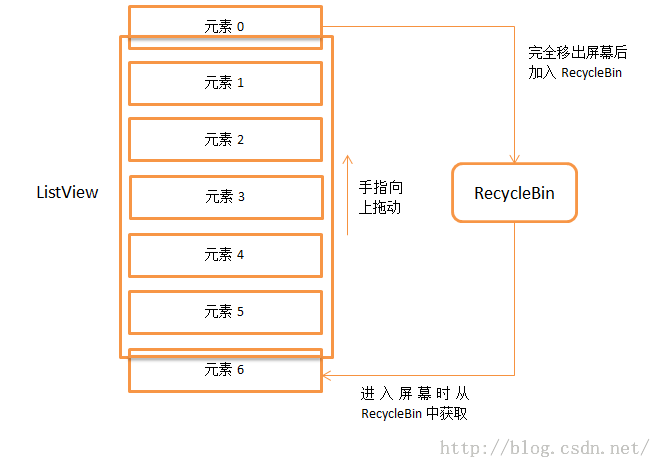
好了,我们已经把ListView的整个工作流程代码都分析了,文章内容比较长,真心期望能够帮助到大家。
cardview是放在support library v7包中的一个组件,这里讲讲cardview的简单使用。
<span style="font-size:14px;"><android.support.v7.widget.CardView xmlns:android="http://schemas.android.com/apk/res/android" xmlns:card_view="http://schemas.android.com/apk/res-auto" android:layout_width="match_parent" android:layout_height="match_parent" android:layout_margin="5dp" card_view:cardBackgroundColor="@color/cardview_dark_background" card_view:cardCornerRadius="5dp" > <RelativeLayout android:layout_width="match_parent" android:layout_height="100dp" android:padding="5dp" > <ImageView android:id="@+id/pic" android:layout_width="match_parent" android:layout_height="match_parent" android:layout_centerInParent="true" android:scaleType="centerCrop" /> <TextView android:clickable="true" android:id="@+id/name" android:layout_width="match_parent" android:layout_height="match_parent" android:layout_marginBottom="10dp" android:layout_marginRight="10dp" android:gravity="right|bottom" android:textColor="@android:color/white" android:textSize="24sp" /> </RelativeLayout> </android.support.v7.widget.CardView> </span>
大概看到,它也就用CardView控件包裹了一下原有的条目布局,宽高依旧使用填充父窗体
layout_margin 表示卡片之间的间隔,这里应该是真实间隔的一半(原因你应该懂的)
cardCornerRadius 表示卡片外围圆角的弧度
cardBackgroundColor表示卡片背景颜色
后两个属性是属于card_view命名空间的,所以在使用的时候不要忘记加上这个命名控件
android-cardview简单使用(二)
ardview是5.0以上版本的控件,是一个卡片式布局,继承framlayout,但是可以使用兼容包老兼容4.0以上的设备。
测试环境是android studio
1.加入依赖:
compile 'com.android.support:cardview-v7:21.0.3'
2.写布局:
<android.support.v7.widget.CardView xmlns:android="http://schemas.android.com/apk/res/android" xmlns:app="http://schemas.android.com/apk/res-auto" android:id="@+id/card_view" android:layout_width="match_parent" android:layout_height="wrap_content" app:cardCornerRadius="4dp" app:cardBackgroundColor="@color/style_color_primary"> <LinearLayout android:layout_width="match_parent" android:layout_height="wrap_content"> <TextView android:layout_width="wrap_content" android:layout_height="wrap_content" android:text="hello cardview!"/> </LinearLayout> </android.support.v7.widget.CardView>
注意:这里有两个属性cardCornerRadius和cardBackgroundColor,已经基本上见名知其意了,第一个是圆角半径,第二个是背景颜色。
还有一个elevator属性,但是只有在5.0以上版本才能显示出来效果啦。
Android开发实例 四则运算计算器
先看计算器效果图
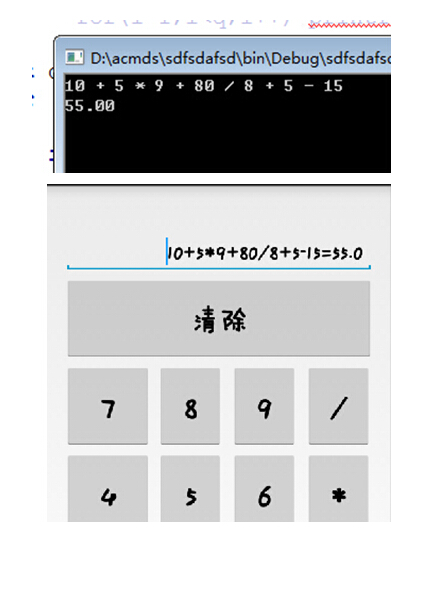
【技术】
关于这个计算器的一些技术,其核心是把中缀表达式转化为后缀表达式,这个时候需要使用一个最基础的数据结构——栈。
具体的操作原理可以参考这个博客 http://www.nowamagic.net/librarys/veda/detail/2307
然而,对于这个问题,早在上学期就已经解决了,但是那时候纯粹是为了Accepted HDU 1237 http://acm.hdu.edu.cn/showproblem.php?pid=1237 并没有为了要做出一个真正意义上能用的计算器App。这次开发的时候,直接把当年写的很挫的代码拉了下来用。
Android开发似乎用的都是Java,不得不说这是一种很好的语言,集成了很多很多有用的功能,需要的时候只需调用一下就行,不像C/C++那样,都要自己纯手打。
计算器核心代码
#include<stdio.h>
#include<string.h>
// + 999991
// - 999992
// * 999993
// / 999994
int stack1[1000];
double stack2[1000];
int a[1000], b[1000];
int main()
{
int i;
char s[1000];
while (gets(s))
{
if (strlen(s) == 1 && s[0] == '0')break;
int y = strlen(s);
s[y] = ' '; s[y + 1] = '\0';
int top1 = -1, top2 = -1, q = 1, sum = 0;
for (i = 0; i<strlen(s); i++)
{
if (s[i] == ' ' && (s[i - 1]<'0' || s[i - 1]>'9')) continue;
else if (s[i] == ' ')a[q] = sum, sum = 0, q++;
else if (s[i] == '+')a[q] = 999991, q++;
else if (s[i] == '-')a[q] = 999992, q++;
else if (s[i] == '*')a[q] = 999993, q++;
else if (s[i] == '/')a[q] = 999994, q++;
else if (s[i] >= '0'&&s[i] <= '9') sum = 10 * sum + (s[i] - '0');
}
//1到q-1;
// for(i=1;i<q;i++) printf("%d\n",a[i]);
int qq = -1;
for (i = 1; i<q; i++)
{
if (a[i]<999991) qq++, b[qq] = a[i];
else if (a[i] >= 999991)
{
if (top1 == -1)//栈为空
{
top1++;
stack1[top1] = a[i];
}
else
{
if (a[i] == 999991 || a[i] == 999992)
{
while (1)
{
qq++;
b[qq] = stack1[top1];
top1--;
if (top1 == -1) break;
}
top1++;
stack1[top1] = a[i];
}
else if (a[i] == 999993 || a[i] == 999994)
{
while (1)
{
if (stack1[top1] == 999991 || stack1[top1] == 999992 || top1 == -1) break;
qq++;
b[qq] = stack1[top1];
top1--;
}
top1++;
stack1[top1] = a[i];
}
}
}
}
for (i = top1; i >= 0; i--) qq++, b[qq] = stack1[i];
for (i = 0; i <= qq; i++)
{
if (top2 == -1)
{
top2++;
stack2[top2] = b[i];
}
else if (b[i]<999991) top2++, stack2[top2] = b[i];
else if (b[i] == 999991)top2--, stack2[top2] = stack2[top2] + stack2[top2 + 1];
else if (b[i] == 999992)top2--, stack2[top2] = stack2[top2] - stack2[top2 + 1];
else if (b[i] == 999993)top2--, stack2[top2] = stack2[top2] * stack2[top2 + 1];
else if (b[i] == 999994)top2--, stack2[top2] = 1.0*stack2[top2] / stack2[top2 + 1];
}
printf("%.2lf\n", stack2[0]);
}
return 0;
}Android应用开发 标准体重计算器
应用的操作和原理
目标Android应用的操作过程是这样的:选择你的性别,然后输入你的身高,点查看计算结果的按钮就在Toast中显示你的标准体重。力求操作简单,结果显示清楚。
标准体重的计算公式:
男性:(身高cm-80)×70?=标准体重
女性:(身高cm-70)×60?=标准体重
应用的源码
BMIActivity.java:
package com.lingdududu.bmi;
import java.text.DecimalFormat;
import java.text.NumberFormat;
import android.app.Activity;
import android.os.Bundle;
import android.view.View;
import android.view.View.OnClickListener;
import android.widget.Button;
import android.widget.EditText;
import android.widget.RadioButton;
import android.widget.Toast;
/*
* @author lingdududu * 该程序的功能是用户选择自己的性别和输入自己的身高,然后点击按钮,就能在Toast显示出自己的标准体重
*/
public class BMIActivity extends Activity {
/** Called when the activity is first created. */
private Button countButton;
private EditText heighText;
private RadioButton maleBtn, femaleBtn;
String sex = "";
double height;
@Override
public void onCreate(Bundle savedInstanceState) {
super.onCreate(savedInstanceState);
setContentView(R.layout.main);
//调用创建视图的函数
creadView();
//调用性别选择的函数
sexChoose();
//调用Button注册监听器的函数
setListener();
}
//响应Button事件的函数
private void setListener() {
countButton.setOnClickListener(countListner);
}
private OnClickListener countListner = new OnClickListener() {
@Override
public void onClick(View v) {
// TODO Auto-generated method stub
Toast.makeText(BMIActivity.this, "你是一位"+sexChoose()+"\n"
+"你的身高为"+Double.parseDouble(heighText.getText().toString())+"cm"
+"\n你的标准体重为"+getWeight(sexChoose(), height)+"kg", Toast.LENGTH_LONG)
.show();
}
};
//性别选择的函数
private String sexChoose(){
if (maleBtn.isChecked()) {
sex = "男性";
}
else if(femaleBtn.isChecked()){
sex = "女性";
}
return sex;
}
//创建视图的函数
public void creadView(){
//txt=(TextView)findViewById(R.id.txt);
countButton=(Button)findViewById(R.id.btn);
heighText=(EditText)findViewById(R.id.etx);
maleBtn=(RadioButton)findViewById(R.id.male);
femaleBtn=(RadioButton)findViewById(R.id.female);
//txt.setBackgroundResource(R.drawable.bg);
}
//标准体重格式化输出的函数
private String format(double num) {
NumberFormat formatter = new DecimalFormat("0.00");
String str = formatter.format(num);
return str;
}
//得到标准体重的函数
private String getWeight(String sex, double height) {
height = Double.parseDouble(heighText.getText().toString());
String weight = "";
if (sex.equals("男性")) {
weight =format((height - 80) * 0.7);
}
else {
weight = format((height - 70) * 0.6);
}
return weight;
}
}
main.xml:
XML/HTML代码
<?xml version="1.0" encoding="utf-8"?> <LinearLayout xmlns:android="http://schemas.android.com/apk/res/android" android:orientation="vertical" android:layout_width="fill_parent" android:layout_height="fill_parent" android:background="@drawable/pic" > <TextView android:id="@+id/txt" android:layout_width="fill_parent" android:layout_height="wrap_content" android:gravity="center" android:text="@string/hello" android:textSize="16px" /> <TextView android:layout_width="fill_parent" android:layout_height="wrap_content" android:text="@string/sex" /> <RadioGroup android:layout_width="fill_parent" android:layout_height="wrap_content" android:orientation="horizontal" > <RadioButton android:id="@+id/male" android:layout_width="wrap_content" android:layout_height="wrap_content" android:text="男" /> <RadioButton android:id="@+id/female" android:layout_width="wrap_content" android:layout_height="wrap_content" android:text="女" /> </RadioGroup> <TextView android:layout_width="fill_parent" android:layout_height="26px" android:text="@string/heigh" /> <EditText android:id="@+id/etx" android:layout_width="fill_parent" android:layout_height="wrap_content" /> <Button android:id="@+id/btn" android:layout_width="fill_parent" android:layout_height="wrap_content" android:text="@string/count" /> </LinearLayout>
应用效果图

先看下图所示,那个百分号的浮动小球。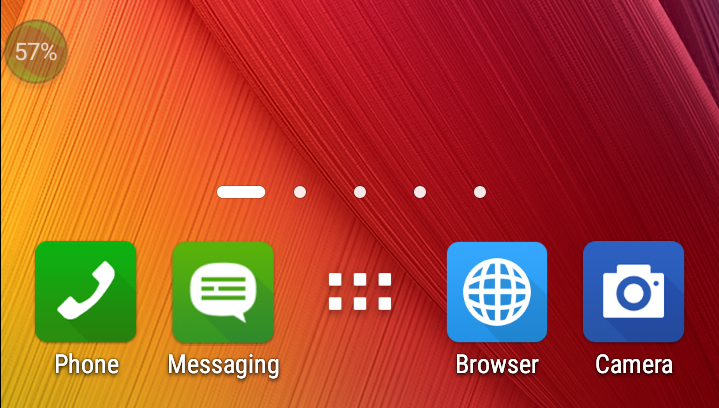
如图片左上角所示,球中还会显示当前手机的运行状况,向下拉动还会有弹射来达到加速、清理等目的。
那好,先来实现一个类似的小球(仅限于形状,功能你懂得)。
查阅了相关资料,整个界面除了小球以外,其他部分均是做透明处理。
1、由于用到了CompatModeWrapper,所以需要在AndroidManifest.xml中添加以下权限:
<uses-permission android:name="android.permission.SYSTEM_ALERT_WINDOW" />
要想在应用中被启动为一个Activity或Service,需要注册,这里是Service:
<service android:name=".Service1" />
2、界面透明化处理,整体代码如下:
package com.XXX.autostart;
import android.view.View;
import android.app.Service;
import android.content.Intent;
import android.graphics.PixelFormat;
import android.os.Handler;
import android.os.IBinder;
import android.view.Gravity;
import android.view.LayoutInflater;
import android.view.MotionEvent;
import android.view.WindowManager;
import android.view.View.OnClickListener;
import android.view.View.OnTouchListener;
import android.view.WindowManager.LayoutParams;
import android.widget.ImageButton;
import android.widget.LinearLayout;
public class Service1 extends Service
{
LinearLayout mFloatLayout;
WindowManager.LayoutParams wmParams;
WindowManager mWindowManager;
ImageButton mFloatView;
@Override
public void onCreate()
{
// TODO Auto-generated method stub
super.onCreate();
createFloatView();
}
@Override
public IBinder onBind(Intent intent)
{
// TODO Auto-generated method stub
return null;
}
private void createFloatView()
{
wmParams = new WindowManager.LayoutParams();
mWindowManager = (WindowManager)getApplication().getSystemService(getApplication().WINDOW_SERVICE);
wmParams.type = LayoutParams.TYPE_PHONE;
wmParams.format = PixelFormat.RGBA_8888;
wmParams.flags = LayoutParams.FLAG_NOT_FOCUSABLE;
wmParams.gravity = Gravity.LEFT | Gravity.TOP;
wmParams.x = 0;
wmParams.y = 0;
wmParams.width = WindowManager.LayoutParams.WRAP_CONTENT;
wmParams.height = WindowManager.LayoutParams.WRAP_CONTENT;
LayoutInflater inflater = LayoutInflater.from(getApplication());
mFloatLayout = (LinearLayout) inflater.inflate(R.layout.float_layout, null);
mWindowManager.addView(mFloatLayout, wmParams);
mFloatView = (ImageButton)mFloatLayout.findViewById(R.id.float_id);
mFloatLayout.measure(View.MeasureSpec.makeMeasureSpec(0,
View.MeasureSpec.UNSPECIFIED), View.MeasureSpec
.makeMeasureSpec(0, View.MeasureSpec.UNSPECIFIED));
mFloatView.setOnTouchListener(new OnTouchListener() {
@Override
public boolean onTouch(View v, MotionEvent event) {
// TODO Auto-generated method stub
wmParams.x = (int) event.getRawX() - mFloatView.getMeasuredWidth() / 2;
wmParams.y = (int) event.getRawY() - mFloatView.getMeasuredHeight() / 2 - 25;
mWindowManager.updateViewLayout(mFloatLayout, wmParams);
return false;
}
});
mFloatView.setOnClickListener(new OnClickListener() {
@Override
public void onClick(View v) {
// TODO Auto-generated method stub
mFloatView.setVisibility(View.INVISIBLE);
Handler handler = new Handler();
handler.postDelayed(new Runnable() {
public void run() {
mFloatView.setVisibility(View.VISIBLE);
}
}, 3000);
}
});
}
@Override
public void onDestroy()
{
// TODO Auto-generated method stub
super.onDestroy();
if(mFloatLayout != null)
{
mWindowManager.removeView(mFloatLayout);
}
}
}
这里是利用ImageButton组件来实现小球,关键在于其显示的图片是圆形。
因此,要想将浮动窗口实现为其他形状,只需制作相应的图片赋给组件。
对于小球的功能,只是实现了在手机屏幕上随意拖动,单击消失三秒后重现。
3、浮动小球有了,怎么让它启动呢?注意上面实现的类Service1,继承的是Service。
在ManiActivity.java中,让其显现的方式很简单,代码如下:
finish();
Intent intent = new Intent(getApplicationContext(), Service1.class);
startService(intent);
注意,这里对于MainActivity类不需要做任何处理,新建工程时默认就好。当然,要实现其他功能例外。
代码finish();可加可不加,加上之后使得程序一运行就只剩下小球,原来的界面让其消失。
效果图如下,图形找的是红色小火焰。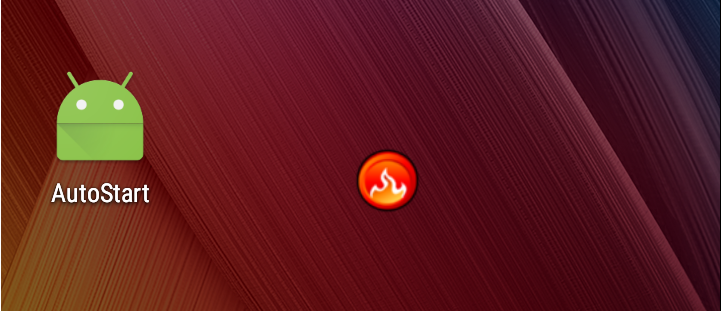
4、到此,浮动小球就实现了,那怎么让它开机自启动呢?
其实也很简单,用到了BroadcastReceiver。
还是先添加权限:
<uses-permission android:name="android.permission.RECEIVE_BOOT_COMPLETED" />
另外,对于系统的广播消息,要想在开机等时刻能够捕获到,还需添加以下内容:
<receiver android:name=".BootBroadcastReceiver">
<intent-filter>
<action android:name="android.intent.action.BOOT_COMPLETED" />
</intent-filter>
</receiver>
实现代码如下:
package com.XXX.autostart;
import android.content.BroadcastReceiver;
import android.content.Context;
import android.content.Intent;
public class BootBroadcastReceiver extends BroadcastReceiver {
static final String ACTION = "android.intent.action.BOOT_COMPLETED";
@Override
public void onReceive(Context context, Intent intent) {
if (intent.getAction().equals(ACTION)) {
Intent intent1 = new Intent(context, Service1.class);
intent1.addFlags(Intent.FLAG_ACTIVITY_NEW_TASK);
context.startService(intent1);
}
}
}
将手机ReBoot,可以发现红色小球会自行启动,不过速度比较慢(和360安全卫士相比)。
Android开机自启动程序实例
背景知识:当Android启动时,会发出一个系统广播,内容为ACTION_BOOT_COMPLETED,它的字
符串常量表示为 android.intent.action.BOOT_COMPLETED。只要在程序中“捕捉”到这个消息,再启动之
即可。记住,Android框架说:Don''t call me, I''ll call you back。我们要做的是做好接收这个消息的准备,而
实现的手段就是实现一个BroadcastReceiver。
1、界面Activity,BootStartDemo.java文件
public class BootStartDemo extends Activity {
/** Called when the activity is first created. */
@Override
public void onCreate(Bundle savedInstanceState) {
super.onCreate(savedInstanceState);
// 无title
requestWindowFeature(Window.FEATURE_NO_TITLE);
// 全屏
getWindow().setFlags(WindowManager.LayoutParams.FLAG_FULLSCREEN,
WindowManager.LayoutParams.FLAG_FULLSCREEN);
setContentView(R.layout.main);
new Thread() {
public void run() {
try {
/* 10秒后关闭页面*/
sleep(10000);
} catch (Exception e) {
e.printStackTrace();
} finally {
finish(); // 关闭页面
}
}
}.start();
}
}
这段代码很简单,当Activity 启动时,会显示TextView,用它显示你想显示的字样,并且这个页面只显示10秒后消失。
2、接收广播消息:BootBroadcastReceiver.java
public class BootBroadcastReceiver extends BroadcastReceiver {
static final String action_boot="android.intent.action.BOOT_COMPLETED";
@Override
public void onReceive(Context context, Intent intent) {
if (intent.getAction().equals(action_boot)){
Intent ootStartIntent=new Intent(context,BootStartDemo.class);
ootStartIntent.addFlags(Intent.FLAG_ACTIVITY_NEW_TASK);
context.startActivity(ootStartIntent);
}
}
}
该类继续自 BroadcastReceiver,覆载方法 onReceive 中,检测接收到的 Intent 是否符合
BOOT_COMPLETED,如果符合,则启动BootStartDemo这个Activity。
3、配置文件
(1)AndroidManifest.xml :
<?xml version="1.0" encoding="utf-8"?>
<!-- 这是一个开机自启动程序 -->
<manifest xmlns:android="http://schemas.android.com/apk/res/android"
package="com.ajie.bootstartdemo"
android:versionCode="1"
android:versionName="1.0">
<application android:icon="@drawable/icon" android:label="@string/app_name">
<activity android:name=".BootStartDemo"
android:label="@string/app_name">
<intent-filter>
<action android:name="android.intent.action.MAIN" />
<category android:name="android.intent.category.LAUNCHER" />
</intent-filter>
</activity>
<span style="color: #ff00ff;"><receiver android:name=".BootBroadcastReceiver">
<intent-filter>
<action android:name="android.intent.action.BOOT_COMPLETED" />
<category android:name="android.intent.category.HOME" />
</intent-filter>
</receiver>
</span> </application>
<span style="color: #ff00ff;"><strong><uses-permission android:name="android.permission.RECEIVE_BOOT_COMPLETED"></uses-permission></strong>
</span></manifest>
注意其中颜色标红那一部分,该节点向系统注册了一个 receiver,子节点 intent-filter 表示接收
android.intent.action.BOOT_COMPLETED 消息。并且还要配置android.permission.RECEIVE_BOOT_COMPLETED权限。
(2)Layout文件,main.xml
<?xml version="1.0" encoding="utf-8"?>
<LinearLayout xmlns:android="http://schemas.android.com/apk/res/android"
android:orientation="vertical"
android:layout_width="fill_parent"
android:layout_height="fill_parent"
>
<TextView
android:layout_width="fill_parent"
android:layout_height="fill_parent"
android:text="@string/boottext"
android:textColor="#5F2DD2"
android:background="#FFFFFF"
android:textSize="60px"
android:gravity="center_horizontal"
/>
</LinearLayout>
完成后,编译出apk包,安装到模拟器或手机中。关机,重新开机,就会显示BootStartDemo这个Activity显示出来的页面。
Android控件中的TextView控件只有一个输入框,但是为了用于的操作方便我们应该实现一些功能:
1. 可以直接将内容删除的功能按钮
2. 可以记录用户以前输入的数据,同时能够将数据通过下拉显示,点击的时候实现输入
先上图:
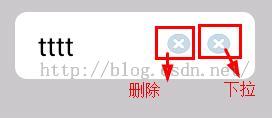
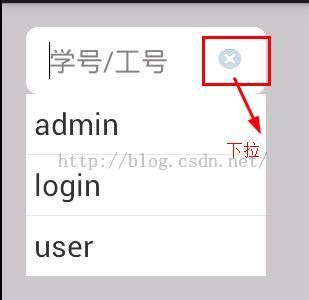
下拉的图片没有做,所以和删除的图片使用同一个了,同志们可以直接在xml文件中更换就行了
分析:
肯定要使用自定义view来实现的,我们知道自定义view大概可以分为三类:自绘控件,组合控件,继承控件,我们这里是要进行增强的textView的功能,所以我这里使用的
是组合控件的方式来进行实现
既然使用组合控件,那么我们就来看看到底要使用什么控件来组合呢:
1. 其中一个必须是textView了
2. 下拉的那两个按钮是什么,当然是imageView了
3. 还有一个下拉列表,。。。。那就使用popwindow了
思路:
1. 如何实现直接删除用户的输入
使用addTextChangedListener监听textView内容的变化的时间根据内容的变化进行确定是否显示删除按钮,同时绑定删除按钮的点击事件
2.如何实现下拉显示用户输入过的数据,以及选中的时候实现输入
我们通过下拉按钮的点击进行确定popwindow窗口的显示,在popwindow的界面有一个listview,在这个listview的adpater中进行绑定条目的点击事件
那么我们在adapter中绑定的事件,如何控制整个控件的功能输入呢,这里就是用handler了,在创建adapter的时候将handler传递过去,
然后当点击事件发生的时候我们使用handler进行send消息就行了,当然我们在send消息的时候将当前点击的数据传递过来就行了
上代码:
1. 控件主体代码
/**
* 自定义的控件,自带删除的按钮,下拉按钮
* @author zcs
* */
public class EditTextClearSelect extends FrameLayout {
private EditText editText; //显示的editText输入框
private ImageButton clearImageButton; //显示的用于进行删除editText中内容的按钮
private ImageButton selectImageButton; //显示的用于下拉editText中内容的按钮
//PopupWindow对象 ,用于已下拉形式显示数据
private PopupWindow selectPopupWindow= null;
//自定义Adapter
private ECS_OptionsAdapter optionsAdapter = null;
//下拉框选项数据源
private ArrayList<String> datas = new ArrayList<String>();
//下拉框依附组件
private LinearLayout parent;
//展示所有下拉选项的ListView
private ListView listView = null;
//用来处理选中或者删除下拉项消息
private Handler handler;
public EditTextClearSelect(Context context) {
super(context);
}
//用于对自定义的控件进行初始化
public EditTextClearSelect(Context context, AttributeSet attrs){
super(context, attrs);
//调用初始化自定义控件的方法
init(context,attrs);
}
/**
* 初始化下拉功能使用的组件
*/
private void initWedget(Context context){
//初始化Handler,用来处理消息
handler = new Handler(){
public void handleMessage(Message msg) {
//当adapter中传递过来消息以后根据选中的id,将对应的值填写到EditText组件中
Bundle data = msg.getData();
//选中下拉项,下拉框消失
int selIndex = data.getInt("selIndex");
editText.setText(datas.get(selIndex));
dismiss();
}
};
//如果没有数据,则下拉菜单不显示
if( !(datas.size() > 0) ){
selectImageButton.setVisibility(View.GONE);
}
//设置点击下拉箭头图片事件,点击弹出PopupWindow浮动下拉框
selectImageButton.setOnClickListener(new View.OnClickListener() {
@Override
public void onClick(View v) {
//获取下拉框依附的组件宽度,然后重新设置popWindow的宽度
selectPopupWindow.setWidth(parent.getWidth());
//显示PopupWindow窗口
popupWindwShowing();
}
});
//初始化PopupWindow
initPopuWindow(context);
}
/**
* 初始化PopupWindow
*/
private void initPopuWindow(Context context){
//PopupWindow浮动下拉框布局
View loginwindow = LayoutInflater.from(context).inflate(R.layout.wecs_options, null);
listView = (ListView) loginwindow.findViewById(R.id.list);
//设置自定义Adapter
optionsAdapter = new ECS_OptionsAdapter(context,handler,datas);
listView.setAdapter(optionsAdapter);
selectPopupWindow = new PopupWindow(loginwindow, 0,LayoutParams.WRAP_CONTENT, true);
selectPopupWindow.setOutsideTouchable(true);
//实现当点击屏幕其他地方的时候将当前的pop关闭
selectPopupWindow.setBackgroundDrawable(new BitmapDrawable());
}
/**
* 显示PopupWindow窗口
* @param popupwindow
*/
public void popupWindwShowing() {
//将pop窗口在自定义控件的底部显示
selectPopupWindow.showAsDropDown(parent);
}
/**
* PopupWindow消失
*/
public void dismiss(){
selectPopupWindow.dismiss();
}
/**
* 初始化,包括增加删除按钮,下拉按钮
*/
public void init(Context context,AttributeSet attrs){
//获取自定义控件的界面,相当于当前的自定义View就使用的View
View view = LayoutInflater.from(context).inflate(R.layout.weight_edit_clear_select, this, true);
parent = (LinearLayout) view.findViewById(R.id.parent); //当前的自定义控件
editText = (EditText) view.findViewById(R.id.et); //输入框
clearImageButton = (ImageButton) view.findViewById(R.id.clear_ib); //删除按钮
selectImageButton = (ImageButton) view.findViewById(R.id.select_id); //下拉按钮
//当点击删除按钮的会后将输入框数据清空
clearImageButton.setOnClickListener(new OnClickListener() {
@Override
public void onClick(View v) {
editText.setText("");
}
});
//根据输入框中的内容,决定是否显示删除按钮
editText.addTextChangedListener(new TextWatcher(){
@Override
public void onTextChanged(CharSequence s, int start, int before, int count) {
if (s.length() > 0) {
//输入框有内容,显示按钮
editText.setSelection(s.length());
clearImageButton.setVisibility(View.VISIBLE);
} else {
clearImageButton.setVisibility(View.GONE);
}
}
@Override
public void beforeTextChanged(CharSequence s, int start, int count,
int after) {
}
@Override
public void afterTextChanged(Editable s) {
}
});
//初始化pop组件,设置下拉按钮的功能
initWedget(context);
//将属性值设置到控件中
TypedArray a = context.obtainStyledAttributes(attrs, R.styleable.EditTextClearSelect);
//输入框的默认的显示文本
CharSequence text = a.getText(R.styleable.EditTextClearSelect_textECS);
CharSequence hint = a.getText(R.styleable.EditTextClearSelect_hintECS);
CharSequence parent_width = a.getText(R.styleable.EditTextClearSelect_layout_width);
if (text!=null&&!"".equals(text.toString().trim())) {
editText.setText(text);
//设置光标位置
editText.setSelection(text.length());
this.clearImageButton.setVisibility(View.VISIBLE);
}
if (hint!=null&&!"".equals(hint.toString().trim())) {
editText.setHint(hint);
}
if(parent_width!=null && !"".equals(parent_width.toString().trim()) ){
//设置当前控件的宽度,为屏幕的百度比有参数进行设置
LayoutParams parent_lp = (LayoutParams) parent.getLayoutParams();
parent_lp.width = (int) (AppUtil.getScreenDispaly(context)[0] * ( (Double)(Double.parseDouble(parent_width.toString()) / 100) ));
Log.i("控件宽度", parent_lp.width+"");
parent.setLayoutParams(parent_lp);
}
a.recycle();
}
/**
* 获得输入的值
* @return
*/
public String getText(){
return this.editText.getText().toString();
}
/**
* 设置值
* @param text
*/
public void setText(String text){
this.editText.setText(text);
}
/**
* 设置默认值
* @param hint
*/
public void setHint(String hint){
this.editText.setHint(hint);
}
/**
* 获得输入框控件
* @return
*/
public EditText getEditText(){
return this.editText;
}
/**
* 获得消除按钮
* @return
*/
public ImageButton getClearImageButton(){
return this.clearImageButton;
}
//设置下拉列表中的选项值
public void setOptionsValue(ArrayList<String> inDatas){
datas.clear();
if( (inDatas ==null) || !(inDatas.size() > 0) ){
selectImageButton.setVisibility(View.GONE);
}else{
selectImageButton.setVisibility(View.VISIBLE);
datas.addAll(inDatas);
}
optionsAdapter.notifyDataSetChanged();
}
2. popwindow里面listview的适配器
public class ECS_OptionsAdapter extends BaseAdapter {
private ArrayList<String> list = new ArrayList<String>();
private Context context = null;
//传递过来的hanler,用于进行通知操作(这里是通知自定义的view要继续修改editText中的数据)
private Handler handler;
public ECS_OptionsAdapter(Context context,Handler handler,ArrayList<String> list){
this.context = context;
this.handler = handler;
this.list = list;
}
@Override
public int getCount() {
return list.size();
}
@Override
public Object getItem(int position) {
return list.get(position);
}
@Override
public long getItemId(int position) {
return position;
}
@Override
public View getView(final int position, View convertView, ViewGroup parent) {
ViewHolder holder = null;
if (convertView == null) {
holder = new ViewHolder();
//下拉项布局
convertView = LayoutInflater.from(context).inflate(R.layout.wecs_option_item, null);
holder.textView = (TextView) convertView.findViewById(R.id.item_text);
convertView.setTag(holder);
} else {
holder = (ViewHolder) convertView.getTag();
}
holder.textView.setText(list.get(position));
//为下拉框选项文字部分设置事件,最终效果是点击将其文字填充到文本框
holder.textView.setOnClickListener(new View.OnClickListener() {
@Override
public void onClick(View v) {
//当点击的时候进行发送消息,通知组件进行修改数据
Message msg = new Message();
//设置要传递的数据
Bundle data = new Bundle();
//设置选中索引
data.putInt("selIndex", position);
msg.setData(data);
//发出消息
handler.sendMessage(msg);
}
});
return convertView;
}
}
class ViewHolder {
TextView textView;
}
3. 使用
private EditTextClearSelect etcs;
@Override
protected void onCreate(Bundle savedInstanceState) {
super.onCreate(savedInstanceState);
setContentView(R.layout.activity_main);
init();
}
//初始化
private void init(){
String selectDatas = "admin,login,user";
etcs = (EditTextClearSelect) findViewById(R.id.username_edit);
//为控件设置下拉的数据
etcs.setOptionsValue( new ArrayList<String>(Arrays.asList(selectDatas.split(","))) );
}
Android中自定义textview可以进行自体设置
面是代码:
package com.windy.androidfont;
import android.content.Context;
import android.graphics.Typeface;
import android.util.AttributeSet;
import android.widget.TextView;
public class FontTextView extends TextView {
private Context mContext;
private String TypefaceName = "";
public String getTypefaceName() {
return TypefaceName;
}
public void setTypefaceName(String typefaceName) {
TypefaceName = typefaceName;
Typeface typeface = Typeface.createFromAsset(mContext.getAssets(), "font/" + TypefaceName + ".ttf");
this.setTypeface(typeface);
System.gc();
}
public FontTextView(Context context, AttributeSet attrs, int defStyle) {
super(context, attrs, defStyle);
this.mContext = context;
int resouceId = attrs.getAttributeResourceValue(null, "typefaceName", 0);
if (resouceId != 0) {
TypefaceName = context.getResources().getString(resouceId);
} else {
TypefaceName = attrs.getAttributeValue(null, "typefaceName");
}
if (TypefaceName != null && !"".equals(TypefaceName)) {
Typeface typeface = Typeface.createFromAsset(context.getAssets(), "font/" + TypefaceName + ".ttf");
this.setTypeface(typeface);
}
}
public FontTextView(Context context, AttributeSet attrs) {
super(context, attrs);
this.mContext = context;
// 先判断是否配置的资源文件
int resouceId = attrs.getAttributeResourceValue(null, "typefaceName", 0);
if (resouceId != 0) {
TypefaceName = context.getResources().getString(resouceId);
} else {
TypefaceName = attrs.getAttributeValue(null, "typefaceName");
}
if (TypefaceName != null && !"".equals(TypefaceName)) {
Typeface typeface = Typeface.createFromAsset(context.getAssets(), "font/" + TypefaceName + ".ttf");
this.setTypeface(typeface);
}
}
public FontTextView(Context context) {
super(context);
this.mContext = context;
// TypefaceName = attrs.getAttributeValue(null, "TypefaceName");
if (TypefaceName != null && !"".equals(TypefaceName)) {
Typeface typeface = Typeface.createFromAsset(context.getAssets(), "font/" + TypefaceName + ".ttf");
this.setTypeface(typeface);
}
}
}
下面是布局:
<com.example.androidfont.FontTextView android:id="@+id/fontTextView1" android:layout_width="wrap_content" android:layout_height="wrap_content" android:layout_marginTop="69dp" typefaceName="pop" android:text="FontTextView" android:textSize="30sp" />
大字体是要设置的属性,pop是字体库的名字
注意:自体库文件我这里放到了assets中的font文件夹中给个截图吧:
strings.xml文件中的截图:可以把字体的配置放到字符串资源中,这样就能统一进行更改了,如果你的需要中要动态的进行配置的话,可以对FontTextView进行改写,我的想法是在将自体配置放进prefrence中进行配置,这样就可以直接在FontTextView中进行改写了,本来想把这个类写的完成呢,由于时间关系就没写,有需求的可以自己去实现。就说这么多吧。
Android自定义View的实现
很多时候系统自带的View满足不了设计的要求,就需要自定义View控件。自定义View首先要实现一个继承自View的类。添加类的构造方法,override父类的方法,如onDraw,(onMeasure)等。如果自定义的View有自己的属性,需要在values下建立attrs.xml文件,在其中定义属性,同时代码也要做修改。
一个简单的例子:
·新建一个MyView类,继承自TextView,并添加构造方法:
package com.example.xhelloworld;
import android.content.Context;
import android.widget.TextView;
public class MyView extends TextView{
public MyView(Context context) {
super(context);
// TODO Auto-generated constructor stub
}
}
·再在主activity中调用。方法是setContentView(new MyView(this));这句
package com.example.xhelloworld;
import android.app.Activity;
import android.os.Bundle;
import android.view.Menu;
public class NewView extends Activity {
@Override
public void onCreate(Bundle savedInstanceState) {
super.onCreate(savedInstanceState);
//setContentView(R.layout.activity_newview);
setContentView(new MyView(this));
}
@Override
public boolean onCreateOptionsMenu(Menu menu) {
getMenuInflater().inflate(R.menu.activity_newview, menu);
return true;
}
}运行后的结果为:

这样一个简单的自定义View就可以使用了。可以改变一下背景颜色,在MyView类中添加:
@Override
protected void onDraw(Canvas canvas) {
// TODO Auto-generated method stub
super.onDraw(canvas);
canvas.drawColor(Color.BLUE);
}即可完成。运行结果
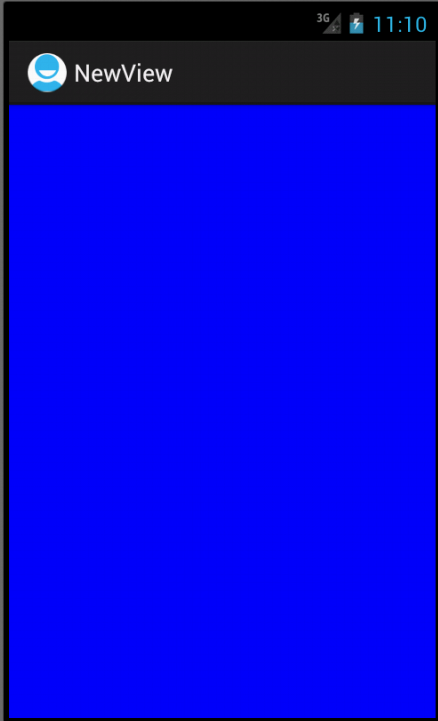
上面的例子很简单,没有涉及到属性的添加。使用范围很小,不能在布局文件中使用。如果要在布局文件中用到,还需要添加一个构造方法:
public MyView(Context context,AttributeSet attrs){
super(context, attrs);
}当然,上面只是在code中做的修改,在xml文件(main.xml)中也需要进行如下操作:
<com.example.xhelloworld.NewView android:layout_width="wrap_content" android:layout_height="wrap_content" />
至少在xml文件中写上上面的内容。其中com.example.xhelloworld.NewView这句是需要显示的控件所代表的类。Com.example.xhelloworld是类的包名,NewView是类名。这个类肯定是继承自View的自定义类(其实就是,使我们自己写的,这是废话了。。。),可以是在工程中直接源码添加xxxx.java的,也可以是在libs目录下自己新添加的jar包里面的。如果是jar包里面的一个类,则路径就是jar包里面,这个类的路径。
完成上面的两步之后就可以在代码中实例化这个布局文件了
@Override
public void onCreate(Bundle savedInstanceState) {
super.onCreate(savedInstanceState);
setContentView(R.layout.main);
//setContentView(new MyView(this));
显示的效果同上图。
下面介绍如何实现自定义View的属性设置。实现自定义View的属性设置,需要:
·在values目录下建立attrs.xml文件,添加属性内容
·在布局文件中添加新的命名空间xmlns,然后可以使用命名空间给自定义的空间设置属性
·设置完属性之后,当然还要对其进行处理。在自定义View类中的构造方法中进行处理
根据这三步给一个例子进行说明一下
首先添加attrs.xml文件,在定义属性
<resources> <declare-styleable name="MyView"> <attr name="textColor" format="color"/> <attr name="textSize" format="dimension"/> declare-styleable> resources>
然后在布局文件中完成:
xmlns:my=http://schemas.android.com/apk/res/com.example.xhelloworld <com.example.xhelloworld.MyView android:layout_width="fill_parent" android:layout_height="wrap_content" my:textColor="#FFFFFFFF" my:textSize="22dp" />
注:这步我在实现的时候出错,问题是显示找不到属性textColor和textSize,这奇怪的错误。解决方法是,在写my:textColor="#FFFFFFFF" 时,写到my之后,按alt+/,这是会自动添加一个xmlns,和my的路径是一样的,用生成的这个替换掉my就可以了。奇葩的问题就用奇葩的方法解决。起初我也不知道怎么弄,瞎搞出来的。
最后在MyView.java中添加另一个构造方法,并添加代码来处理从xml中获得的属性
public MyView(Context context,AttributeSet attrs){
super(context, attrs);
mPaint = new Paint();
//TypedArray是一个用来存放由context.obtainStyledAttributes获得的属性的数组
//在使用完成后,一定要调用recycle方法
//属性的名称是styleable中的名称+“_”+属性名称
//TypedArray array = context.obtainStyledAttributes(attrs, R.styleable.MyView);
TypedArray array = context.obtainStyledAttributes(attrs, R.styleable.MyView);
int textColor = array.getColor(R.styleable.MyView_textColor, 0XFF00FF00); //提供默认值,放置未指定
float textSize = array.getDimension(R.styleable.MyView_textSize, 36);
mPaint.setColor(textColor);
mPaint.setTextSize(textSize);
array.recycle(); //一定要调用,否则这次的设定会对下次的使用造成影响
}
完成之后就已经实现了自定视图的构造,自定义视图属性的添加很处理。现在完成的是一般的自定义视图,继承自TextView或者View等视图,也就是通过程序主UI线程完成更新的视图,如果是自定义SurfaceView,实现方法有所不同。
添加完之后肯定有很多疑问,自己去做可能还不能理解。这里再对上面操作进行解释说明。
背后的事
View类的构造方法:
·public view(Context context) 当在代码中创建对象时会被调用
·public View (Context context, AttributeSet attrs)
官方的文档是:
Constructor that is called when inflating a view from XML. This is called when a view is being constructed from an XML file, supplying attributes that were specified in the XML file. This version uses a default style of 0, so the only attribute values applied are those in the Context's Theme and the given AttributeSet
大致应该是这个方法是通过xml文件来创建一个view对象的时候调用。很显然xml文件一般是布局文件,就是现实控件的时候调用,而布局文件中免不了会有属性的设置,如android:layout_width等,对这些属性的设置对应的处理代码也在这个方法中完成。
两个参数
Context The Context the view is running in, through which it can access the current theme, resources, etc.
Attrs The attributes of the XML tag that is inflating the view
·public View (Context context, AttributeSet attrs,int defStyle)
Perform inflation from XML and apply a class-specific base style. This constructor of View allows subclasses to use their own base style when they are inflating. For example, a Button class's constructor would call this version of the super class constructor and supply R.attr.buttonStyle fordefStyle; this allows the theme's button style to modify all of the base view attributes (in particular its background) as well as the Button class's attributes.
看的不太懂,没用到,下放一下吧额
这就是为什么要添加上面的两个构造方法的原因。
相关文章
- 下面我们来看一篇关于Android子控件超出父控件的范围显示出来方法,希望这篇文章能够帮助到各位朋友,有碰到此问题的朋友可以进来看看哦。 <RelativeLayout xmlns:an...2016-10-02
- 这篇文章主要介绍了源码分析系列之json_encode()如何转化一个对象,对json_encode()感兴趣的同学,可以参考下...2021-04-22
- 拜读一个开源框架,最想学到的就是设计的思想和实现的技巧。废话不多说,jquery这么多年了分析都写烂了,老早以前就拜读过,不过这几年都是做移动端,一直御用zepto, 最近抽出点时间把jquery又给扫一遍我也不会照本宣科的翻译...2014-05-31
Android开发中findViewById()函数用法与简化
findViewById方法在android开发中是获取页面控件的值了,有没有发现我们一个页面控件多了会反复研究写findViewById呢,下面我们一起来看它的简化方法。 Android中Fin...2016-09-20- 如果我们的项目需要做来电及短信的功能,那么我们就得在Android模拟器开发这些功能,本来就来告诉我们如何在Android模拟器上模拟来电及来短信的功能。 在Android模拟...2016-09-20
- 夜神android模拟器如何设置代理呢?对于这个问题其实操作起来是非常的简单,下面小编来为各位详细介绍夜神android模拟器设置代理的方法,希望例子能够帮助到各位。 app...2016-09-20
- 为了增强android应用的用户体验,我们可以在一些Button按钮上自定义动态的设置一些样式,比如交互时改变字体、颜色、背景图等。 今天来看一个通过重写Button来动态实...2016-09-20
- 如果我们要在Android应用APP中加载html5页面,我们可以使用WebView,本文我们分享两个WebView加载html5页面实例应用。 实例一:WebView加载html5实现炫酷引导页面大多...2016-09-20
- 深入理解Android中View和ViewGroup从组成架构上看,似乎ViewGroup在View之上,View需要继承ViewGroup,但实际上不是这样的。View是基类,ViewGroup是它的子类。本教程我们深...2016-09-20
- 下面我们来看一篇关于Android自定义WebView网络视频播放控件开发例子,这个文章写得非常的不错下面给各位共享一下吧。 因为业务需要,以下代码均以Youtube网站在线视...2016-10-02
- java开发的Android应用,性能一直是一个大问题,,或许是Java语言本身比较消耗内存。本文我们来谈谈Android 性能优化之MemoryFile文件读写。 Android匿名共享内存对外A...2016-09-20
- TextView默认是横着显示了,今天我们一起来看看Android设置TextView竖着显示如何来实现吧,今天我们就一起来看看操作细节,具体的如下所示。 在开发Android程序的时候,...2016-10-02
android.os.BinderProxy cannot be cast to com解决办法
本文章来给大家介绍关于android.os.BinderProxy cannot be cast to com解决办法,希望此文章对各位有帮助呀。 Android在绑定服务的时候出现java.lang.ClassCastExc...2016-09-20- 这篇文章主要介绍了Android 实现钉钉自动打卡功能的步骤,帮助大家更好的理解和学习使用Android,感兴趣的朋友可以了解下...2021-03-15
- 下面我们来看一篇关于Android 开发之布局细节对比:RTL模式 ,希望这篇文章对各位同学会带来帮助,具体的细节如下介绍。 前言 讲真,好久没写博客了,2016都过了一半了,赶紧...2016-10-02
- 这篇文章主要介绍了C#实现带进度条的ListView 的相关资料,需要的朋友可以参考下...2020-06-25
- 首先如果要在程序中使用sdcard进行存储,我们必须要在AndroidManifset.xml文件进行下面的权限设置: 在AndroidManifest.xml中加入访问SDCard的权限如下: <!--...2016-09-20
- 下面来给各位简单的介绍一下关于Android开发之PhoneGap打包及错误解决办法,希望碰到此类问题的同学可进入参考一下哦。 在我安装、配置好PhoneGap项目的所有依赖...2016-09-20
用Intel HAXM给Android模拟器Emulator加速
Android 模拟器 Emulator 速度真心不给力,, 现在我们来介绍使用 Intel HAXM 技术为 Android 模拟器加速,使模拟器运行度与真机比肩。 周末试玩了一下在Eclipse中使...2016-09-20- 在安卓开发时我碰到一个问题就是需要实现全屏,但又需要我们来判断出用户是使用了全屏或非全屏了,下面我分别找了两段代码,大家可参考。 先来看一个android屏幕全屏实...2016-09-20
