VSCode自定义配色方案的实现
说明
本文更新于2019-02-18,使用VSCode 1.14.1,操作系统为Windows。
配置文件
“文件-首选项-颜色主题”即可显示所有可用的颜色主题,上下选择后Enter即可。也可通过Ctrl+Shift+P输入color theme回车后调出“首选项:颜色主题”面板。
记VSCode的安装目录为$RELEASE,默认的颜色主题配置文件都位于$RELEASE/resources/app/extensions目录中。以theme-开头的目录即为颜色主题配置(事实上,其中有些是文件图标主题)。除若干主题会共用一个目录外(theme-defaults),大多数主题都是一个主题一个目录。
每个颜色主题配置目录包含以下文件:themes目录、OSSREADME.json、package.json。themes目录下通常使用.json设置具体的配色方案;OSSREADME.json描述版权等相关信息,可以忽略;package.json令VSCode读取后能区分不同的配色方案。
下面新增一个灰色调颜色主题。在$RELEASE/resources/app/extensions目录下新增如下目录结构。如果你不关心配置文件相关参数的解释,可无需细读后面内容,只需将相应的配置文本复制至配置文件中即可,但需注意文件均为UTF-8编码。
$RELEASE/resources/app/extensions/ \_ theme-gv-gray/ \_ themes/ | \_ gv-gray-color-theme.json |_ package.json
预览图
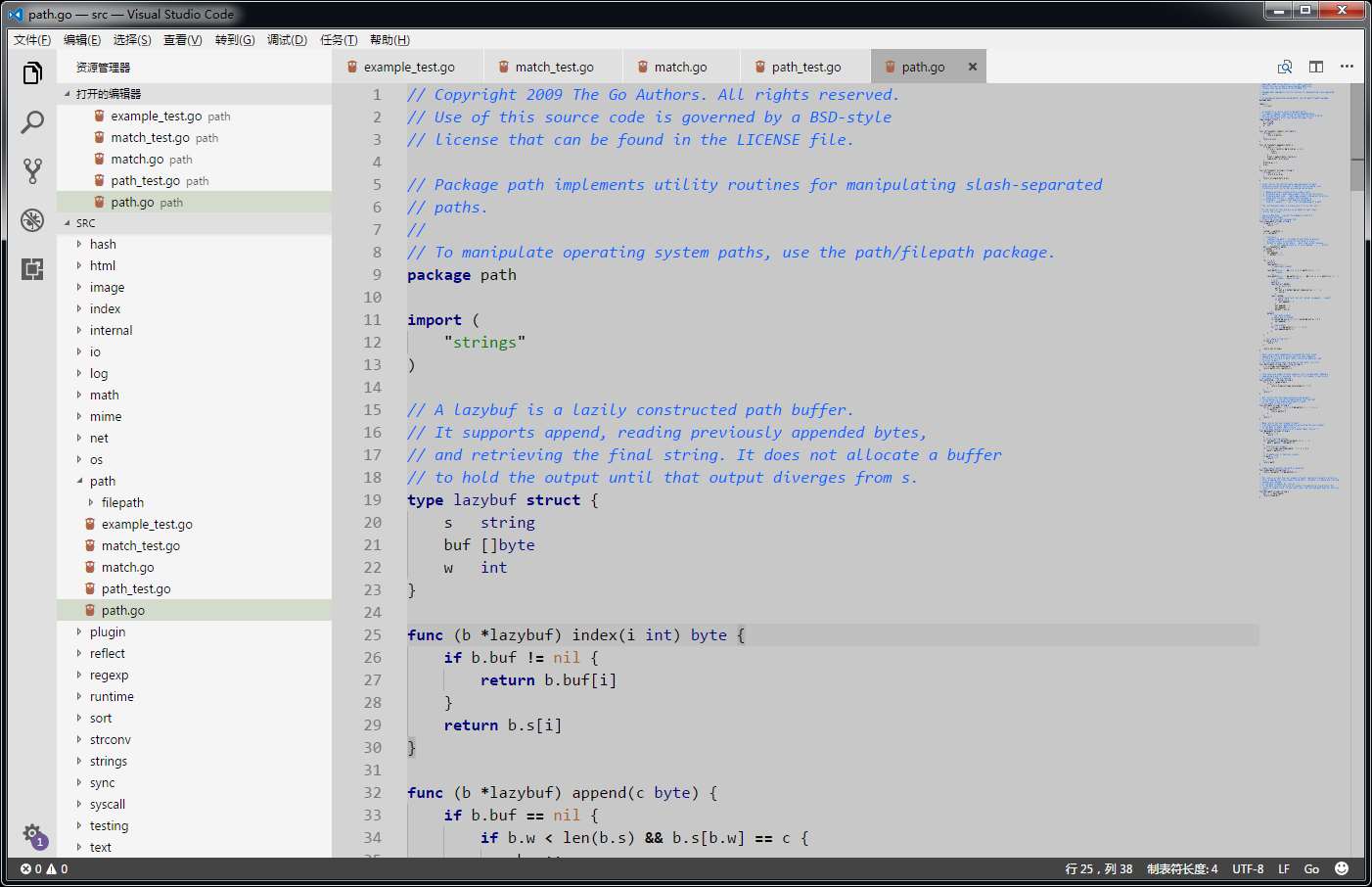
package.json
package.json文件内容如下:
{
"name": "theme-gv-gray",
"version": "0.1.0",
"publisher": "GV",
"engines": { "vscode": "*" },
"contributes": {
"themes": [
{
"label": "gv-gray",
"uiTheme": "vs",
"path": "./themes/gv-gray-color-theme.json"
}
]
}
}
| 参数名 | 作用 |
|---|---|
| name | 主题ID,必需在VSCode中全局唯一,即所有主题的package.json中该值均不能重复 |
| contributes -> themes -> label | 主题名,“文件-首选项-颜色主题”的列表中显示该值 |
| contributes -> themes -> uiTheme | VSCode整体的UI主题,vs为浅色主题 |
| contributes -> themes -> path | 定义配色方案的文件名,如为相对路径则相对于此文件 |
因配置文件内容太长放至文末,以下说明对照配置文件内容阅读更易理解。
VSCode使用其以下两个节点:
| 参数名 | 作用 |
|---|---|
| colors | VSCode各个UI组件的颜色 |
| tokenColors | 语法高亮颜色 |
colors节点的内容直接通过键值对参数描述,以下列举几个参数的作用:
| 图示 | 参数名 | 作用 |
|---|---|---|
| 2 | activityBar.background | 活动栏背景色 |
| 1 | activityBar.foreground | 活动栏前景色(例如用于图标) |
| 12 | editor.background | 编辑器背景颜色 |
| 13 | editor.foreground | 编辑器默认前景色 |
| editor.findMatchBackground | 当前搜索匹配项的颜色 | |
| editor.findMatchHighlightBackground | 其他搜索匹配项的颜色 | |
| 15 | editor.lineHighlightBackground | 光标所在行高亮文本的背景颜色 |
| editor.selectionBackground | 编辑器所选内容的颜色 | |
| editor.selectionHighlightBackground | 与所选内容具有相同内容的区域颜色 | |
| editor.rangeHighlightBackground | 突出显示范围的背景颜色,例如 "Quick Open" 和“查找”功能 | |
| 16 | editorBracketMatch.background | 匹配括号的背景色 |
| 14 | editorCursor.foreground | 编辑器光标颜色 |
| 11 | editorGutter.background | 编辑器导航线的背景色,导航线包括边缘符号和行号 |
| 10 | editorLineNumber.foreground | 编辑器行号颜色 |
| 5 | sideBar.background | 侧边栏背景色 |
| 4 | sideBar.foreground | 侧边栏前景色 |
| 3 | sideBarSectionHeader.background | 侧边栏节标题的背景颜色 |
| 17 | statusBar.background | 标准状态栏背景色 |
| 17 | statusBar.noFolderBackground | 没有打开文件夹时状态栏的背景色 |
| 17 | statusBar.debuggingBackground | 调试程序时状态栏的背景色 |
| 9 | tab.activeBackground | 活动选项卡的背景色 |
| 8 | tab.activeForeground | 活动组中活动选项卡的前景色 |
| 7 | tab.inactiveBackground | 非活动选项卡的背景色 |
| 6 | tab.inactiveForeground | 活动组中非活动选项卡的前景色 |
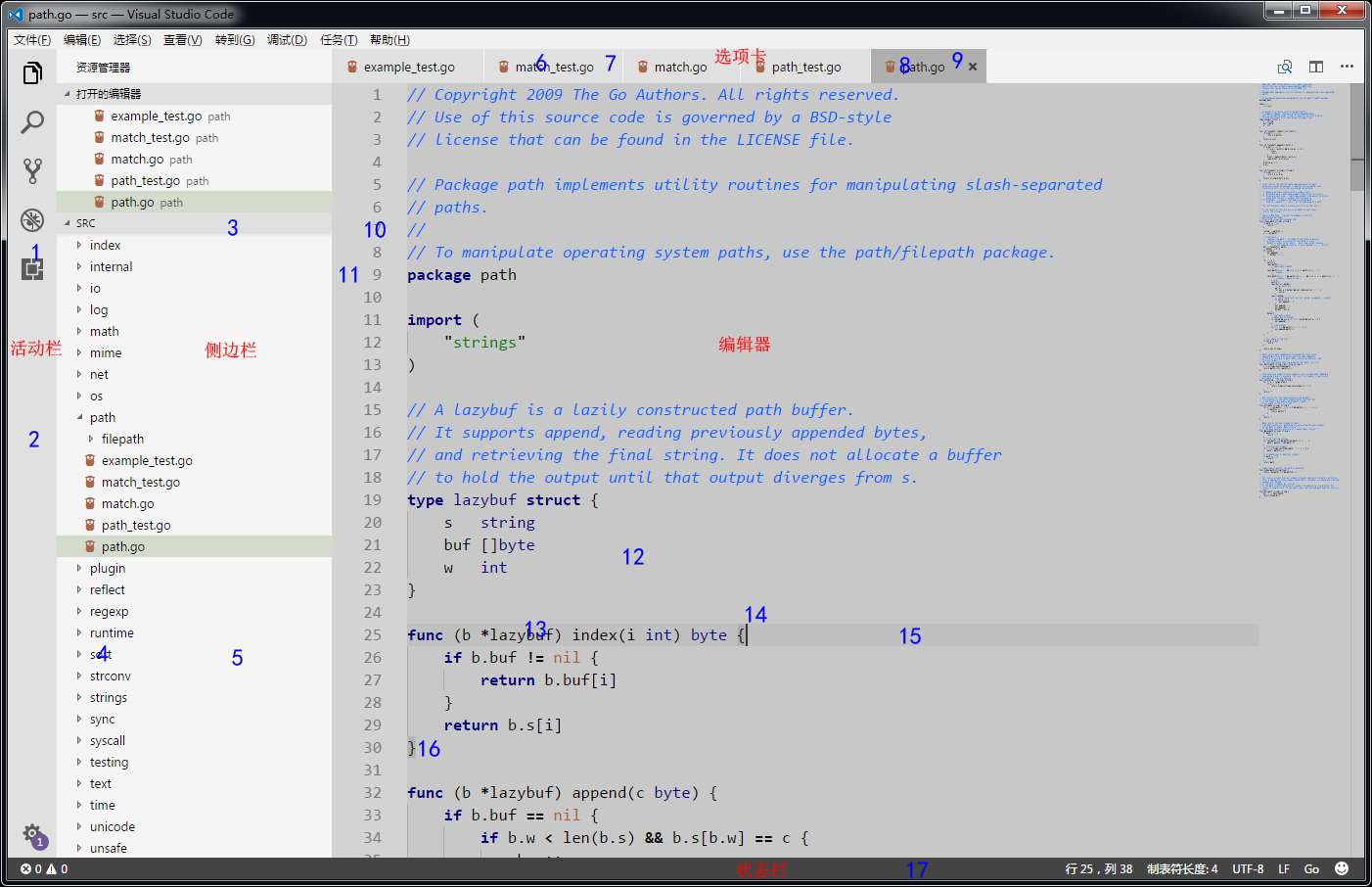
tokenColors
tokenColors使用一个对象数组描述各语法高亮颜色。每个对象有如下结构:
{
"name": "Comment",
"scope": [
"comment",
"punctuation.definition.comment"
],
"settings": {
"background": "#ffffff",
"fontStyle": "italic",
"foreground": "#000000"
}
}
| 参数名 | 作用 |
|---|---|
| name | 规则描述,一段容易理解的描述性文字 |
| scope | 作用域,指定使用那些VSCode内部对象,其含义参看Scope Naming |
| setting -> background | 背景色,可选 |
| setting -> fontStyle | 字体,可选,为bold、italic、underline |
| setting -> foreground | 前景色,可选 |
以下列举文末的配置文件中几个name所指定的参数的作用:
| 参数名 | 作用 |
|---|---|
| Character | 字符 |
| Class | 类名 |
| Comment | 注释 |
| Function | 函数名 |
| Keyword | 关键字 |
| Number | 数值 |
| Operator | 运算符 |
| Parameter | 函数参数 |
| Punctuation | 标点符号 |
| String | 字符串 |
| Type | 内置类型 |
| Variable | 变量名 |
文件内容
{
"name": "gv-gray",
"colors": {
"activityBar.background": "#e0e0e0",
"activityBar.foreground": "#000000",
"editor.background": "#c8c8c8",
"editor.foreground": "#000000",
"editor.findMatchBackground": "#ffff00",
"editor.findMatchHighlightBackground": "#ffff00",
"editor.lineHighlightBackground": "#c0c0c0",
"editor.selectionBackground": "#b0b0b0",
"editor.selectionHighlightBackground": "#dfdfdf",
"editor.rangeHighlightBackground": "#b0b0b0",
"editorBracketMatch.background": "#b0b0b0",
"editorCursor.foreground": "#333333",
"editorGutter.background": "#d3d3d3",
"editorLineNumber.foreground": "#777777",
"sideBar.background": "#f5f5f5",
"sideBar.foreground": "#000000",
"sideBarSectionHeader.background": "#e0e0e0",
"statusBar.background": "#444444",
"statusBar.noFolderBackground": "#444444",
"statusBar.debuggingBackground": "#444444",
"tab.activeBackground": "#afafaf",
"tab.activeForeground": "#000000",
"tab.inactiveBackground": "#e0e0e0",
"tab.inactiveForeground": "#000000",
// Other colors.
"activityBarBadge.background": "#705697",
"button.background": "#705697",
"dropdown.background": "#F5F5F5",
"editorGroup.dropBackground": "#C9D0D988",
"editorWhitespace.foreground": "#AAAAAA",
"focusBorder": "#A6B39B",
"inputOption.activeBorder": "#adafb7",
"inputValidation.infoBorder": "#4ec1e5",
"inputValidation.infoBackground": "#f2fcff",
"inputValidation.warningBackground": "#fffee2",
"inputValidation.warningBorder": "#ffe055",
"inputValidation.errorBackground": "#ffeaea",
"inputValidation.errorBorder": "#f1897f",
"list.activeSelectionForeground": "#6c6c6c",
"list.focusBackground": "#CADEB9",
"list.activeSelectionBackground": "#c4d9b1",
"list.inactiveSelectionBackground": "#d3dbcd",
"list.highlightForeground": "#9769dc",
"notification.background": "#442e66",
"panel.background": "#F5F5F5",
"peekViewEditor.matchHighlightBackground": "#C2DFE3",
"peekViewTitle.background": "#F2F8FC",
"peekViewEditor.background": "#F2F8FC",
"peekViewResult.background": "#F2F8FC",
"peekView.border": "#705697",
"peekViewResult.matchHighlightBackground": "#93C6D6",
"pickerGroup.foreground": "#A6B39B",
"pickerGroup.border": "#749351"
},
"tokenColors": [
{
"settings": {
"background": "#ffffff",
"foreground": "#000000"
}
},
{
"name": "Character",
"scope": [
"constant",
"constant.character"
],
"settings": {
"foreground": "#008000"
}
},
{
"name": "Class",
"scope": [
"entity.name.type",
"entity.other.inherited-class",
"support.class"
],
"settings": {
"foreground": "#000080"
}
},
{
"name": "Comment",
"scope": [
"comment",
"punctuation.definition.comment"
],
"settings": {
"fontStyle": "italic",
"foreground": "#0066ff"
}
},
{
"name": "Function",
"scope": [
"entity.name.function",
"support.function"
],
"settings": {
"foreground": "#000000"
}
},
{
"name": "Keyword",
"scope": [
"keyword",
"storage"
],
"settings": {
"fontStyle": "bold",
"foreground": "#000080"
}
},
{
"name": "Number",
"scope": [
"constant.numeric"
],
"settings": {
"foreground": "#0044bb"
}
},
{
"name": "Operator",
"scope": "keyword.operator",
"settings": {
"foreground": "#000000"
}
},
{
"name": "Parameter",
"scope": "variable.parameter",
"settings": {
"fontStyle": "underline"
}
},
{
"name": "Punctuation",
"scope": "punctuation",
"settings": {
"foreground": "#000000"
}
},
{
"name": "String",
"scope": "string",
"settings": {
"foreground": "#008000"
}
},
{
"name": "Type",
"scope": [
"storage.type",
"support.type"
],
"settings": {
"fontStyle": "",
"foreground": "#000080"
}
},
{
"name": "Variable",
"scope": [
"support.variable",
"variable"
],
"settings": {
"foreground": "#000000"
}
},
// Other token colors.
{
"name": "Comments: Preprocessor",
"scope": "comment.block.preprocessor",
"settings": {
"fontStyle": "",
"foreground": "#AAAAAA"
}
},
{
"name": "Comments: Documentation",
"scope": [
"comment.documentation",
"comment.block.documentation"
],
"settings": {
"foreground": "#448C27"
}
},
{
"name": "Invalid - Deprecated",
"scope": "invalid.deprecated",
"settings": {
"background": "#96000014"
}
},
{
"name": "Invalid - Illegal",
"scope": "invalid.illegal",
"settings": {
"background": "#96000014",
"foreground": "#660000"
}
},
{
"name": "Language Constants",
"scope": [
"constant.language",
"support.constant",
"variable.language"
],
"settings": {
"foreground": "#AB6526"
}
},
{
"name": "Exceptions",
"scope": "entity.name.exception",
"settings": {
"foreground": "#660000"
}
},
{
"name": "Sections",
"scope": "entity.name.section",
"settings": {
"fontStyle": "bold"
}
},
{
"name": "Strings: Escape Sequences",
"scope": "constant.character.escape",
"settings": {
"foreground": "#777777"
}
},
{
"name": "Strings: Regular Expressions",
"scope": "string.regexp",
"settings": {
"foreground": "#4B83CD"
}
},
{
"name": "Strings: Symbols",
"scope": "constant.other.symbol",
"settings": {
"foreground": "#AB6526"
}
},
{
"name": "Embedded Source",
"scope": [
"string source",
"text source"
],
"settings": {
"background": "#EAEBE6"
}
},
{
"name": "HTML: Doctype Declaration",
"scope": [
"meta.tag.sgml.doctype",
"meta.tag.sgml.doctype string",
"meta.tag.sgml.doctype entity.name.tag",
"meta.tag.sgml punctuation.definition.tag.html"
],
"settings": {
"foreground": "#AAAAAA"
}
},
{
"name": "HTML: Tags",
"scope": [
"meta.tag",
"punctuation.definition.tag.html",
"punctuation.definition.tag.begin.html",
"punctuation.definition.tag.end.html"
],
"settings": {
"foreground": "#91B3E0"
}
},
{
"name": "HTML: Tag Names",
"scope": "entity.name.tag",
"settings": {
"foreground": "#4B83CD"
}
},
{
"name": "HTML: Attribute Names",
"scope": [
"meta.tag entity.other.attribute-name",
"entity.other.attribute-name.html"
],
"settings": {
"fontStyle": "italic",
"foreground": "#91B3E0"
}
},
{
"name": "HTML: Entities",
"scope": [
"constant.character.entity",
"punctuation.definition.entity"
],
"settings": {
"foreground": "#AB6526"
}
},
{
"name": "CSS: Selectors",
"scope": [
"meta.selector",
"meta.selector entity",
"meta.selector entity punctuation",
"entity.name.tag.css"
],
"settings": {
"foreground": "#7A3E9D"
}
},
{
"name": "CSS: Property Names",
"scope": [
"meta.property-name",
"support.type.property-name"
],
"settings": {
"foreground": "#AB6526"
}
},
{
"name": "CSS: Property Values",
"scope": [
"meta.property-value",
"meta.property-value constant.other",
"support.constant.property-value"
],
"settings": {
"foreground": "#448C27"
}
},
{
"name": "CSS: Important Keyword",
"scope": "keyword.other.important",
"settings": {
"fontStyle": "bold"
}
},
{
"name": "Markup: Changed",
"scope": "markup.changed",
"settings": {
"background": "#FFFFDD",
"foreground": "#000000"
}
},
{
"name": "Markup: Deletion",
"scope": "markup.deleted",
"settings": {
"background": "#FFDDDD",
"foreground": "#000000"
}
},
{
"name": "Markup: Emphasis",
"scope": "markup.italic",
"settings": {
"fontStyle": "italic"
}
},
{
"name": "Markup: Error",
"scope": "markup.error",
"settings": {
"background": "#96000014",
"foreground": "#660000"
}
},
{
"name": "Markup: Insertion",
"scope": "markup.inserted",
"settings": {
"background": "#DDFFDD",
"foreground": "#000000"
}
},
{
"name": "Markup: Link",
"scope": "meta.link",
"settings": {
"foreground": "#4B83CD"
}
},
{
"name": "Markup: Output",
"scope": [
"markup.output",
"markup.raw"
],
"settings": {
"foreground": "#777777"
}
},
{
"name": "Markup: Prompt",
"scope": "markup.prompt",
"settings": {
"foreground": "#777777"
}
},
{
"name": "Markup: Heading",
"scope": "markup.heading",
"settings": {
"foreground": "#AA3731"
}
},
{
"name": "Markup: Strong",
"scope": "markup.bold",
"settings": {
"fontStyle": "bold"
}
},
{
"name": "Markup: Traceback",
"scope": "markup.traceback",
"settings": {
"foreground": "#660000"
}
},
{
"name": "Markup: Underline",
"scope": "markup.underline",
"settings": {
"fontStyle": "underline"
}
},
{
"name": "Markup Quote",
"scope": "markup.quote",
"settings": {
"foreground": "#7A3E9D"
}
},
{
"name": "Markup Lists",
"scope": "markup.list",
"settings": {
"foreground": "#4B83CD"
}
},
{
"name": "Markup Styling",
"scope": [
"markup.bold",
"markup.italic"
],
"settings": {
"foreground": "#448C27"
}
},
{
"name": "Markup Inline",
"scope": "markup.inline.raw",
"settings": {
"fontStyle": "",
"foreground": "#AB6526"
}
},
{
"name": "Extra: Diff Range",
"scope": [
"meta.diff.range",
"meta.diff.index",
"meta.separator"
],
"settings": {
"background": "#DDDDFF",
"foreground": "#434343"
}
},
{
"name": "Extra: Diff From",
"scope": "meta.diff.header.from-file",
"settings": {
"background": "#FFDDDD",
"foreground": "#434343"
}
},
{
"name": "Extra: Diff To",
"scope": "meta.diff.header.to-file",
"settings": {
"background": "#DDFFDD",
"foreground": "#434343"
}
}
]
}
到此这篇关于VSCode自定义配色方案的实现的文章就介绍到这了,更多相关VSCode自定义配色 内容请搜索猪先飞以前的文章或继续浏览下面的相关文章希望大家以后多多支持猪先飞!
相关文章
- 这篇文章主要介绍了vscode安装git及项目开发过程,本文通过图文并茂的形式给大家介绍的非常详细,对大家的学习或工作具有一定的参考借鉴价值,需要的朋友可以参考下...2021-05-19
- 这篇文章主要介绍了Vscode上使用SQL的方法,本文给大家介绍的非常详细,对大家的学习或工作具有一定的参考借鉴价值,需要的朋友可以参考下...2021-01-26
- 这篇文章主要介绍了VSCode 配置uni-app的方法,本文通过实例代码给大家介绍的非常详细,对大家的学习或工作具有一定的参考借鉴价值,需要的朋友可以参考下...2020-07-11
- 这篇文章主要介绍了vscode搭建STM32开发环境的详细过程,本文给大家介绍的非常详细,对大家的学习或工作具有一定的参考借鉴价值,需要的朋友可以参考下...2021-05-02
- 这篇文章主要介绍了VSCode C++多文件编译的简单使用方法,本文给大家介绍的非常详细,对大家的学习或工作具有一定的参考借鉴价值,需要的朋友可以参考下...2021-03-29
- 这篇文章主要给大家介绍了关于VSCode配置C#运行环境的完整步骤,文中通过图文介绍的非常详细,对大家的学习或者工作具有一定的参考学习价值,需要的朋友们下面随着小编来一起学习学习吧...2020-12-08
- 这篇文章主要介绍了浅谈Vue开发人员的7个最好的VSCode扩展,文中通过示例代码介绍的非常详细,对大家的学习或者工作具有一定的参考学习价值,需要的朋友们下面随着小编来一起学习学习吧...2021-01-20
- 这篇文章主要介绍了vscode和cmake编译多个C++文件的实现方法,文中通过示例代码介绍的非常详细,对大家的学习或者工作具有一定的参考学习价值,需要的朋友们下面随着小编来一起学习学习吧...2021-03-10
Windows配置VSCode+CMake+Ninja+Boost.Test的C++开发环境(教程详解)
这篇文章主要介绍了Windows配置VSCode+CMake+Ninja+Boost.Test的C++开发环境,本文通过图文并茂的形式给大家介绍的非常详细,对大家的学习或工作具有一定的参考借鉴价值,需要的朋友可以参考下...2020-05-12如何使用VSCode配置Rust开发环境(Rust新手教程)
这篇文章主要介绍了如何使用VSCode配置Rust开发环境(Rust新手教程),本文通过图文并茂的形式给大家介绍的非常详细,对大家的学习或工作具有一定的参考借鉴价值,需要的朋友可以参考下...2020-07-27vscode通过Remote SSH远程连接及离线配置的方法
这篇文章主要介绍了vscode通过Remote SSH远程连接及离线配置的方法,本文给大家介绍的非常详细,对大家的学习或工作具有一定的参考借鉴价值,需要的朋友可以参考下...2021-03-16- Visual Studio Code是一款免费开源的现代化轻量级代码编辑器,支持几乎所有主流的开发语言的语法高亮、智能代码补全、自定义热键、括号匹配、代码片段、代码对比 Diff、GIT 等特性,这篇文章主要介绍了VSCode搭建C/C++编译环境,需要的朋友可以参考下...2020-05-15
- 这篇文章主要介绍了VSCode 云同步扩展设置Settings Sync插件,文中通过示例代码介绍的非常详细,对大家的学习或者工作具有一定的参考学习价值,需要的朋友们下面随着小编来一起学习学习吧...2020-06-29
- 这篇文章主要介绍了VSCode格式化JS自动添加或去掉分号的问题,本文给大家介绍的非常详细,对大家的学习或工作具有一定的参考借鉴价值,需要的朋友可以参考下...2021-10-12
VSCode 添加自定义注释的方法(附带红色警戒经典注释风格)
这篇文章主要介绍了VSCode 添加自定义注释的方法(附带红色警戒经典注释风格),本文给大家介绍的非常详细,对大家的学习或工作具有一定的参考借鉴价值,需要的朋友可以参考下...2020-08-28- 今天在写 C++ 代码的时候用上 C++11 的特性,然后发现 VSCode 虽然可以编译通过,但是会在相应位置报红,这是怎么回事呢?下面小编给大家带来了解决方法,一起看看吧...2021-09-27
- 这篇文章主要介绍了VSCode自定义配色方案的实现,文中通过示例代码介绍的非常详细,对大家的学习或者工作具有一定的参考学习价值,需要的朋友们下面随着小编来一起学习学习吧...2020-06-29
- 这篇文章主要介绍了VSCode设置网页代码实时预览的实现,文中通过示例代码介绍的非常详细,对大家的学习或者工作具有一定的参考学习价值,需要的朋友们下面随着小编来一起学习学习吧...2020-06-29
- 这篇文章主要介绍了vscode 前端最佳配置小结,文中通过示例代码介绍的非常详细,对大家的学习或者工作具有一定的参考学习价值,需要的朋友们下面随着小编来一起学习学习吧...2020-06-29
利用Typings为Visual Studio Code实现智能提示功能
最近在学习Node.js及ThinkJS这个框架,用vscode作为开发环境。默认情况下vscode对ThinkJS的代码提示并不好,所以研究了一下,原来可以同通过Typings来让vscode拥有强大的智能代码提示功能。下面本文就介绍了如何利用Typings为Visual Studio Code实现智能提示功能。...2021-09-22
