Vue手写横向轮播图的实例
Vue手写横向轮播图
前提:自己封装的轮播图,暂时没测出bug~
效果如下图,一行三个,点击上一张/下一张 向前或向后移动一格,窗口缩放会适当变形,不影响切换
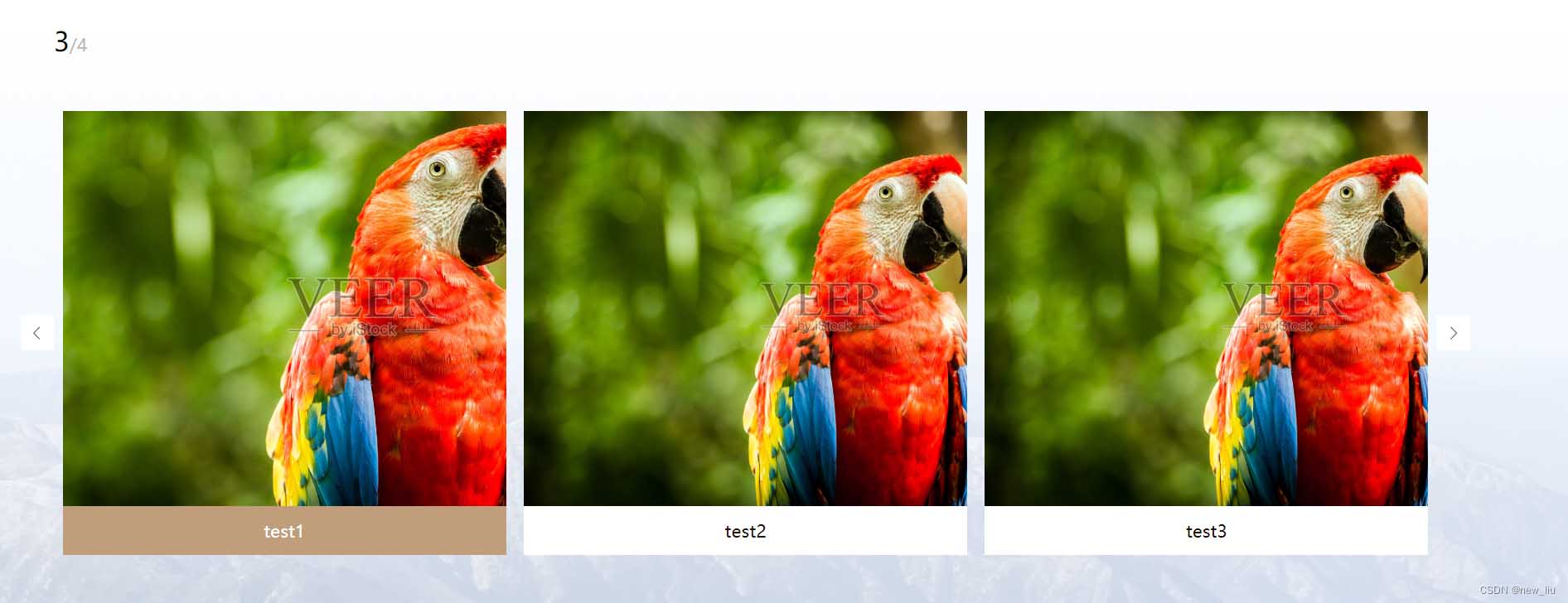
<template>
<div class="swiper-template">
<div class="my-swiper-page">
<div class="page-left">
<span>{{ activeIndex + 1 }}</span
>/{{ swiperList.length }}
</div>
</div>
<div class="my-swiper-container" v-show="swiperList.length">
<div class="my-swiper-wapper">
<div class="arrow imgLeft" @click="clickLeft">
<span class="el-icon-arrow-left"></span>
</div>
<div class="arrow imgRight" @click="clickRight">
<span class="el-icon-arrow-right"></span>
</div>
<div ref="swiperDom" class="my-swiper-content">
<ul ref="swiperDomUI" :style="ulStyle">
<li
v-for="(item, index) in swiperList"
:key="item.id"
class=""
:style="{ width: liWidth + 'px' }"
ref="liDom"
@click="changeIndex(item, index)"
>
<div
class="introduce-li-box"
:class="index === activeIndex ? 'active' : ''"
>
<div class="introduce-img"><img :src="item.url" /></div>
<div class="introduce-name">{{ item.name }}</div>
</div>
</li>
</ul>
</div>
</div>
</div>
</div>
</template>
<script>
export default {
props: {
swiperList: {
type: Array,
default: () => [
{
name: 'test1',
url: 'https://alifei04.cfp.cn/creative/vcg/veer/1600water/veer-130182553.jpg',
path: '/detail'
},
{
name: 'test2',
url: 'https://alifei04.cfp.cn/creative/vcg/veer/1600water/veer-130182553.jpg',
path: '/detail'
},
{
name: 'test3',
url: 'https://alifei04.cfp.cn/creative/vcg/veer/1600water/veer-130182553.jpg',
path: '/detail'
},
{
name: 'test4',
url: 'https://alifei04.cfp.cn/creative/vcg/veer/1600water/veer-130182553.jpg',
path: '/detail'
}
]
}
},
data() {
return {
activeIndex: 0, // 当前移动图片的索引值
boxWidth: 0,
liWidth: 0,
ulStyle: { left: 0 }
}
},
computed: {},
created() {},
mounted() {
this.getWidth()
window.addEventListener('resize', this.getWidth)
},
methods: {
changeIndex(item, index) {
this.activeIndex = index
this.$router.push(item.path)
},
getWidth() {
this.boxWidth = this.$refs.swiperDom.offsetWidth
this.liWidth = this.boxWidth / 3
if (this.activeIndex * this.liWidth > this.boxWidth) {
this.ulStyle = {
left: -this.activeIndex * this.liWidth + 'px'
}
}
},
clickLeft() {
if (this.activeIndex > 0) {
this.activeIndex-- // 索引值-1
let offsetLeft = this.activeIndex * this.liWidth + this.liWidth
let ulLeft = this.$refs.swiperDomUI.offsetLeft
let distance = 0
if (ulLeft < 0) {
if (offsetLeft <= this.boxWidth) {
if (-ulLeft > this.boxWidth) {
distance = Math.abs(ulLeft + this.boxWidth)
} else {
distance = -ulLeft
}
} else {
distance = offsetLeft - this.boxWidth
if (distance >= this.liWidth) {
distance = this.liWidth
} else {
distance = distance
}
}
let index = 0
let temp = window.setInterval(() => {
if (index < distance && ulLeft < 0) {
index += 2 // 每次向右移动的距离
this.ulStyle = { left: ulLeft + index + 'px' }
} else {
window.clearInterval(temp)
}
}, 10)
}
}
},
clickRight() {
if (this.activeIndex < this.swiperList.length - 1) {
this.activeIndex++
let offsetLeft = this.activeIndex * this.liWidth + this.liWidth
if (offsetLeft > this.boxWidth) {
let ulLeft = Math.abs(this.$refs.swiperDomUI.offsetLeft)
let distance = offsetLeft - this.boxWidth - ulLeft
let index = 0
let temp = window.setInterval(() => {
if (index < distance) {
index += 2 // 每次向右移动的距离
this.ulStyle = { left: -(ulLeft + index) + 'px' }
} else {
window.clearInterval(temp)
}
}, 10)
}
}
}
},
destroyed() {
window.removeEventListener('resize', this.getWidth)
}
}
</script>
<style lang="scss" scoped>
.swiper-template {
.my-swiper-page {
font-size: 16px;
color: #bababa;
width: 100%;
margin: 50px auto;
justify-content: space-around;
.page-left {
text-align: left;
width: 50%;
padding-left: 30px;
box-sizing: border-box;
span {
font-size: 24px;
color: #000000;
}
}
}
.my-swiper-container {
width: 100%;
height: 405px;
.my-swiper-wapper {
width: 100%;
height: 100%;
position: relative;
padding: 0 30px;
font-size: 16px;
box-sizing: border-box;
.arrow {
display: inline-block;
cursor: pointer;
background: #fff;
padding: 7px;
&:hover {
background: #c09d7b;
color: #fff;
}
}
.imgLeft {
text-align: left;
position: absolute;
left: 0;
top: 50%;
transform: translateY(-50%);
}
.imgRight {
text-align: right;
position: absolute;
right: 0;
top: 50%;
transform: translateY(-50%);
}
.my-swiper-content {
width: 100%;
height: 100%;
position: relative;
overflow: hidden;
ul {
width: auto;
white-space: nowrap;
position: absolute;
left: 0;
li {
display: inline-block;
padding: 0 8px;
box-sizing: border-box;
.introduce-li-box {
width: 100%;
height: 405px;
box-sizing: border-box;
cursor: pointer;
text-align: center;
.introduce-img {
width: 100%;
height: 360px;
overflow: hidden;
img {
height: 100%;
-webkit-transition: all 0.61s;
transition: all 0.6s;
&:hover {
transform: scale(1.2);
-webkit-transform: scale(1.2);
}
}
}
.introduce-name {
width: 100%;
height: 45px;
line-height: 45px;
font-size: 16px;
color: #1f1205;
background: #ffffff;
}
&:hover {
.introduce-name {
background: #c09d7b;
color: #fff;
}
}
&.active {
.introduce-name {
// background: #c09d7b;
// color: #fff;
}
}
}
}
}
}
}
}
}
</style>
Vue常见的轮播图
很多页面里,项目里,轮播图几乎是无处不在,今天我们就来说说轮播图的写法
在轮播图数组list中,定义一个变量listIndex = 0表示第一张图片,默认渲染第一张图片即list[listIndex],然后获取每张图片的下标。点击切换图片时把当前图片的下标赋值给listIndex即可实现图片切换显示。
展示代码
<template>
<div class="home">
<div class="box" @mouseout="out" @mouseover="over">
<img
v-for="(item, index) in list"
v-show="listIndex === index"
:key="index"
:src="item"
alt=""
/>
<p class="left" @click="changePage(prevIndex)"><</p>
<ul>
<li
:class="{ color: index == listIndex }"
v-for="(item, index) in list"
@click="changePage(index)"
:key="index"
></li>
</ul>
<p class="right" @click="changePage(nextIndex)">></p>
</div>
</div>
</template>
<script>
export default {
components: {},
props: {},
data() {
return {
list: [
require("../../public/image/1.jpg"),
require("../../public/image/2.jpg"),
require("../../public/image/3.jpg"),
require("../../public/image/4.jpg"),
],
listIndex: 0, //默认显示第几张图片
timer: null, //定时器
};
},
computed: {
//上一张
prevIndex() {
if (this.listIndex == 0) {
return this.list.length - 1;
} else {
return this.listIndex - 1;
}
},
//下一张
nextIndex() {
if (this.listIndex == this.list.length - 1) {
return 0;
} else {
return this.listIndex + 1;
}
},
},
methods: {
changePage(index) {
this.listIndex = index;
},
//移除
out() {
this.setTimer();
},
//移入
over() {
clearInterval(this.timer);
},
//1秒切图
setTimer() {
this.timer = setInterval(() => {
this.listIndex++;
if (this.listIndex == this.list.length) {
this.listIndex = 0;
}
}, 1000);
},
},
created() {
//定时器
this.setTimer();
},
mounted() {},
};
</script>
<style scoped lang="less">
.home {
width: 100%;
height: 100%;
display: flex;
align-items: center;
justify-content: center;
.box {
position: relative;
width: 500px;
height: 500px;
img {
width: 100%;
height: 100%;
z-index: 100;
}
p {
cursor: pointer;
color: white;
font-size: 28px;
display: flex;
justify-content: center;
align-items: center;
width: 50px;
height: 50px;
background: rgba(0, 0, 0, 0.5);
}
.left {
position: absolute;
top: 50%;
left: 0;
}
.right {
position: absolute;
top: 50%;
right: 0;
}
ul {
list-style: none;
display: flex;
justify-content: space-around;
align-items: center;
position: absolute;
width: 150px;
height: 20px;
top: 90%;
right: 35%;
.color {
background: red;
color: red;
}
li {
cursor: pointer;
width: 10px;
height: 10px;
background: white;
border-radius: 50%;
}
}
}
}
</style>
以上为个人经验,希望能给大家一个参考,也希望大家多多支持猪先飞。
原文出处:https://blog.csdn.net/u013492323/article/details/125262415
相关文章
- 这篇文章主要介绍了vue中activated的用法,帮助大家更好的理解和使用vue框架,感兴趣的朋友可以了解下...2021-01-03
基于vue-simple-uploader封装文件分片上传、秒传及断点续传的全局上传插件功能
这篇文章主要介绍了基于vue-simple-uploader封装文件分片上传、秒传及断点续传的全局上传插件,本文给大家介绍的非常详细,对大家的学习或工作具有一定的参考借鉴价值,需要的朋友可以参考下...2021-02-23Antd-vue Table组件添加Click事件,实现点击某行数据教程
这篇文章主要介绍了Antd-vue Table组件添加Click事件,实现点击某行数据教程,具有很好的参考价值,希望对大家有所帮助。一起跟随小编过来看看吧...2020-11-17- 这篇文章主要介绍了Vue组件跨层级获取组件操作,具有很好的参考价值,希望对大家有所帮助。一起跟随小编过来看看吧...2020-07-28
- 这篇文章主要介绍了vue 实现动态路由的方法,文中示例代码非常详细,帮助大家更好的理解和学习,感兴趣的朋友可以了解下...2020-07-06
- 这篇文章主要介绍了Vue基于localStorage存储信息代码实例,文中通过示例代码介绍的非常详细,对大家的学习或者工作具有一定的参考学习价值,需要的朋友可以参考下...2020-11-16
antdesign-vue结合sortablejs实现两个table相互拖拽排序功能
这篇文章主要介绍了antdesign-vue结合sortablejs实现两个table相互拖拽排序功能,本文通过实例图文相结合给大家介绍的非常详细,对大家的学习或工作具有一定的参考借鉴价值,需要的朋友可以参考下...2021-01-09- 这篇文章主要介绍了vue 获取到数据但却渲染不到页面上的解决方法,文中通过示例代码介绍的非常详细,对大家的学习或者工作具有一定的参考学习价值,需要的朋友们下面随着小编来一起学习学习吧...2020-11-19
- 这篇文章主要介绍了vue 监听 Treeselect 选择项的改变操作,具有很好的参考价值,希望对大家有所帮助。一起跟随小编过来看看吧...2020-09-01
- 最常见的多环境配置,就是开发环境配置,和生产环境配置,本文主要介绍了vue项目多环境配置的实现,感兴趣的可以了解一下...2021-07-20
vue项目页面嵌入代码块vue-prism-editor的实现
这篇文章主要介绍了vue项目页面嵌入代码块vue-prism-editor的实现,本文给大家介绍的非常详细,对大家的学习或工作具有一定的参考借鉴价值,需要的朋友可以参考下...2020-10-30- 这篇文章主要介绍了Vue 3.0 中 jsx 语法使用,帮助大家更好的理解和使用vue框架,感兴趣的朋友可以了解下...2020-11-13
解决vue的router组件component在import时不能使用变量问题
这篇文章主要介绍了解决vue的router组件component在import时不能使用变量问题,具有很好的参考价值,希望对大家有所帮助。一起跟随小编过来看看吧...2020-07-27vue Treeselect下拉树只能选择第N级元素实现代码
这篇文章主要介绍了vue Treeselect下拉树只能选择第N级元素实现代码,具有很好的参考价值,希望对大家有所帮助。一起跟随小编过来看看吧...2020-09-01- 这篇文章主要为大家详细介绍了vue实现同时设置多个倒计时,文中示例代码介绍的非常详细,具有一定的参考价值,感兴趣的小伙伴们可以参考一下...2021-05-20
- 这篇文章主要介绍了Vue select 绑定动态变量的实例讲解,具有很好的参考价值,希望对大家有所帮助。一起跟随小编过来看看吧...2020-10-23
- 这篇文章主要为大家详细介绍了vue实现div单选多选功能,文中示例代码介绍的非常详细,具有一定的参考价值,感兴趣的小伙伴们可以参考一下...2020-07-16
Ant design vue table 单击行选中 勾选checkbox教程
这篇文章主要介绍了Ant design vue table 单击行选中 勾选checkbox教程,具有很好的参考价值,希望对大家有所帮助。一起跟随小编过来看看吧...2020-10-25vuejs element table 表格添加行,修改,单独删除行,批量删除行操作
这篇文章主要介绍了vuejs element table 表格添加行,修改,单独删除行,批量删除行操作,具有很好的参考价值,希望对大家有所帮助。一起跟随小编过来看看吧...2020-07-18- 这篇文章主要介绍了vue接口请求加密实例,具有很好的参考价值,希望对大家有所帮助。一起跟随小编过来看看吧...2020-08-12
